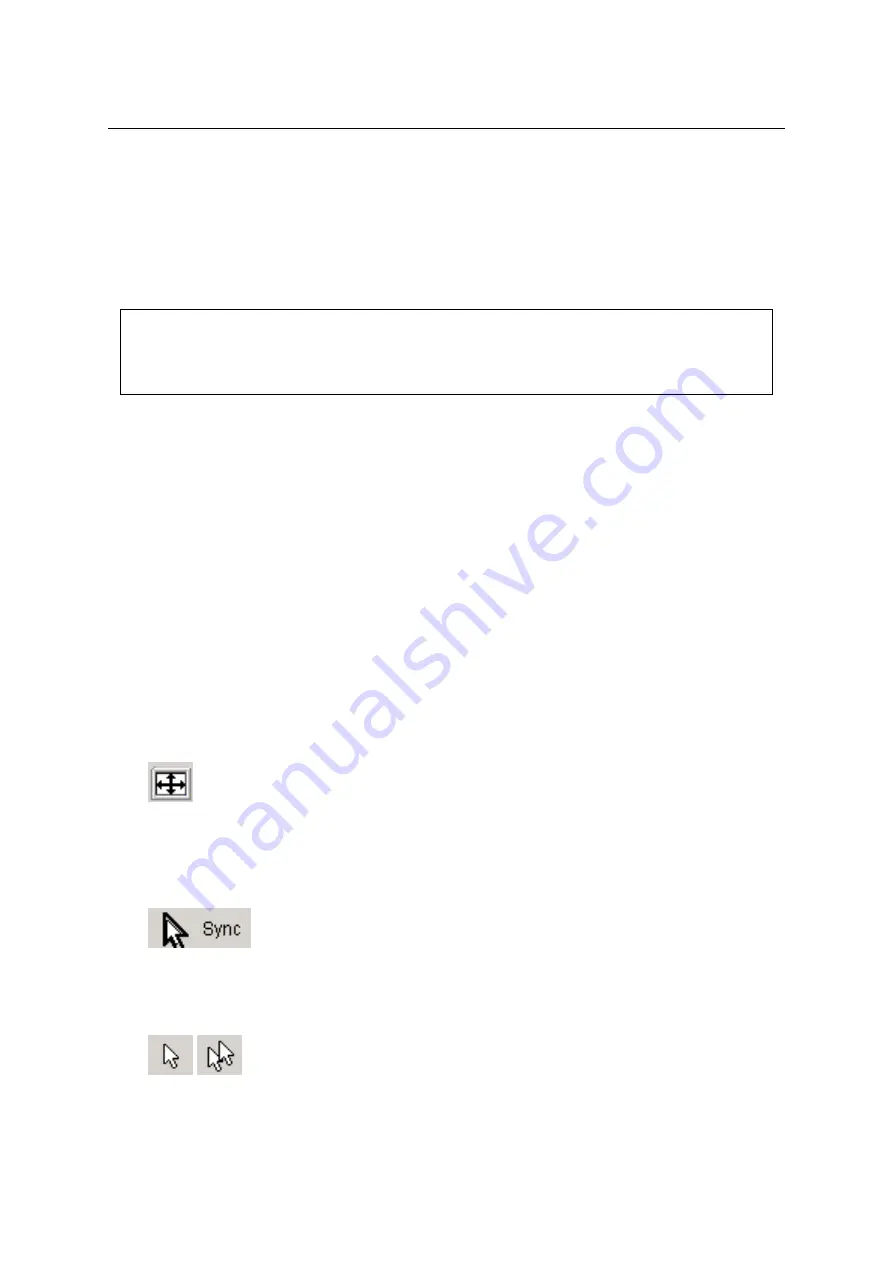
24
CHAPTER 5.
USAGE
In case of problems, please consult your network administrator in order to provide an appropriate
network environment.
The Remote Console window always tries to show the remote screen with its optimal size.
That means it will adapt its size to the size of the remote screen initially and after the screen
resolution of the remote screen has been changed. However, you can always resize the Remote
Console window in your local window system as usual.
Hint:
In difference to the remote host system, the Remote Console window on your local window
system is just one window among others. In order to make keyboard and mouse work, your
Remote Console window must have the local input focus.
The upper part of the Remote Console window contains a control bar. Using its elements you
can see the state of the Remote Console and influence the local Remote Console settings. The
follwing section describes the meaning of each control.
Description of Remote Console Options
Ctrl+Alt+Delete
Special button key to send the ‘Control Alt Delete’ key combination to the remote system
(see also Section
on page
for defining new button keys).
State line
Shows console and connection state. Normally it displays the size of the remote screen in
pixels. The value in round brackets describes the connection to the remote system: Norm
stands for a standard connection without encryption; SSL stands for a secured connection.
In case there is a connection error, it will be displayed in this line as well. You can double
click the state line in order to see a history of all the state messages.
Auto adjust
Starts the auto adjustment procedure to determine the settings for best visual quality of
the grabbed image. This may take a few moments. During the process the display is
turned off and you will see a notification message.
Sync mouse
Activates the mouse synchronization process. Have a look at Section
on page
for
further information about this topic.
Single/Double mouse mode
Switches between the Single Mouse Mode (where only the remote mouse pointer is visible)
and the Double Mouse Mode (where remote and local mouse pointers are visible and need
to be synchronized). Single mouse mode is only available if using SUN JVM 1.3 or higher.
Options
→
Exclusive Access
Содержание RAS-PutIn
Страница 1: ...RAS PutIn Installation and User Guide Based on Firmware 03 02 07 ...
Страница 4: ...iv ...
Страница 8: ...viii Contents ...
Страница 12: ...xii List of Tables ...
Страница 30: ...18 CHAPTER 4 CONFIGURATION ...
Страница 76: ...64 CHAPTER 5 USAGE ...
Страница 80: ...68 APPENDIX A GLOSSARY ...
Страница 82: ...70 APPENDIX B RAS PUTIN VIDEO MODES ...
Страница 88: ...76 APPENDIX D PIN ASSIGNMENTS ...
Страница 92: ...80 APPENDIX F SPECIFICATIONS ...






























