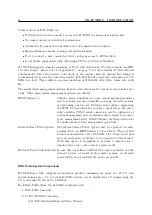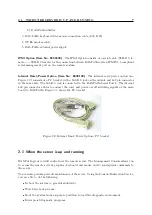4.1.
INITIAL CONFIGURATION
17
There may be default values which are enclosed in brackets. If you want to use the default value
of an option then you just need to press the
Enter
key.
You will be asked if the values are correct and get a chance to correct them. After confirming,
RAS-PutIn performs a reset.
4.1.3 Mouse, Keyboard and Video configuration
The correct operation of the remote mouse depends on two settings which will be discussed in
the following subsections. In case the remote mouse doesn’t work properly at least one of the
following settings is probably not correct.
4.1.3.1 RAS-PutIn mouse settings
The RAS-PutIn settings for the host’s mouse type and the host’s keyboard type must be correct
in order to make remote keyboard and mouse work properly. Check the settings in the RAS-
PutIn front-end. See Section
on page
for details.
4.1.3.2 Host system mouse settings
The host’s operating system also knows various settings for the mouse driver. While RAS-
PutIn works with accelerated mice and is able to synchronize the local with the remote mouse
pointer (see Section
on page
), there are the following limitations which may prevent
this synchronization from working properly:
Special Mouse Driver
There are mouse drivers, which influence the synchronization pro-
cess leading to desynchronized mouse pointers. If this happens,
make sure you don’t use a special vendor-specific mouse driver on
your host system
Windows XP Mouse Setting Windows XP knows a setting to ’improve mouse acceleration’,
which has to be deactivated
You can check the correct setting by moving the mouse of your administration system to the
upper left corner of the Remote Console and moving it there slightly forth and back. This will
force a mouse synchronization in that corner of the screen. Once that is done you may observe
the behaviour of your remote mouse in accordance to the local one. If the mice desynchronize
quickly one of the above mentioned settings may not be correct.
4.1.3.3 RAS-PutIn Video Modes
RAS-PutIn recognizes a limited number of common video modes. When running X11 on the
host system, please don’t use any custom modelines with special video modes. If done so, RAS-
PutIn may not be able to detect these. You are on the safe side with all standard VESA video
modes. Please refer to Appendix
on page
for a list of all known modes.
Содержание RAS-PutIn
Страница 1: ...RAS PutIn Installation and User Guide Based on Firmware 03 02 07 ...
Страница 4: ...iv ...
Страница 8: ...viii Contents ...
Страница 12: ...xii List of Tables ...
Страница 30: ...18 CHAPTER 4 CONFIGURATION ...
Страница 76: ...64 CHAPTER 5 USAGE ...
Страница 80: ...68 APPENDIX A GLOSSARY ...
Страница 82: ...70 APPENDIX B RAS PUTIN VIDEO MODES ...
Страница 88: ...76 APPENDIX D PIN ASSIGNMENTS ...
Страница 92: ...80 APPENDIX F SPECIFICATIONS ...