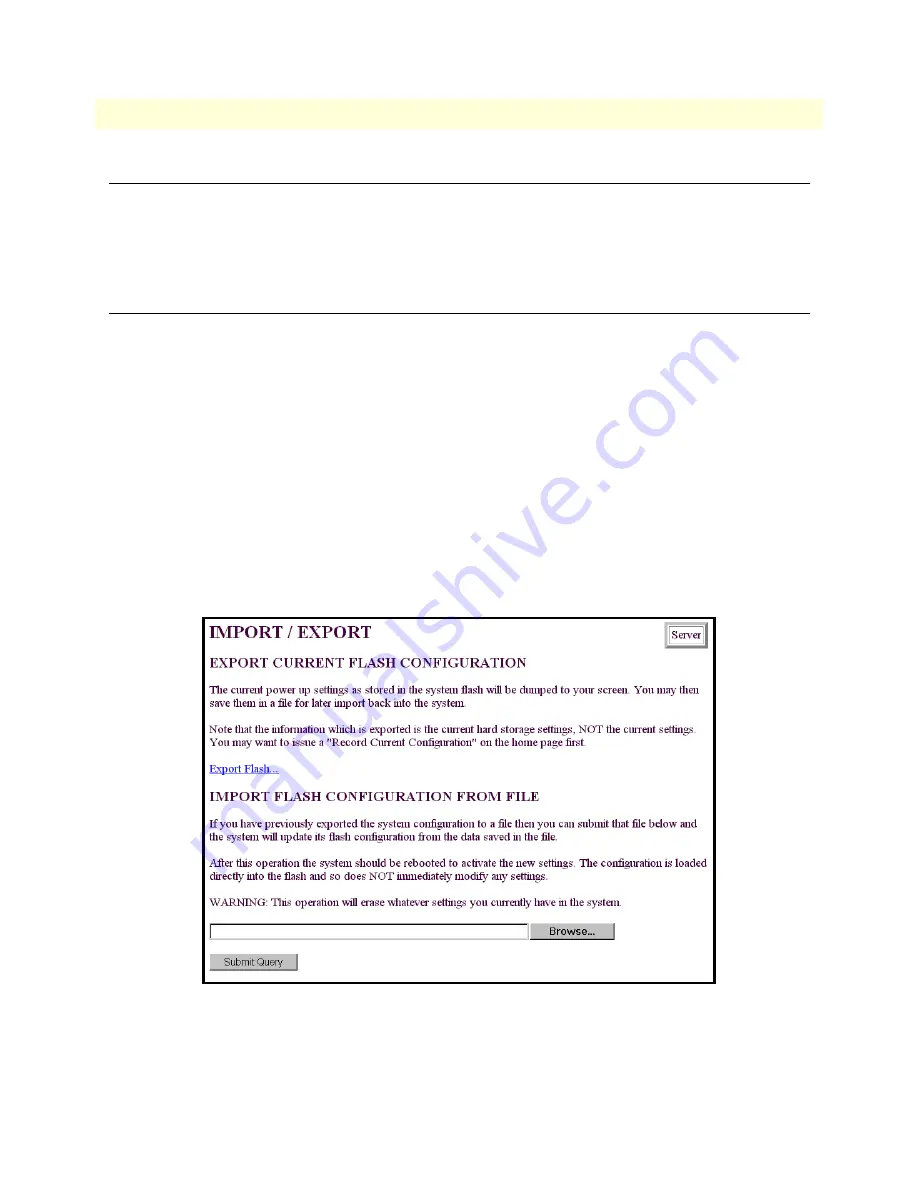
Periodic maintenance
58
Model LRA2900A RAS Getting Started Guide
5 • Troubleshooting and maintenance
Periodic maintenance
Other than using a lint-free cloth to clean dust off the RAS chassis, the RAS requires no periodic maintenance.
Calibration
The RAS requires no calibration.
Maintenance
This section describes replacing the RAS.
Replacing the RAS
If you isolate a problem to the a RAS component, the entire RAS must be replaced as follows:
Exporting the current RAS configuration
The Import/Export function enables you to make a backup (or export) copy of your access server’s configura-
tion parameters. By exporting the configurations, the saved files can quickly be loaded (or imported) into a
replacement access server—greatly speeding up the installation process should an access server need replacing.
1. If you already have a recently exported backup of your configuration, go to “Removing the defective RAS”
on page 60.
2. To export a configuration, connect your Web browser to the Administration Pages, then click on
Import/
Export
under the
Configuration Menu
to display the
Import/Export
main window (see figure 35).
Figure 35. Import/Export main window









































