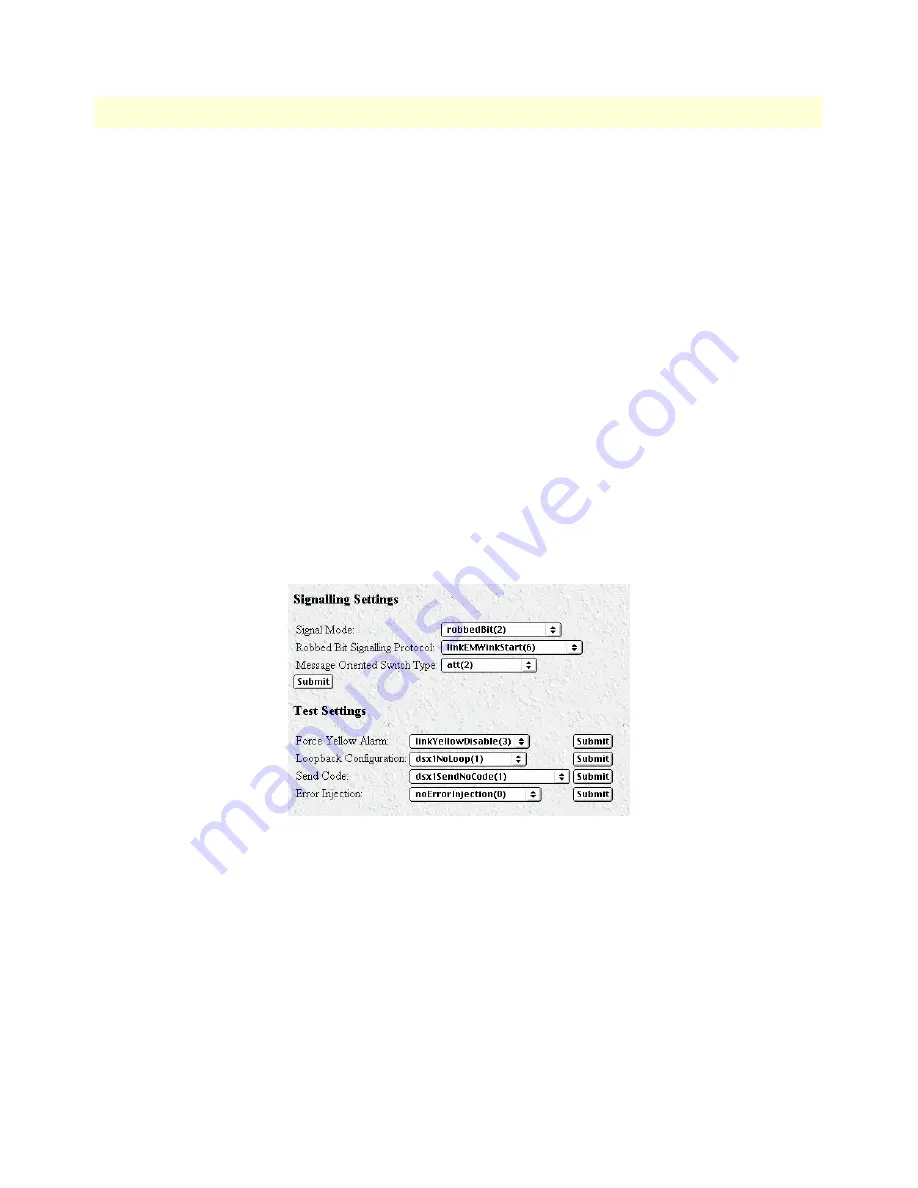
3 • Configuring the RAS for operation
Model LRA2900A RAS Getting Started Guide
43
Configuring the RAS with a Web browser
Configuring the line settings
1. Click on the
Line Type
pop-up menu (see figure 28 on page 42) and choose from the following options:
– For an E1/PRI line your options will be either dsx1E1(4) or dsx1E1-CRC(5)
– For an E1/R2 line your options will be either dsx1E1-MF(6) or dsx1E1-CRC-MF(7)
2. Click on the
Line Coding
pop-up menu (see figure 28 on page 42) and choose either dsx1AMI(5) or
dsxHDB3(3). Most installations will use HDB3.
3. Click on the
Line Build Out
pop-up menu (see figure 28 on page 42) and select e1pulse(1).
4. Click on
Yellow Alarm Format
pop-up menu (see figure 28 on page 42) and choose from the following
options:
– For an E1/PRI line choose linkYellowFormatDL(2)
– For an E1/R2 line choose linkYellowAlarmFormatBit2(1)
5. Click on
Submit Query
.
At this point, the WAN front panel LEDs will become active. A solid green FRAME light indicator means that
the RAS has synchronized with the E1 line.
If you have an E1/PRI (ISDN) line, refer to “Setting the line signaling for an E1/PRI (ISDN) line”. Otherwise,
refer to “Setting the line signaling for an E1/R2 line”.
Figure 29. WAN Circuit Configuration window, signaling Settings section
Setting the line signaling for an E1/PRI (ISDN) line
Do the following:
1. Scroll down the
WAN Circuit Configuration
window, until the Signaling Settings section appears (see
figure 29).
2. Click on the
Signal Mode
pop-up menu and choose messageOriented(4).
3. Click on the
Message Oriented Switch Type
pop-up menu (see figure 29) and choose CTR4(3).
4. Click on
Submit Query
.
Signaling is now configured for E1/PRI.
















































