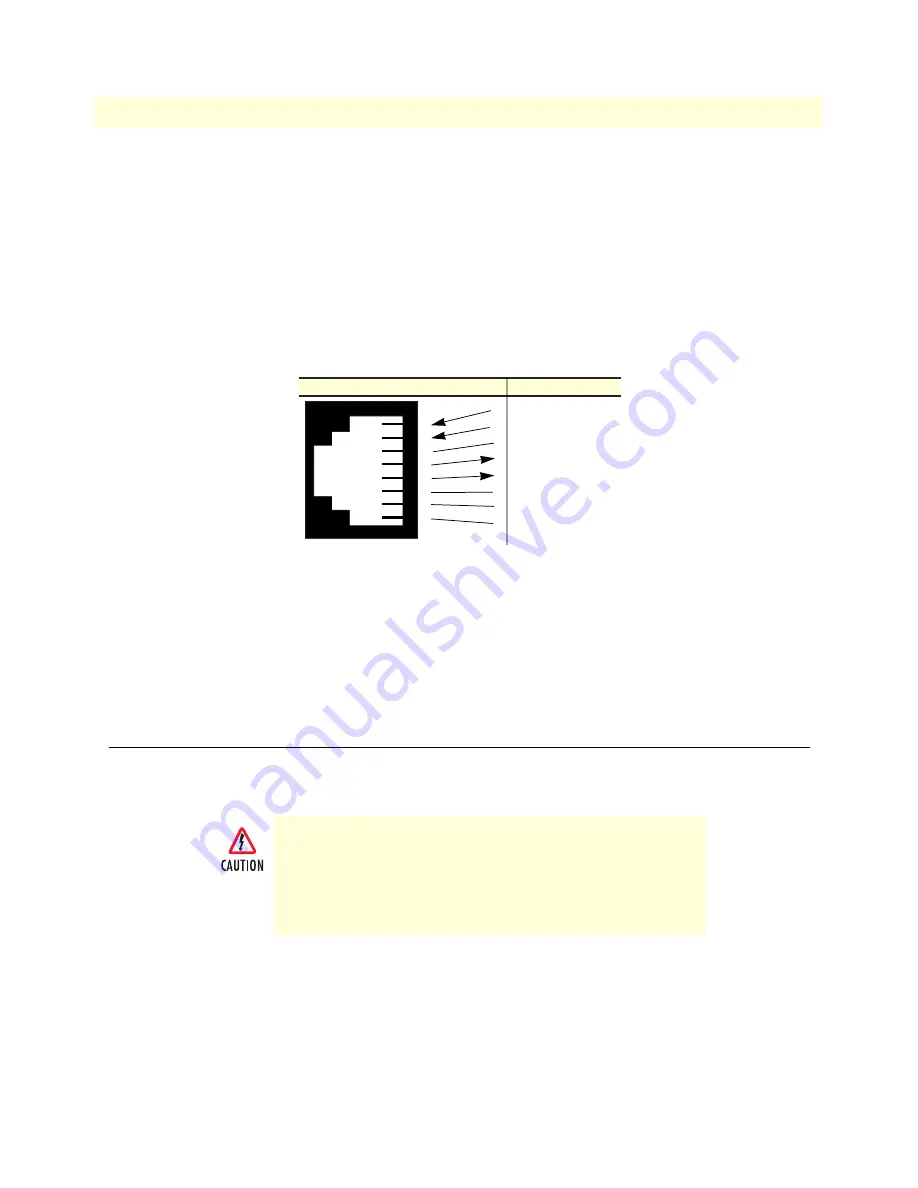
2 • Hardware installation
Model LRA2900A RAS Getting Started Guide
27
Completing the hardware installation
Connecting to the T1/E1/PRI WAN ports
An active T1/E1/PRI is not necessary to configure the RAS. However, an active T1/E1/PRI connection is
required to receive or make calls. The factory-set default configuration of the access server has the T1/E1 ports
disabled.
Note
The cable connecting the T1/E1/PRI WAN ports to the RJ-48C ter-
mination jack should be CAT-3 or higher and extend no farther than
1 mile from the digital services termination.
1. Refer to figure 11 for the T1/E1/PRI RJ-48C pinout diagram.
Figure 11. T1/E1/PRI RJ-48C pinout diagram
2. Attach the network cable from the telephone network demarc to the Primary T1/E1/PRI port (RJ-48C)
on the RAS.
Note
For 75-ohm twin-coax E1 connections, use the Black Box Model
MT 242A E1 120-ohm/75-ohm adapter to convert from a 75-ohm
dual-coax to the 120-ohm twisted-pair interface the RAS uses.
Completing the hardware installation
This section verifies that the RAS hardware is operational to the point where you can begin configuring the
software settings.
1. Verify that the AC power cord included with your RAS is compatible with local standards.
2. Connect the male end of the power cord to an appropriate power outlet.
3. Verify that the green POWER LED is lit. If the POWER LED is flashing
green
, refer to Chapter 5, “Trou-
bleshooting and maintenance”.
Hardware installation is complete. Refer to Chapter 3, “Configuring the RAS for operation”.
The RAS power supply automatically adjusts to
accept an input voltage of from 90 to 260 VAC (50 to
60 Hz).
Verify that the proper voltage is present before plug-
ging the power cord into the receptacle. Failure to do
so could result in equipment damage.
RJ-45 Jack
(RX) Receive (RING)
(RX) Receive (TIP)
(TX) Transmit (RING)
4
5 (TX) Transmit (TIP)
7
8
1
2
3
4
5
6
7
8
Signal Name
3
1
2
6






























