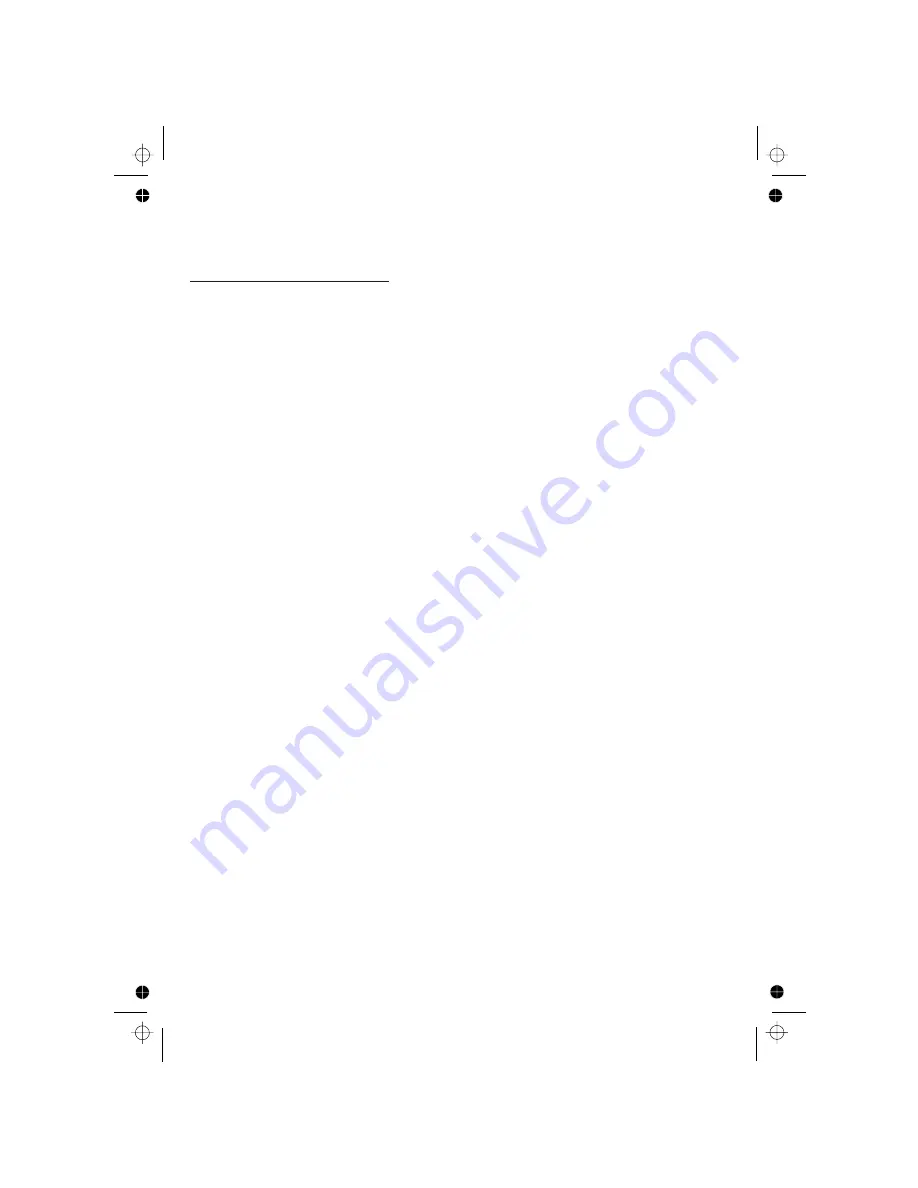
38
7
PHONE SETTINGS
Your phone comes with a selection of settings that you can change to
personalise your phone the way you like it to work.
If you subscribe to the Caller Display service, the time and date settings will
be updated automatically when you receive an incoming call, although you
may need to set the correct year. Otherwise you will need to set the correct
time and date so that the you know when you received answering machine
messages, or if you want to display the time in standby mode.
Using a cordless handset:
7.1
Clock Settings
1. Press <MENU/OK> and <UP/DOWN> to show CLOCK .
2. Press <MENU/OK> and <UP/DOWN> to select DATE FMT.
3. Press <MENU/OK> and then <UP/DOWN> to choose a date format of
either DDMMYY or MMDDYY.
4. Press <MENU/OK> to confirm your choice.
7.1.1
Change the Date Format
1. Press <MENU/OK> and <UP/DOWN> to show CLOCK .
2. Press <MENU/OK> and <UP/DOWN> to select TIME FMT.
3. Press <MENU/OK> and then <UP/DOWN> to choose a time format of
either 12HR or 24HR.
4. Press <MENU/OK> to confirm your choice.
7.1.2
Change the Time Format
1. Press <MENU/OK> and <UP/DOWN> to show CLOCK .
2. Press <MENU/OK> and <UP/DOWN> to select SET TIME.
3. Press <MENU/OK> and then to enter the time information in 24 hour
format.
4. Press <MENU/OK> to confirm your setting.
Note:
If time has been set before, the current time will display, otherwise,
“HH:MM” will display.
7.1.3
Set the Time
1. Press <MENU/OK> and <UP/DOWN> to show CLOCK .
2. Press <MENU/OK> and <UP/DOWN> to select SET DATE.
3. Press <MENU/OK> and then enter the date information in the format
4. Press <MENU/OK> to confirm your setting.
Note:
If date has been set before, the current date will display, otherwise,
“DDMMYY” will display.
7.1.4
Set the Date
you set in section 7.1.1.






























