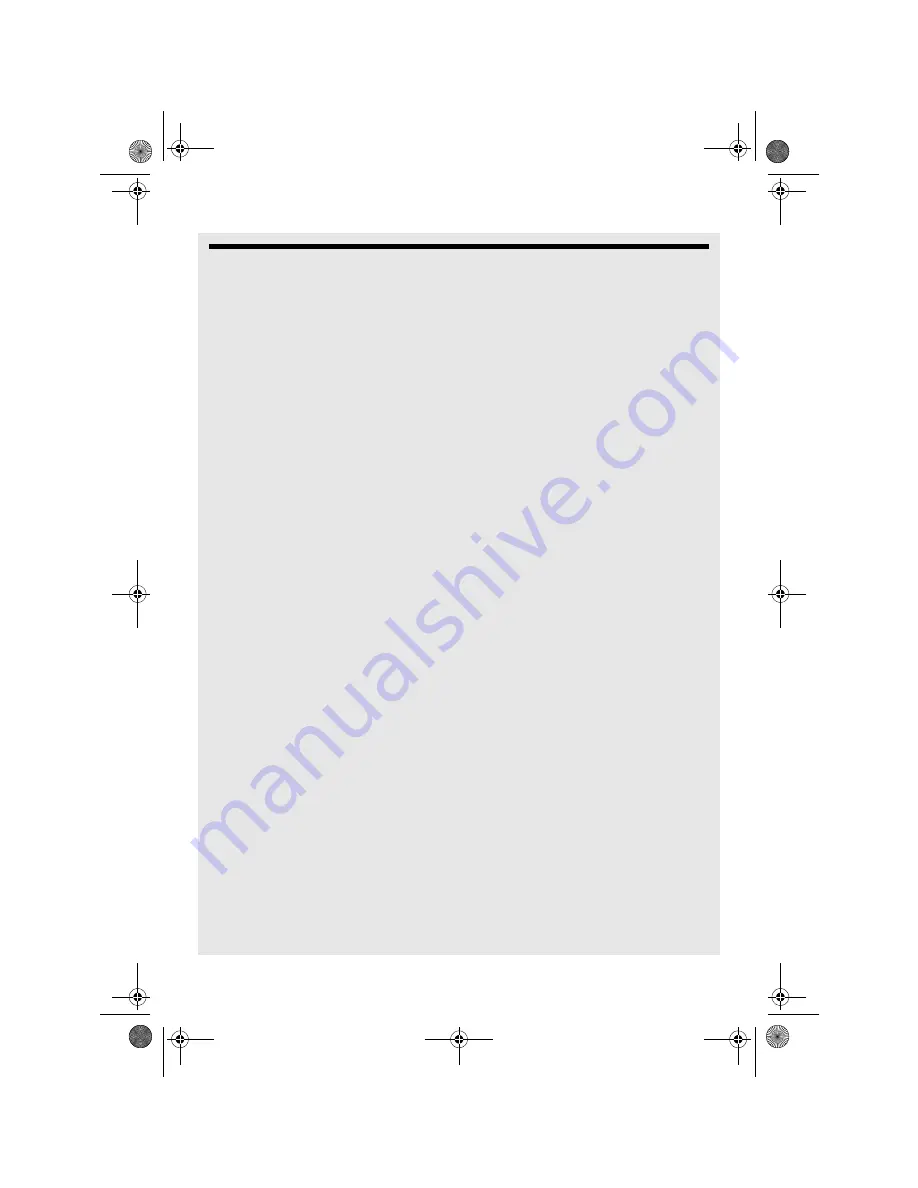
Gallery
90
Binatone Helpline: 0845 345 9677 in UK
21 Gallery
The
Gallery
application lets you view photos and images on the phone.
IMPORTANT
You must copy your photos and images to the memory card and insert it into the iHome
Phone before you can launch the gallery application. See "Inserting and mounting a
memory card" on page 20.
The iHome Phone can only playback limited video formats as it is not designed for this
function.
21.1 Open Gallery
Tap
Program Launcher
>
Gallery
.
If you have stored your files in folders on the memory card, the
Gallery
application will
display these folders as separate albums.
Note
Depending on the number of pictures stored on the memory card, it may take a while for
the application to load the pictures on the screen.
21.2 View pictures
When viewing pictures in Gallery, slide your finger or stylus up, down, left or right across
the screen to view more albums. Tap to open an album.
21.3 View pictures in full screen
Tap on a thumbnail to view the picture in full screen.
Tap on the picture in full screen to launch the navigation and zoom controls
The zoom control buttons appear when you view a picture in full screen. When viewing
pictures in full screen, you can:
• Tap
<
or
>
to view the previous or next picture in the album.
• Tap
+
to zoom in or
-
zoom out.
Press
M
to view the pictures as a slideshow, share, delete or rotate the picture, etc.
21.4 Rotate picture
1
When viewing a picture, press
M
and tap
Rotate
.
2
Tap to select
Rotate left
or
Rotate right
.
Ihomephone_IFU_EN.book Page 90 Thursday, June 9, 2011 2:21 PM






























