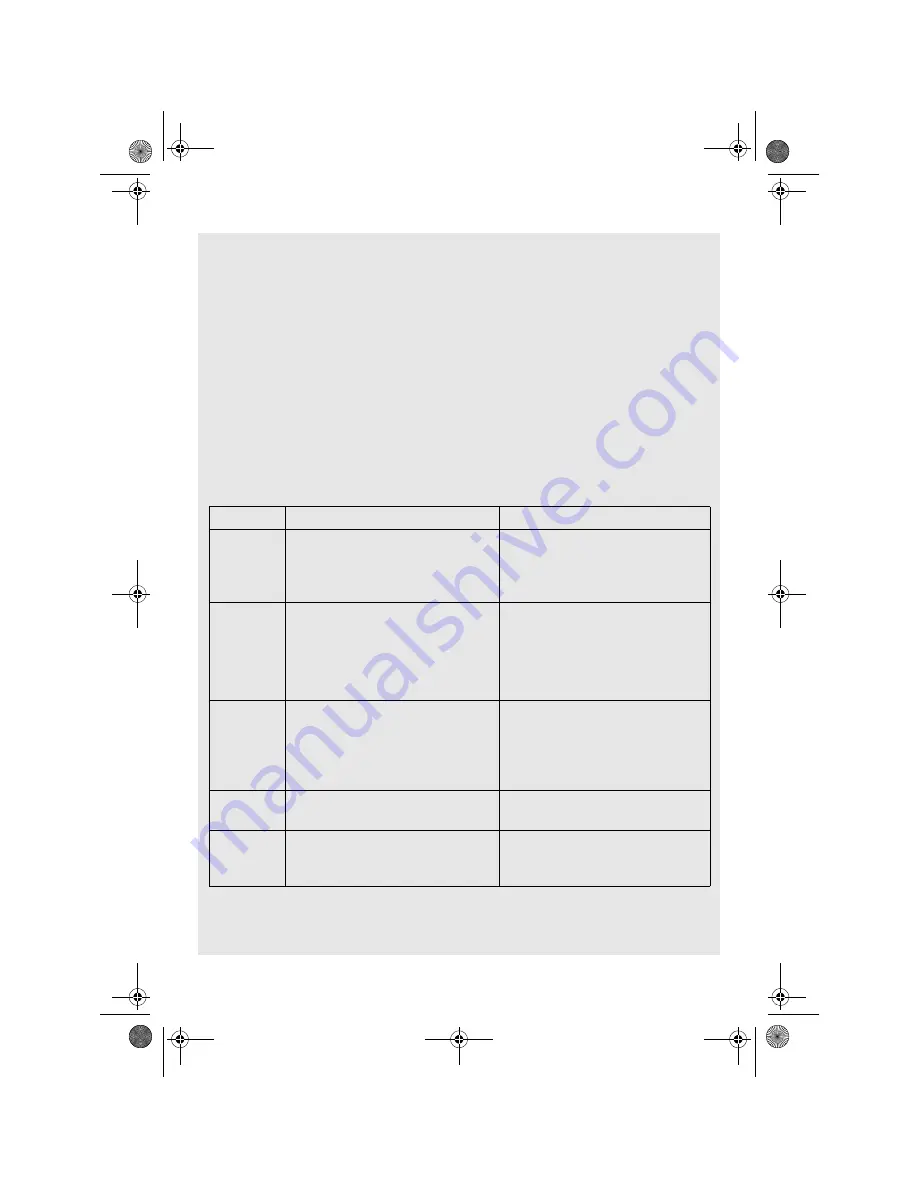
OVERVIEW OF THE iHOME PHONE
Binatone Helpline: 0845 345 9677 in UK
5
4.3
Basic operations of the iHome Phone
You can operate the iHome Phone by touching the surface of the screen using the Stylus
pen (included) or with your finger.
4.3.1 Using the stylus pen
The stylus pen is tucked away inside a holder (see page 4).
To remove the stylus pen, simply pull it out of the holder.
Whenever you want to replace the stylus pen back into the holder, make sure that the clip
is facing up and the pen is inserted with the tip first. Then, gently push the stylus pen into
the holder.
Familiarize yourself with the stylus actions until you can navigate the various screens on
your iHome Phone.
4.3.2 Using your finger
Action
Function
Operations
Tap
• Select onscreen items such as
application and settings icons
• Select onscreen buttons
• Type using the onscreen keyboard
Gently tap an item on the screen to
select the item that you wish to
activate.
Tap and
hold
Open the available options for an
item, for example, tap and hold a
contact or a link on a web page.
Think of this as using the right-click
button on a mouse.
Tap an item on the screen and hold
in place for 2-3 seconds.
Drag
Move items on the screen or shift
the view on the screen.
Apply light pressure against an item
on the screen then, without raising
your finger, move it across the
screen until you have reached the
target position.
Slide
Quickly move vertically or
horizontally across the screen.
Flick
Quickly browse a list of items in a
vertical direction.
Flick is similar to slide, except that
flick involves swiping the screen in
lighter and quicker strokes.
Ihomephone_IFU_EN.book Page 5 Thursday, June 9, 2011 2:21 PM






















