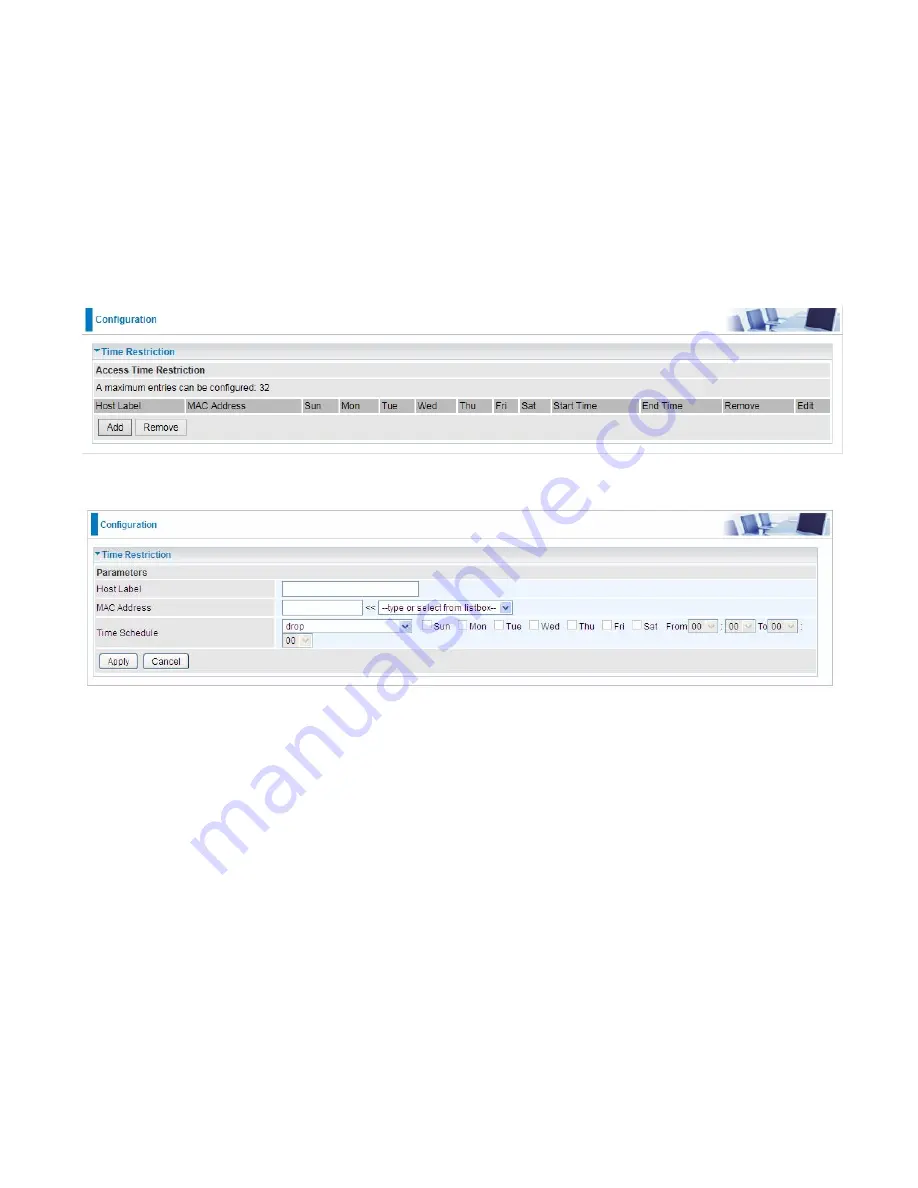
185
Time Restriction
A MAC (Media Access Control) address is the unique network hardware identifier for each PC on
your network’s interface (i.e. its Network Interface Card or Ethernet card). Using your router’s MAC
Address Filter function, you can configure the network to block specific machines from accessing
your LAN during the specified time.
This page adds time of day restriction to a special LAN device connected to the router. Please click
Add button to add the device(s) to be subject to Time Restriction rules (forward or drop connection to
internet). Devices Not added will not comply with the rules and access internet and router willingly.
To find out the MAC address of a window based PC, go to command window, and type “ipconfig/all”.
Note:
The maximum entries configured: 32.
Click
Add
to add the rules.
Host Label:
User-defined name.
MAC Address:
Enter the MAC address(es) you want to allow or block to access the router and LAN.
The format of MAC address could be: xx:xx:xx:xx:xx:xx or xx-xx-xx-xx-xx-xx. For convenience, user
can select from the list box.
Time Schedule:
Configure
to control the PC from accessing router and internet.
L
Drop:
To drop the MAC entries always; in other words, the MACs are blocked access to router
and internet always.
L
Forward:
To forward the MAC entries always; in other words, the MACs are granted access to
the router and internet always.
L
Check or select from listbox:
To set the time duration during which the MACs are blocked
from access the router and internet. “
select from listbox
” means that you can select the
already set timeslot in “
Time Schedule
” section during which the MACs are blocked from
access the router and internet.
Click
Apply
to confirm your settings. The following prompt window will appear to remind you of the
attention.
Содержание BiPAC 8700VAX(L)-1600
Страница 17: ...12 The Rear Ports 5 1 2 3 4 7 9 8 10 6 ...
Страница 22: ...17 3G 4G LTE mode Failover fallback mode ...
Страница 37: ...32 8 In the above page click finish to complete the EZSO settings ...
Страница 40: ...35 8 In the above page click finish to complete the EZSO settings ...
Страница 43: ...38 8 In the above page click finish to complete the EZSO settings ...
Страница 106: ...101 Configure AP as Enrollee Add Registrar with PIN Method 1 Set AP to Unconfigured Mode ...
Страница 113: ...108 III Advanced wireless configuration for Router A Channel 1 Bandwidth 20MHz 40MHz OBSS Coexistence Disable ...
Страница 121: ...116 III Advanced wireless configuration for Router A Channel 1 Bandwidth 20MHz 40MHz OBSS Coexistence Disable ...
Страница 126: ...121 Router C setup Refer to Router B setup ...
Страница 169: ...164 Accessing mechanism of Storage In your computer Click Start Run enter 192 168 1 254 ...
Страница 171: ...166 Access the folder public ...
Страница 174: ...169 Step 2 Click Add a Printer Step 3 Click Add a network wireless or Bluetooth printer ...
Страница 177: ...172 Step 8 Click Next and you are done You will now be able to see your printer on the Devices and Printers Page ...
Страница 185: ...180 How to disable set rule Rule inactive ...
Страница 233: ...228 ...
Страница 236: ...231 ...
Страница 245: ...240 2 Click Connect to a workplace and press Next 3 Select Use my Internet connection VPN and press Next ...
Страница 246: ...241 4 Input Internet address and Destination name for this connection and press Next ...
Страница 247: ...242 5 Input the account user name and password and press Create ...
Страница 248: ...243 6 Connect to the server ...
Страница 250: ...245 ...
Страница 261: ...256 2 Click Connect to a workplace and press Next 3 Select Use my Internet connection VPN and press Next ...
Страница 262: ...257 4 Input Internet address and Destination name for this connection and press Next ...
Страница 263: ...258 5 Input the account user name and password and press Create ...
Страница 266: ...261 9 Go to Network connections enter username and password to connect L2TP_IPSec and check the connection status ...
Страница 267: ...262 ...
Страница 276: ...271 3 Set the OpenVPN client s E mail address to receive trusted CA from server to establish a trusted OpenVPN tunnel ...
Страница 284: ...279 In listing table you can remove the one you don t want by checking the checking box and press Remove button ...
Страница 288: ...283 Primary IPv6 DNS Server Secondary IPv6 DNS Server Type the specific primary and secondary IPv6 DNS Server address ...
Страница 291: ...286 2 ipoe_eth4 with DDNS www hometest1 com using username password test test ...
Страница 300: ...295 in the system tray Step 6 Double click on the icon to display your current Internet connection status ...
Страница 302: ...297 Click Import Certificate button to import your certificate Enter the certificate name and insert the certificate ...
Страница 303: ...298 Click Apply to confirm your settings ...
Страница 310: ...305 HTTP Port The device equips user to change the embedded web server accessing port Default is 80 ...
Страница 312: ...307 Mobile Network User can press Scan to discover available 3G 4G LTE mobile network ...
Страница 318: ...313 Example Ping www google com ...
Страница 319: ...314 Example trace www google com ...
















































