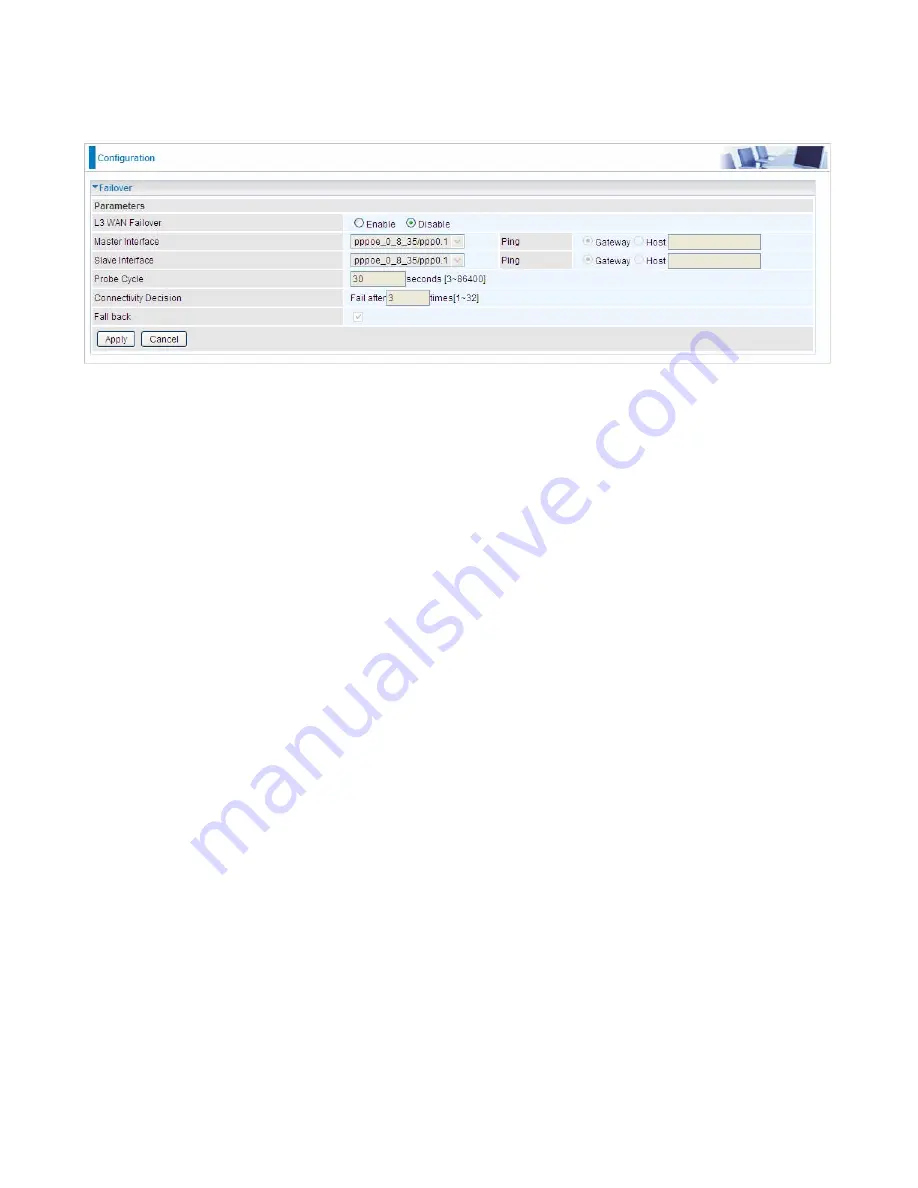
152
Failover
Auto failover/failback is to ensure an always-on internet connection. Users can set a Master WAN
interface (main WAN) and a slave interface (backup WAN), and when Master WAN fails, it will switch
to slave WAN, and when master WAN restores, it will switch to master WAN interface again.
L3 WAN Failover:
Check Enable to activate L3 WAN failover.
Master Interface:
Select a master WAN interface.
Ping:
To ping to check the master WAN inteface’s connectivity.
L
Gateway:
It will send ping packets to gateway of master interface and wait for response from
it in every “Probe Cycle” to check the connectivity of the gateway of master interface.
L
Host:
It will send ping packets to specific host and wait for response in every “Probe Cycle”.
Slave Interface:
Select a slave WAN interface as backup port.
Ping:
To ping to check the slave WAN inteface’s connectivity.
L
Gateway:
It will send ping packets to gateway of slave interface and wait for response from it
in every “Probe Cycle” to check the connectivity of the gateway of slave interface.
L
Host:
It will send ping packets to specific host and wait for response in every “Probe Cycle”.
Probe Cycle:
Set the time duration for the
Probe Cycle
to determine when the router will switch to
the backup connection once the main connection (main port) fails. For example, when set to 30
seconds, the probe will be conducted every 30 seconds.
Connectivity Decision:
Set how many times of probing failure to switch to backup port.
Note:
1) The time set is for each probe cycle, but the decision to change to the backup port is determined
by
Probe Cycle
multiplied by
connection Decision amount
(e.g. From the image above it will be
30 seconds multiplied
by 3 consecutive fails, the router will determine failover to slave interface.
2).The failback setting follow the same decision policy as the failover. For example, according to
settings above in the screenshot, the connection probe will be carried out every 30 seconds, and 3
consecutive times of probe success is found, the router will determine failback to master interface.
Содержание BiPAC 8700VAX(L)-1600
Страница 17: ...12 The Rear Ports 5 1 2 3 4 7 9 8 10 6 ...
Страница 22: ...17 3G 4G LTE mode Failover fallback mode ...
Страница 37: ...32 8 In the above page click finish to complete the EZSO settings ...
Страница 40: ...35 8 In the above page click finish to complete the EZSO settings ...
Страница 43: ...38 8 In the above page click finish to complete the EZSO settings ...
Страница 106: ...101 Configure AP as Enrollee Add Registrar with PIN Method 1 Set AP to Unconfigured Mode ...
Страница 113: ...108 III Advanced wireless configuration for Router A Channel 1 Bandwidth 20MHz 40MHz OBSS Coexistence Disable ...
Страница 121: ...116 III Advanced wireless configuration for Router A Channel 1 Bandwidth 20MHz 40MHz OBSS Coexistence Disable ...
Страница 126: ...121 Router C setup Refer to Router B setup ...
Страница 169: ...164 Accessing mechanism of Storage In your computer Click Start Run enter 192 168 1 254 ...
Страница 171: ...166 Access the folder public ...
Страница 174: ...169 Step 2 Click Add a Printer Step 3 Click Add a network wireless or Bluetooth printer ...
Страница 177: ...172 Step 8 Click Next and you are done You will now be able to see your printer on the Devices and Printers Page ...
Страница 185: ...180 How to disable set rule Rule inactive ...
Страница 233: ...228 ...
Страница 236: ...231 ...
Страница 245: ...240 2 Click Connect to a workplace and press Next 3 Select Use my Internet connection VPN and press Next ...
Страница 246: ...241 4 Input Internet address and Destination name for this connection and press Next ...
Страница 247: ...242 5 Input the account user name and password and press Create ...
Страница 248: ...243 6 Connect to the server ...
Страница 250: ...245 ...
Страница 261: ...256 2 Click Connect to a workplace and press Next 3 Select Use my Internet connection VPN and press Next ...
Страница 262: ...257 4 Input Internet address and Destination name for this connection and press Next ...
Страница 263: ...258 5 Input the account user name and password and press Create ...
Страница 266: ...261 9 Go to Network connections enter username and password to connect L2TP_IPSec and check the connection status ...
Страница 267: ...262 ...
Страница 276: ...271 3 Set the OpenVPN client s E mail address to receive trusted CA from server to establish a trusted OpenVPN tunnel ...
Страница 284: ...279 In listing table you can remove the one you don t want by checking the checking box and press Remove button ...
Страница 288: ...283 Primary IPv6 DNS Server Secondary IPv6 DNS Server Type the specific primary and secondary IPv6 DNS Server address ...
Страница 291: ...286 2 ipoe_eth4 with DDNS www hometest1 com using username password test test ...
Страница 300: ...295 in the system tray Step 6 Double click on the icon to display your current Internet connection status ...
Страница 302: ...297 Click Import Certificate button to import your certificate Enter the certificate name and insert the certificate ...
Страница 303: ...298 Click Apply to confirm your settings ...
Страница 310: ...305 HTTP Port The device equips user to change the embedded web server accessing port Default is 80 ...
Страница 312: ...307 Mobile Network User can press Scan to discover available 3G 4G LTE mobile network ...
Страница 318: ...313 Example Ping www google com ...
Страница 319: ...314 Example trace www google com ...
















































