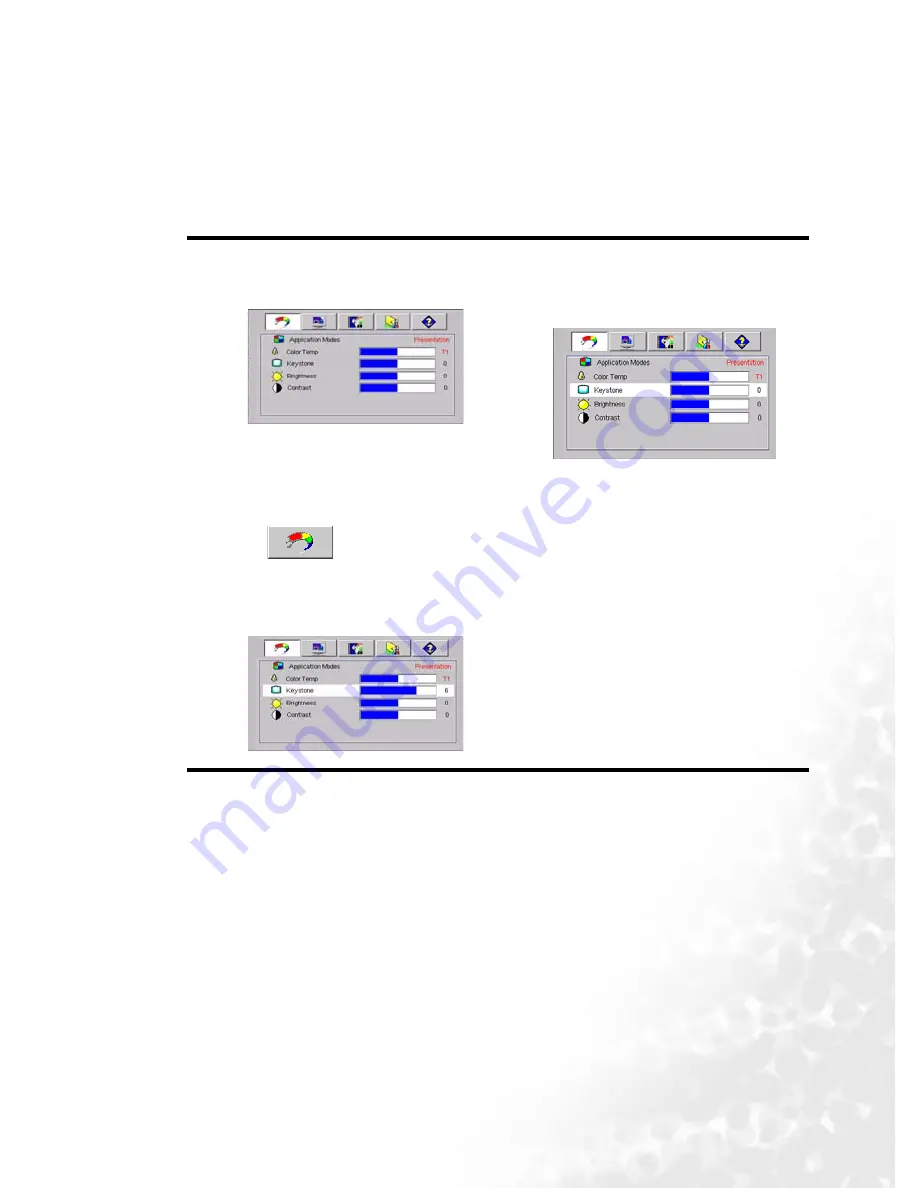
Operation
29
Using the menus
The projector is equipped with on-screen display (OSD) menus for making various
adjustments and settings.
There are 10 different menu languages. (Refer to
"4. Advance menu" on page 34
for more
details.)
The following example describes the adjustment of the keystone.
1.
Press
6
Menu on the projector or Menu
on the remote control to turn the on-
screen menu on.
4.
Adjust keystone values by
pressing
3
Left / Right
4
on
the projector or
3
/
4
on the
remote control.
2.
Use
3
Left/ Right
4
on the projector or
3
/
4
on the remote control to select
the
Picture menu.
3.
Press
5
Exit or
6
Menu on the projector
or
6
/
5
on the remote control to select
Keystone.
5.
Press
5
Exit on the projector or
press
Menu
twice* on the
remote control to leave and save
the setting.
*The first press leads you back to the
submenu and the second press closes
the on-screen menu.
Содержание PB6240 - XGA DLP Projector
Страница 1: ...Welcome PB6240 Digital Projector Portable Series User s Manual...
Страница 6: ...Table of contents vi Memo...
Страница 53: ...Specifications 47 Dimensions Unit mm...
Страница 56: ...Regulation Statements 50 Memo...






























