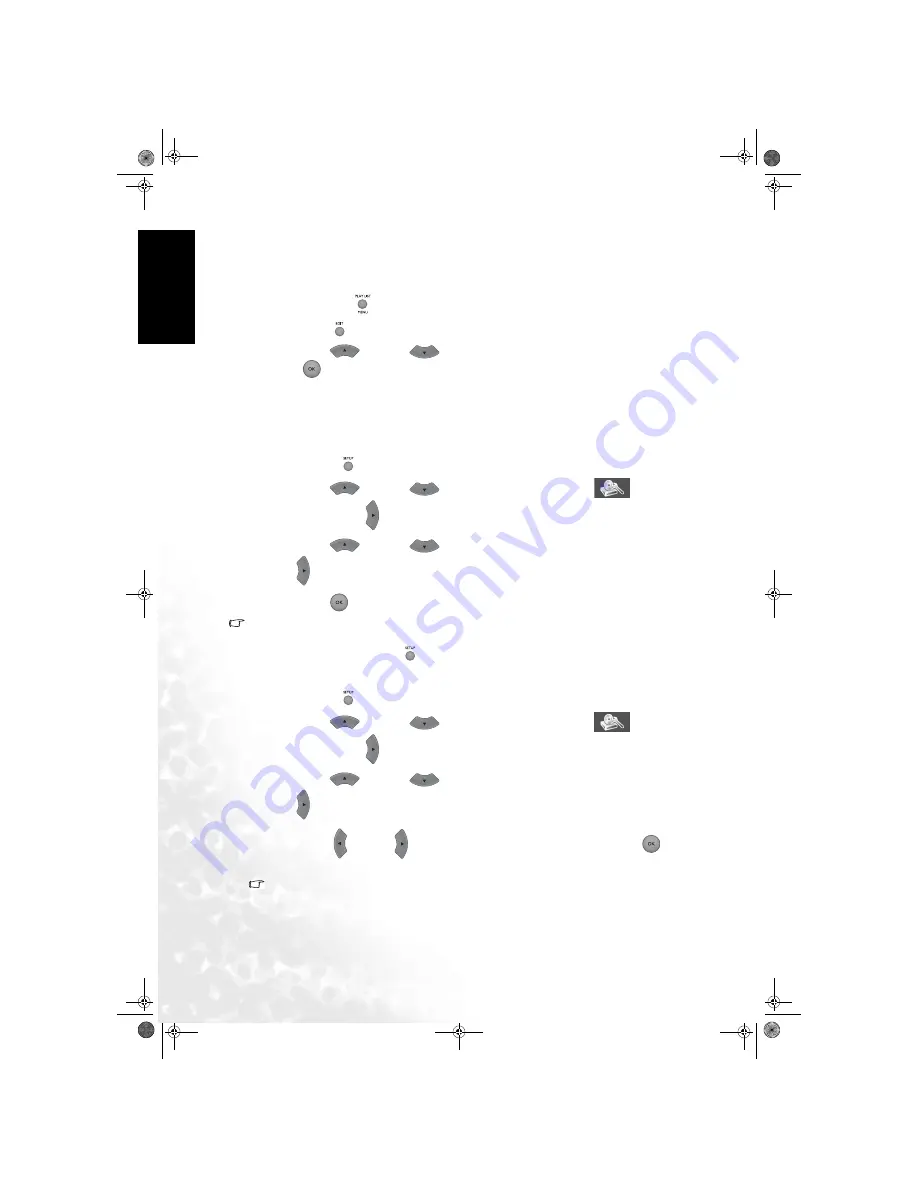
58 Managing
recordings
Eng
lish
Finalizing edits
Even if one or more titles have been edited, a DVD player may still show the original title. You
can prepare your disc so that a DVD player will read the edited title instead.
1. While playing a suitable unprotected and unfinalized recordable DVD+RW type disc, press
the
Play list/menu
button on the remote control to display the disc content menu.
2. Press the
Edit
button to display the ’Edit’ menu on-screen.
3. Press the
Up
or
Down
button to highlight ’
Make Compatible
’, and the press
the
OK
button to confirm.
Finalizing a DVD+R Disc
You must finalize a DVD+R disc before playing it on general DVD players, however, you do
not have to finalize a disc if you want to play it only the DVD Recorder.
Once the disc has been finalized no further recordings or changes can be made to that disc.
1. Press the
Setup
button on the remote control. The ’Setup’ menu will display on-screen.
2. Press the
Up
or
Down
button to select the
Disc Setup
icon, and
then press the
Right
button.
3. Press the
Up
or
Down
button to select ’
Finalize
DVD
’, and then press the
Right
button to highlight ’
Start
’.
4. Press the
OK
button to start finalizing the DVD+R disc.
Tips:
If the ’Finalizing disc’ message does not display on-screen, there is no disc inserted or your disc is
already finalized. Press the
Setup
button to end.
Erasing a DVD+RW Disc
1. Press the
Setup
button on the remote control. The ’Setup’ menu will display on-screen.
2. Press the
Up
or
Down
button to select the
Disc Setup
icon, and
then press the
Right
button.
3. Press the
Up
or
Down
button to select ’
Initialize
DVD
’, and then press the
Right
button to highlight ’
Start
’.
4. Press the
Left
or
Right
button to highlight ’
Yes
’, and then press the
OK
button
to start initializing (erasing) the DVD+RW disc.
Tip:
You cannot erase an empty disc.
DE325.book Page 58 Thursday, September 29, 2005 10:50 AM






























