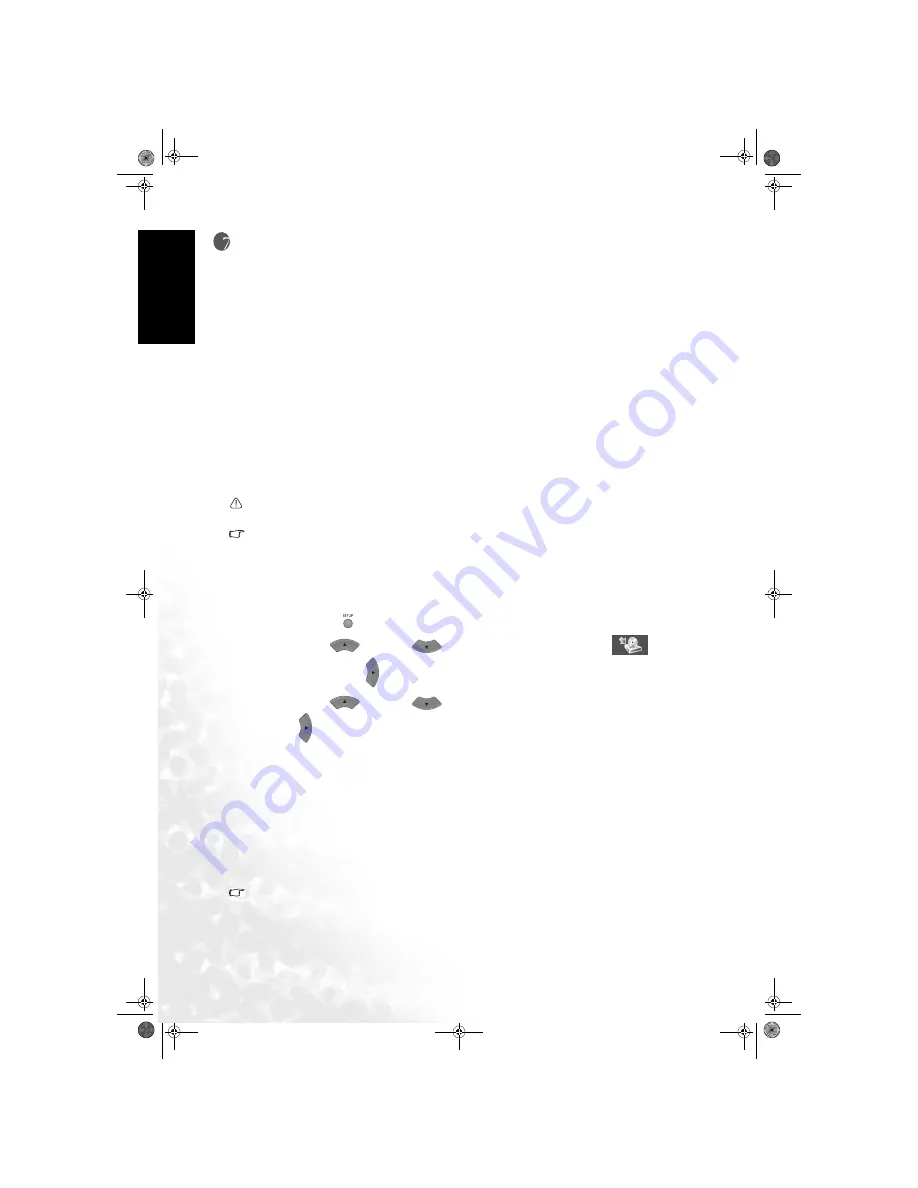
50
Schedule recording
Eng
lish
Schedule recording
General Information
The schedule recording function will start and stop recording the video you've selected at the
time and date you set.
The DVD Recorder allows you to program it to record up to 8 recordings in the future. You
can program for single event recordings at a specific date and time, or for repeated daily
weekday recordings (Monday through Friday), or for weekly recordings to occur on the same
day each week.
If not previously done, to program a recording, you must set:
• the date for the recording; and
• the video input you want to record; and
• the start time of recording; and
• the length of the recording; and
• the recording mode.
Note:
Before programming a recording, please make sure the system clock has been correctly set.
Tip:
If not previously done, to set the system clock on the DVD Recorder, see "Setting the ’Setup’ clock" on
page 31 for setting details.
Setting up schedule recording
1. Press the
Setup
button on the remote control. The ’Setup’ menu will display on-screen.
2. Press the
Up
or
Down
button to select the
Record Setup
icon, and
then press the
Right
button.
3. Press the
Up
or
Down
button to select ’
Schedule
Rec.
’, and then press the
Right
button. The schedule list will appear on-screen.
4. The ’
Date
’ column is highlighted automatically. There are three options when selecting the
’
Date
’ as explained further below:
- a single date – enter an actual date value; or
- a daily (weekday) repeat – enter an actual date for the first occurrence, and select ’Mo-Fr’;
or
- a weekly repeat – enter an actual date for the first occurrence, and select ’Weekly’.
Single date recording:
Should you wish to program a once only recording, you need only enter the actual date (as
follows) to set the date for the recording to take place.
- Enter the date directly by using the numbered buttons on the remote control.
Tip:
The date format is Month/Day/Year.
Daily repeat recording:
DE325.book Page 50 Thursday, September 29, 2005 10:50 AM






























