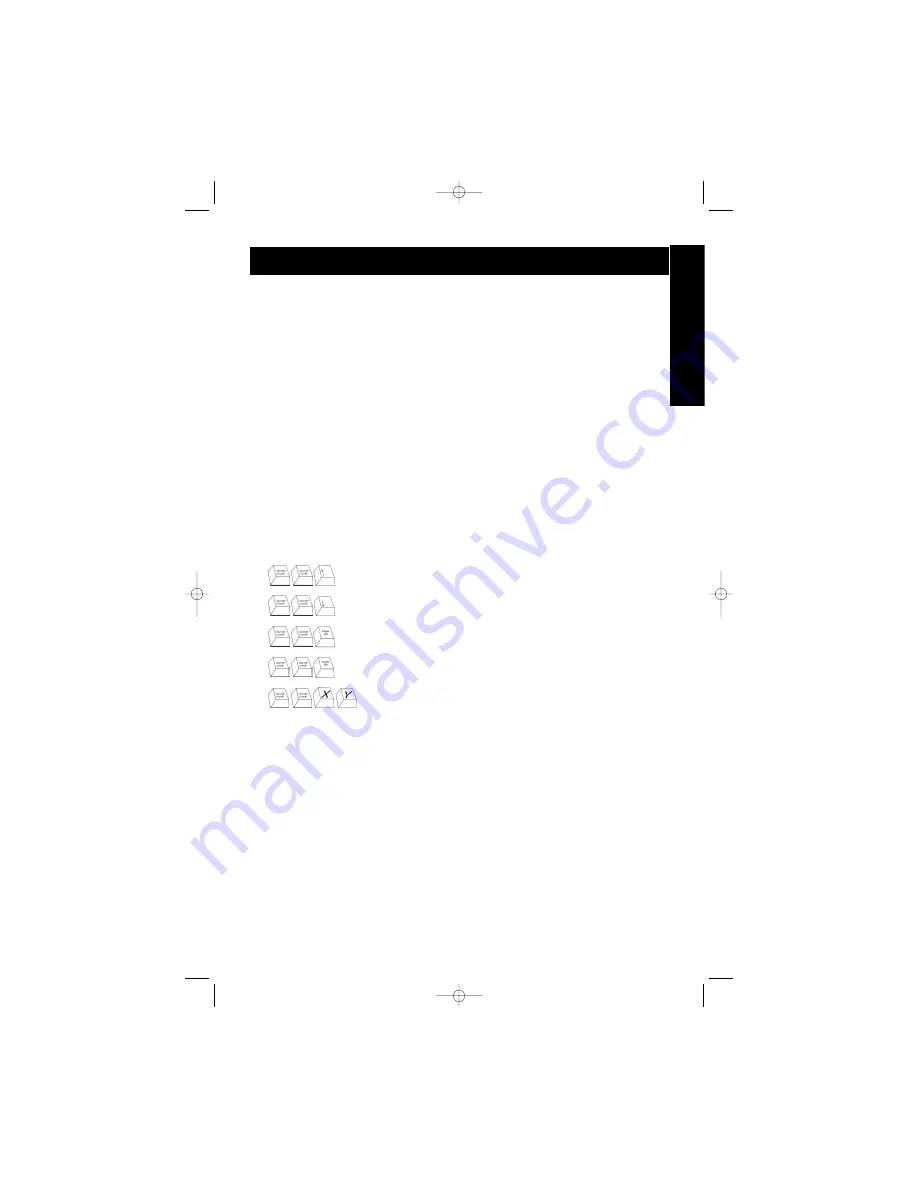
En
Keyboard Hot key commands:
You can also conveniently command the OmniView
™
MATRIX to switch ports through simple keyboard key
sequences. To send commands to the OmniView
™
MATRIX, the SCROLL LOCK key must be pressed twice within 2
seconds. You will hear a beep for confirmation. Below are the different commands:
Switch to PREVIOUS ACTIVE port
(on the same BANK)
Switch to NEXT ACTIVE port
(on the same BANK)
Switch to the PREVIOUS BANK
(by default, selects first active port on that BANK)
Switch to the NEXT BANK
(by default, selects first active port on that BANK)
Directly switches to port Y on BANK X
X = {0 to F} hexadecimal, Y = {1 to 8}
You can switch directly to any port by giving the OmniView
™
MATRIX the BANK and PORT numbers. For instance, if you
press SCROLL LOCK, SCROLL LOCK, [2], [5], the computer on PORT 5 of the OmniView
™
MATRIX set to BANK 2 will be
selected. In the following diagram, that is PC # 21. Hence, if you only have one OmniView
™
MATRIX, the first key (X) must
be "0".
Selecting which computer to operate can be done either by On-Screen Display, the SELECT PC PORT buttons, or
through keyboard Hot key commands. You will notice that after the OmniView
™
MATRIX switches to another
computer, the mouse will be inoperative for about 1-2 seconds. This is normal operation and ensures that proper
mouse synchronization is established.
Simultaneous Access:
•
When both consoles have selected the same PC port, the first console that switched to that PC port has control of
its keyboard and mouse. The second console merely “views.”
•
Both consoles cannot control the same PC port at the same time. If console
A
has control, and console
B
is
viewing, then console
A
must switch to another port in order for console
B
to have control.
Usage
11
F1D208-OSD_EU_man.qxd 4/20/00 4:37 PM Page 11




























