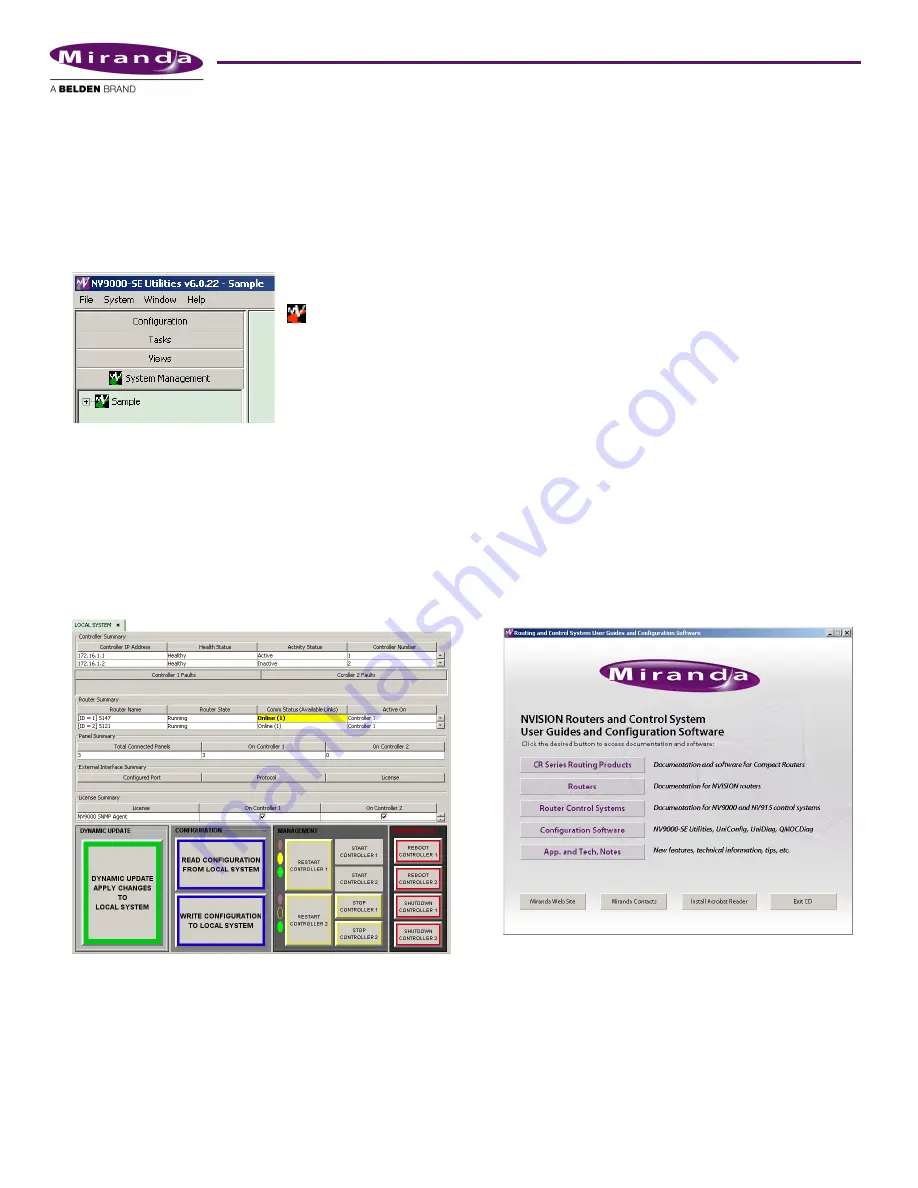
8
Product Number: QG0014-01 Revision: A0; Date: 4/29/13
(The IP addresses you enter should belong to the configu-
ration and monitoring network to which your PC
belongs.)
Click ‘Save and Clear’ if you want to add another system
controller to NV9000-SE Utilities or click ‘Save and Dis-
miss’ if you are finished.
A green icon should have appeared in the title of the ‘Sys-
tem Management’ pane. An icon and the system name
should appear in the pane as well:
It can take from several seconds to a minute for NV9000-SE
Utilities to discover the system state completely.
4) Load the system controller(s) with a new or updated con-
figuration and restart the system controllers.
Be sure you have opened the configuration you want to
become active in the controller. (The sample configura-
tion available from the installation CD can be used.)
In the ‘System Management’ pane, click the icon of the
system controller you want to configure. The system man-
agement page opens:
S
The system controller icon must be green, otherwise the page
does not open. Yellow icons represent system with warning-
level errors. Red icons indicate severe errors or disconnected
systems.
There are two remaining steps:
•
Click ‘Write configuration to ‹
your system
›’. Wait until
the write completes. Progress indicators appear and
then disappear.
•
Click ‘Restart Controller 1’ to start the controller with
the new configuration. It takes about 30 seconds. Wait
until the restart completes.
If you have a redundant system, also click ‘Restart Con-
troller 2’.
As an alternative, you can click ‘Dynamic Update Apply
Changes to Local System’.
From this point onward, you can define (and refine) your
NV920 configurations and test them.
Sample Configuration
You can either use Miranda’s sample configuration as a start-
ing point or begin with a new (empty) configuration. When
you begin to define a new configuration, we suggest you fol-
low the order of the pages in the ‘Configuration’ pane. Refer
to the User’s Guide or on-line help for detailed information.
Follow these steps to obtain the sample configuration.
1) Load the SB0033 CD in your CD-ROM drive. The main
screen appears:
If a red icon appears, the control
system you identified in step 2 is
not connected, malfunctioning, or
not properly specified.











