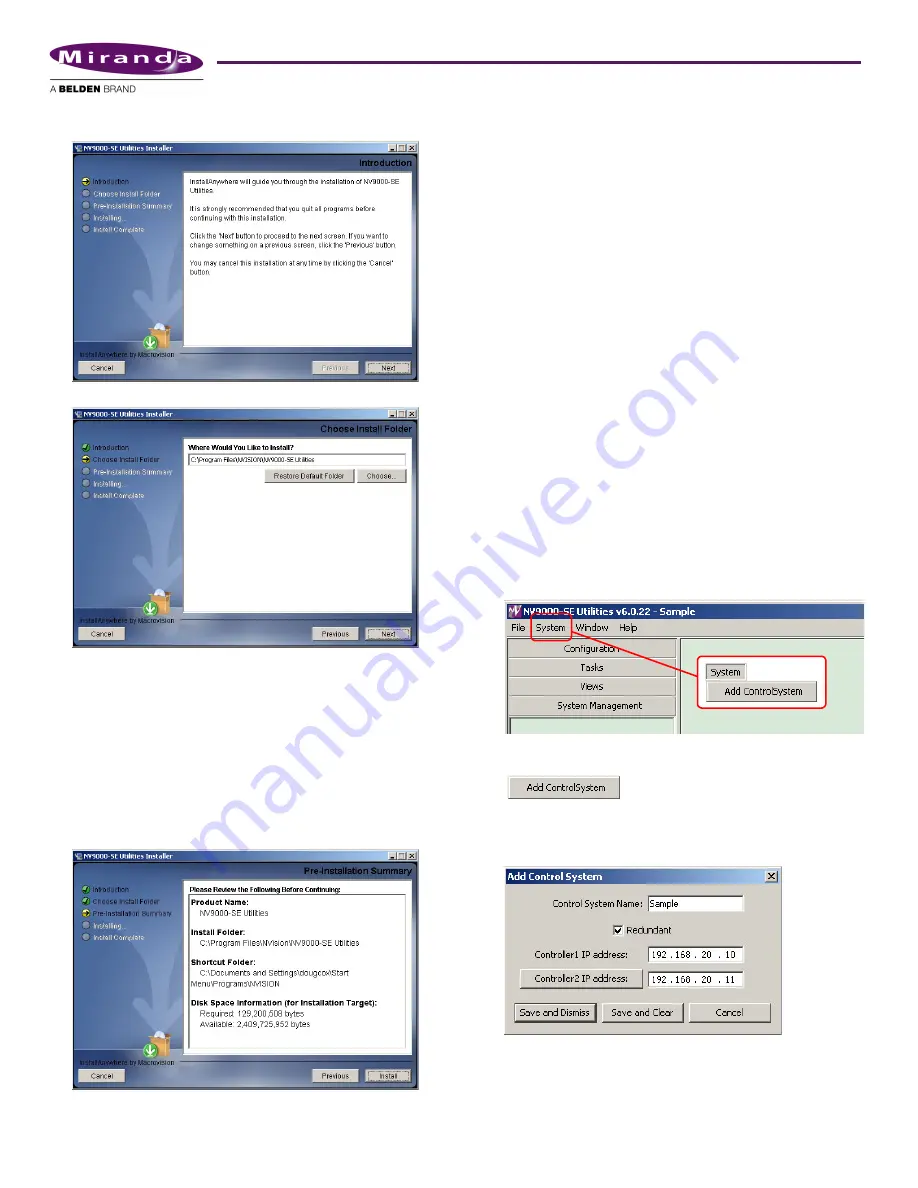
Product Number: QG0014-01 Revision: A0; Date: 4/29/13
7
3) When you launch the installer, the ‘Welcome’ screen
appears after several seconds:
4) Click ‘Next’. The ‘Folder Location’ screen appears:
5) Click ‘Next’ to accept the default location.
Or
Click ‘Choose’ to open the ‘Browse for Folder’ window to
browse to the folder you want. When you have selected a
folder, click ‘OK’ to close the browse window, and then
click ‘Next’.
Or
Click ‘Restore Default Folder’ if you want to restore the
default location, and then click ‘Next’.
The ‘Install’ screen appears:
6) Click ‘Install’. The installation then begins. It takes less
than a minute.
NV9000-SE Utilities provides online help, which provides
some orientation for new users and detailed information
for experienced users.
An NV9000-SE Utilities user’s guide (PDF) is available
through Miranda customer support.
Part 4: Perform initial setup of NV9000-SE Utilities
You must set up NV9000-SE Utilities so it can write configura-
tions to the system controller(s).
S
We invite you to copy the sample configuration from the installa-
tion CD. It is instructive. You can also use the sample configura-
tion as a starting point and modify it to represent the routers,
control panels, and devices in your system.
After the initial configuration, you will be able to create panel
configurations, define levels, identify device categories, and
so on.
How to Set Up NV9000-SE Utilities
This discussion assumes that the configuration and monitor-
ing network you set up is working satisfactorily and that the
system controllers are running. (It is not necessary to have
routers and panels connected at this time.)
1) Launch NV9000-SE Utilities, either on your PC or on the
system controller.
2) Click ‘Add Control System’ in the ‘System’ menu.
(Alternatively, right-click anywhere in the System Man-
agement tab (at the left). A context menu appears:
Click the ‘Add Control System’ command in the context
menu.)
3) The ‘Add Control System’ dialog appears:
Enter a control system name. Enter the IP address of the
primary NV920 system controller. If there is a secondary
system controller, check the ‘Redundant’ box and enter
the secondary IP address:











