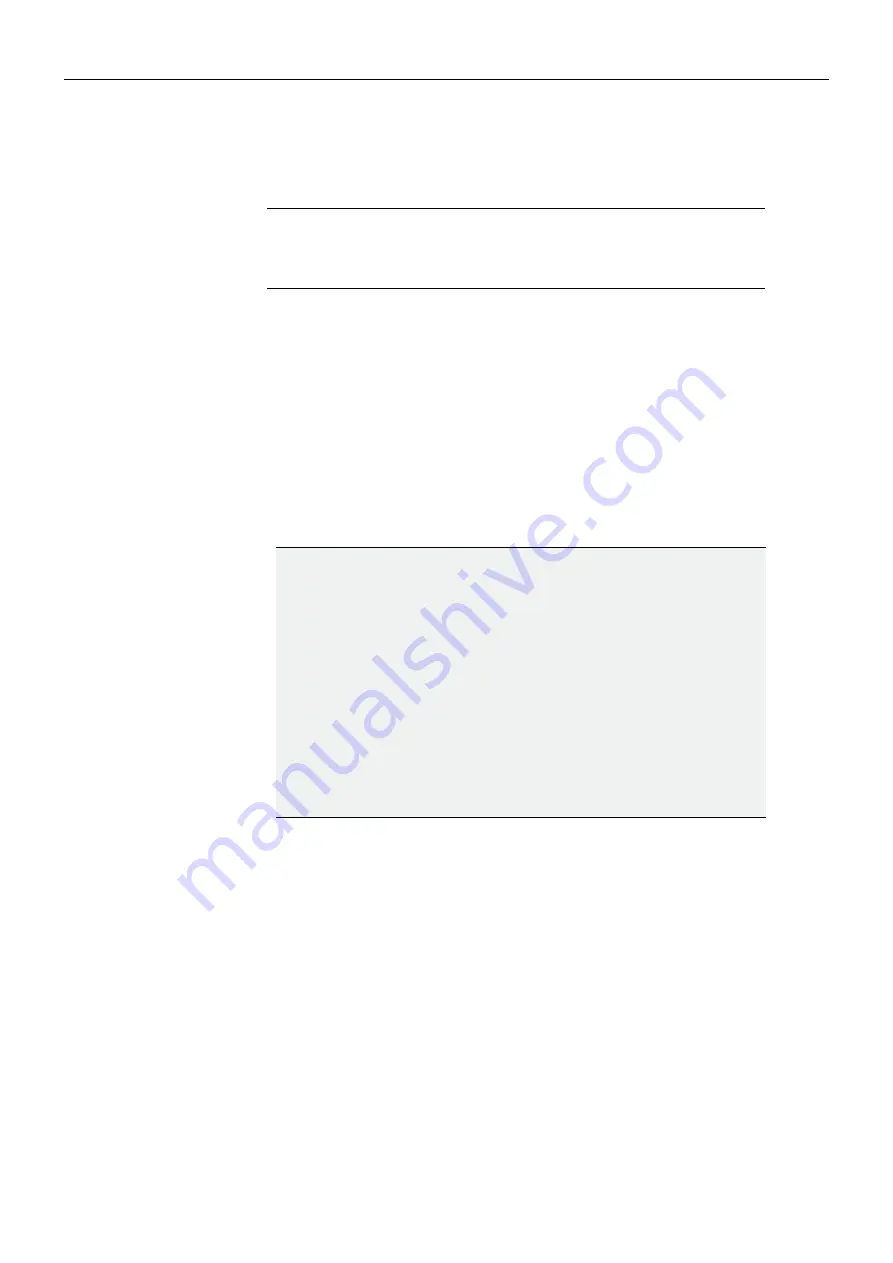
53
MV-831
User Manual
Connecting Cables
Now that the MV-831 Multiviewer hardware is fitted into the router, some cable connections
need to be made. Figure 3-11 shows the connections that need to be made.
1 Connect the MV-831 directly to a computer network port via 1G Ethernet port 1 (see
Figure 3-11) using a standard CAT 5e Ethernet cable.
2 Connect up to 4 display monitor screens to Multiviewer
Display Outputs
1 to 4.
If more Multiviewer Display Outputs have been licensed, then connect these.
3 Connect
SDI Video Inputs
from upstream video equipment outputs.
4 Connect
SDI Video Outputs
to downstream video equipment inputs.
5 Connect any GPIO and LTC connections.
For a full list of MV-831 input and output connectors and pinouts, see
See the ‘MV-8 Series Multiviewer’ user manual for details on configuring the MV-831.
Note:
The MV-831 must initially be configured via its RollCall templates from
a computer before being attached to the router’s ultimate IT network.
See the ‘MV-8 Series Multiviewer’ user manual for a description of the
RollCall templates.
IMPORTANT
Ensure Ethernet
connection
:
Ensure the logical and physical connection of all Ethernet ports to the
MV-831 rear panel.
This is required for optimum MV-831 performance.
Explanation:
The MV-831 has more than one Ethernet port, with one IP address
per Ethernet port.
However, even if a port is disconnected, its IP address can still be
“seen” through other the Ethernet ports.
This means the multiviewer can still
appear
to be operating normally,
i.e. with all Ethernet ports connected, even with one or more
unconnected network ports.
There is a performance penalty for operating in this way.





























