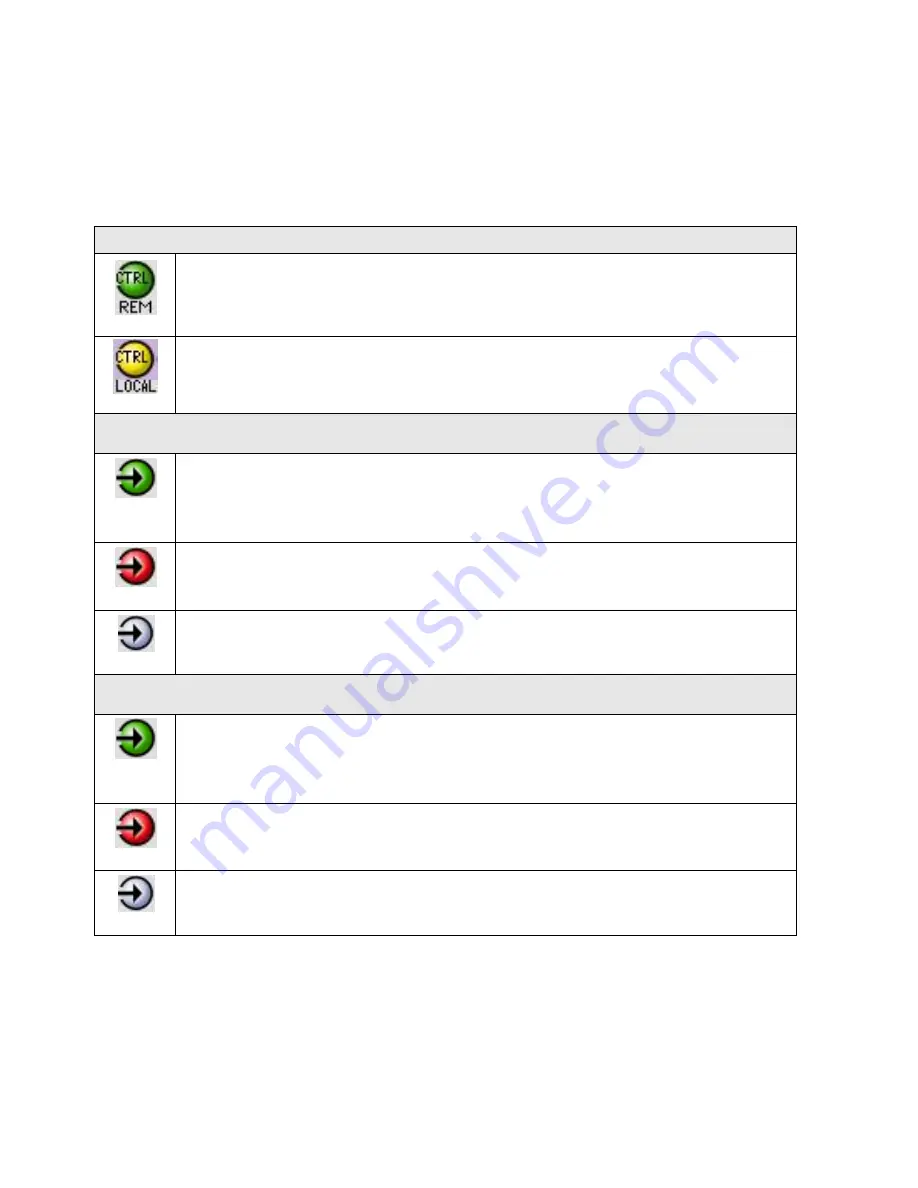
GUIDE TO INSTALLATION AND OPERATION
HDA-1911/1931 |
17
The table below lists the various status icons that can appear, and how they are to be interpreted.
In cases where there is more than one possible interpretation, read the error message in the iControl window to
see which applies.
Table
– iControl Status Icon interpretation
Icon #1
– Manual Card Configuration
(green)
Remote card control activated. The iControl interface can be used to operate the card
(yellow)
Local card control active, The card is being controlled using the Densité frame control
panel, as described in section 3.3. Any changes made using the iControl interface will have
no effect on the card.
Icon #2
– Input A status
(green)
Signal detected and valid.
Beneath the icon, the format will be indicated as HD or SD, and the specific format
details will be listed if the cursor is moved over the icon.
(red)
Input signal error
No rear
(grey)
No electrical input
Icon #3
– Input B status
(green)
Signal detected and valid.
Beneath the icon, the format will be indicated as HD or SD, and the specific format
details will be listed if the cursor is moved over the icon.
(red)
Input signal error
No rear
(grey)
No electrical input
2.
The center portion of the iControl graphic interface window contains a series of control and information panels,
selected by tabs.
Click on a tab to display the associated panel.
Each of these panels is described individually in the following sections.





























