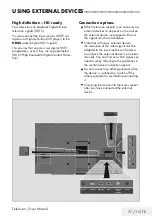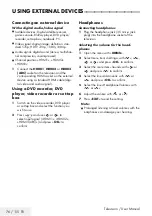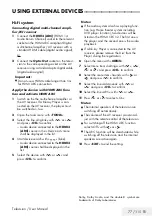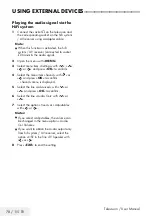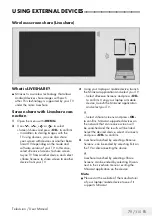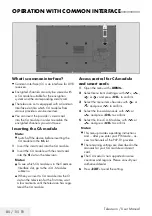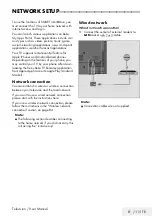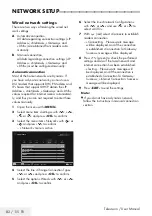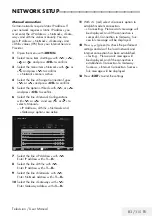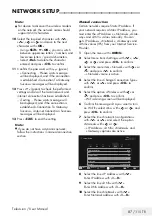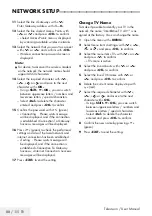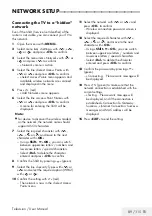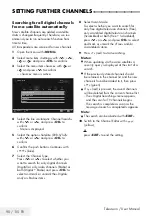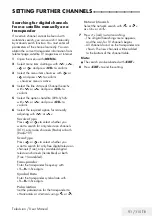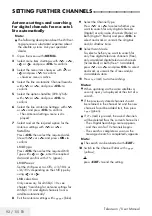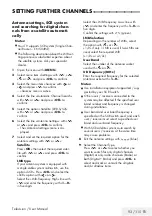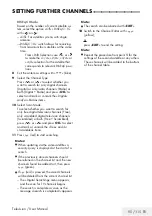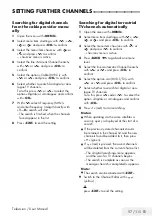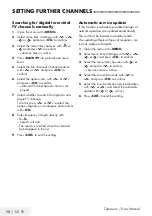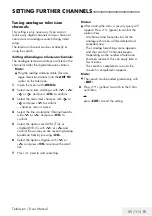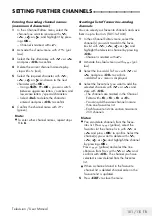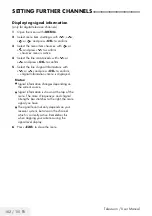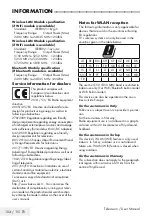Television / User Manual
89 / 115 TR
NETWORK SETUP
-------------------------------------------------------------------------------------------
Connecting the TV to a “hidden”
network
Even if the SSID (Service Set Identifier) of the
router is not visible, you can connect your TV to
this network.
1
Open the menu with »
MENU
«.
2
Select menu item »Settings« with »
V
«, »
Λ
«,
»
<
« or »
>
« and press »
OK
« to confrim.
3
Select the menu item »Network« with »
>
« or
»
<
« and press »
V
« to confirm.
– »Network« menu is active.
4
Select the line »Select Access Point« with
»
V
« or »
Λ
« and press »
OK
« to confirm.
– »Select Access Point« menu appears and
available wireless networks are scanned
and displayed in the menu.
5
Press »
y
« (red).
– »Add Network« menu appears.
6
Select the line »Access Point Name« with
»
V
« or »
Λ
« and press »
OK
« to confirm.
– A menu for entering the SSID will be
displayed.
Note:
7
For device to discover the wireless modem
on the network, the network name should
support ASCII characters.
7
Select the required character with »
V
«,
»
Λ
«, »
<
« or »
>
« and move to the next
character with »
OK
«.
– Using »
Shift
«
°
»
OK
«, you can switch
between uppercase letters / numbers and
lowercase letters / special characters.
– Select »
Del
« to delete the character
entered and press »
OK
« to confirm.
8
Confirm the SSID by pressing »
yy
« (green).
9
Select the line »Security Type« with »
V
« or
»
Λ
« and select the required option (WPA2)
with »
<
« or »
>
«.
10
Confirm the setting with »
y
« (red).
– The network is now in the »Select Access
Point« menu.
11
Select the network with »
V
« or »
Λ
« and
press »
OK
« to confirm.
– Wireless connection password screen is
displayed.
12
Select the required character with »
V
«,
»
Λ
«, »
<
« or »
>
« and move to the next
character with »
OK
«.
– Using »
Shift
«
°
»
OK
«, you can switch
between uppercase letters / numbers and
lowercase letters / special characters.
– Select »
Del
« to delete the character
entered and press »
OK
« to confirm.
13
Confirm the password by pressing »
yy
«
(green).
– »Connecting ... Please wait« message will
be displayed.
14
Press »
yy
« (green) to make sure that the
network connection is established with the
current settings.
– »Testing ... Please wait« message will
be displayed, and if the connection is
established »Connection To Gateway:
Success«, »Internet Connection: Success«
messages and MAC address will be
displayed.
15
Press »
EXIT
« to end the setting.
Содержание B49L 8840
Страница 1: ...Television User Manual TR I EN I DE ...
Страница 13: ...Televizyon Kullanma Kılavuzu 13 115 TR GENEL BAKIŞ Televizyon cihazının bağlantıları ...
Страница 127: ...Television User Manual 13 115 TR OVERVIEW Connections on the television set ...
Страница 217: ...Television User Manual 103 115 TR SETTING FURTHER CHANNELS ...
Страница 241: ...Fernseher Bedienungsanleitung 13 116 TR AUF EINEN BLICK Anschlüsse des Fernsehgerätes ...