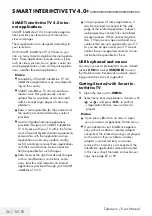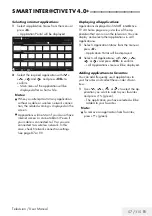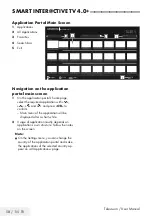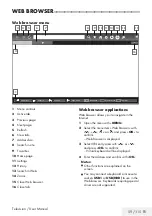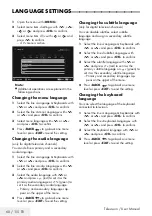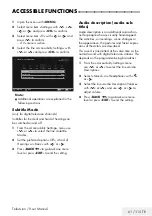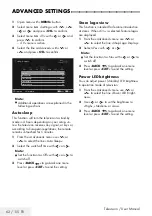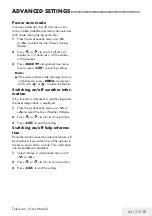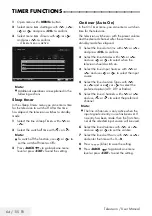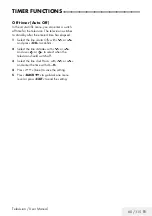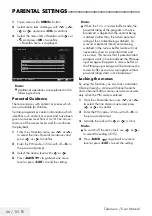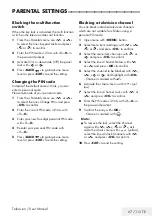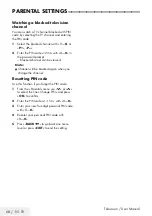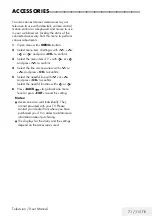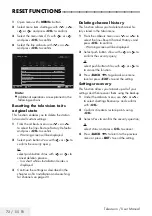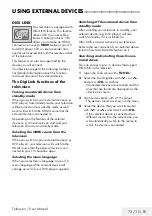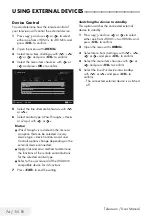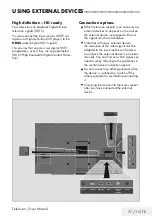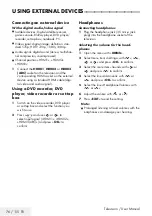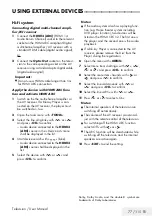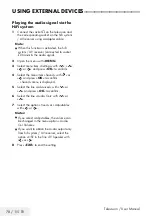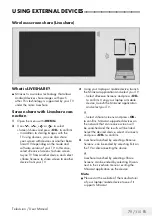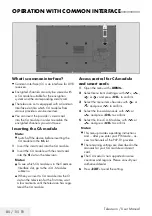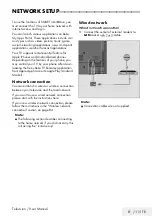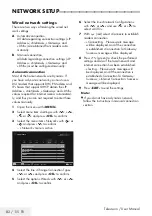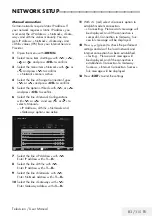70 / 115 TR
Television / User Manual
SOFTWARE OF THE DEVICE
---------------------------------------------------------------
1
Open menu with »
MENU
« button.
2
Select menu item »Settings« with »
V
«, »
Λ
«,
»
<
« or »
>
« and press »
OK
« to confirm.
3
Select the menu item »TV « with »
>
« or »
<
«
and press »
OK
« to confirm.
4
Select the line »About« with »
V
« or »
Λ
«
and press »
OK
« to confirm.
Product Info
TV Name
Smart Inter@ctive 4...
Software Updates
Restore Factory Defaults
Reset Chanel History
Country
Other
Picture
Tuesday
xx xxx xxxx
Source
Timer
Sound
Network
TV
Parental
Settings > TV > Advanced
Change Area
Select
Exit
Back
BACK
EXIT
Note:
7
Additional operations are explained in the
following sections.
Product information
1
From the »About« menu use »
V
« or »
Λ
«
to select the line »Product Info« and press
»
OK
« to confirm.
– Software version information of the pro-
duct is displayed.
2
Press »
BACK
« to go back one menu
level or press »
EXIT
« to end the setting.
Software update (OAD)
(only for digital television channels)
1
From the »About« menu use »
V
« or »
Λ
«
to select the line »Software Updates« and
press »
OK
« to confirm.
2
Select the option »OAD« with »
V
« or »
Λ
«
and press »
OK
« to confirm.
– The search for new software is being car-
ried out.
Note:
7
If no new software is available the menu
automatically switches off.
3
If new software is available, press »
yy
«
(green) to install the software.
– The new software will be loaded.
Warning:
7
Television will restart after update. Do
not turn your television’s power off during
updates.
Note:
7
For automatic checking of software update,
select from »Source« menu
°
»Advanced«
the line »OAD« with »
V
« or »
Λ
«. Use »
<
«
or »
>
« to select »On«.
Software update (Internet)
(only for digital television channels)
1
From the »About« menu use »
V
« or »
Λ
«
to select the line »Software Updates« and
press »
OK
« to confirm.
2
Select the option »Internet« with »
V
« or
»
Λ
« and press »
OK
« to confirm.
– The search for new software is being car-
ried out.
Note:
7
If no new software is available the menu
automatically switches off.
3
If new software is available, press »
yy
«
(green) to install the software.
– The new software will be loaded.
Warning:
7
Television will restart after update. Do
not turn your television’s power off during
updates.
Software update (USB)
1
Plug the memory stick in one of the
USB
sockets at the side of the television.
2
From the »About« menu use »
V
« or »
Λ
«
to select the line »Software Updates« and
press »
OK
« to confirm.
3
Select the option »USB« with »
V
« or »
Λ
«
and press »
OK
« to confirm.
– The software on the USB memory stick is
installed.
Содержание B49L 8840
Страница 1: ...Television User Manual TR I EN I DE ...
Страница 13: ...Televizyon Kullanma Kılavuzu 13 115 TR GENEL BAKIŞ Televizyon cihazının bağlantıları ...
Страница 127: ...Television User Manual 13 115 TR OVERVIEW Connections on the television set ...
Страница 217: ...Television User Manual 103 115 TR SETTING FURTHER CHANNELS ...
Страница 241: ...Fernseher Bedienungsanleitung 13 116 TR AUF EINEN BLICK Anschlüsse des Fernsehgerätes ...