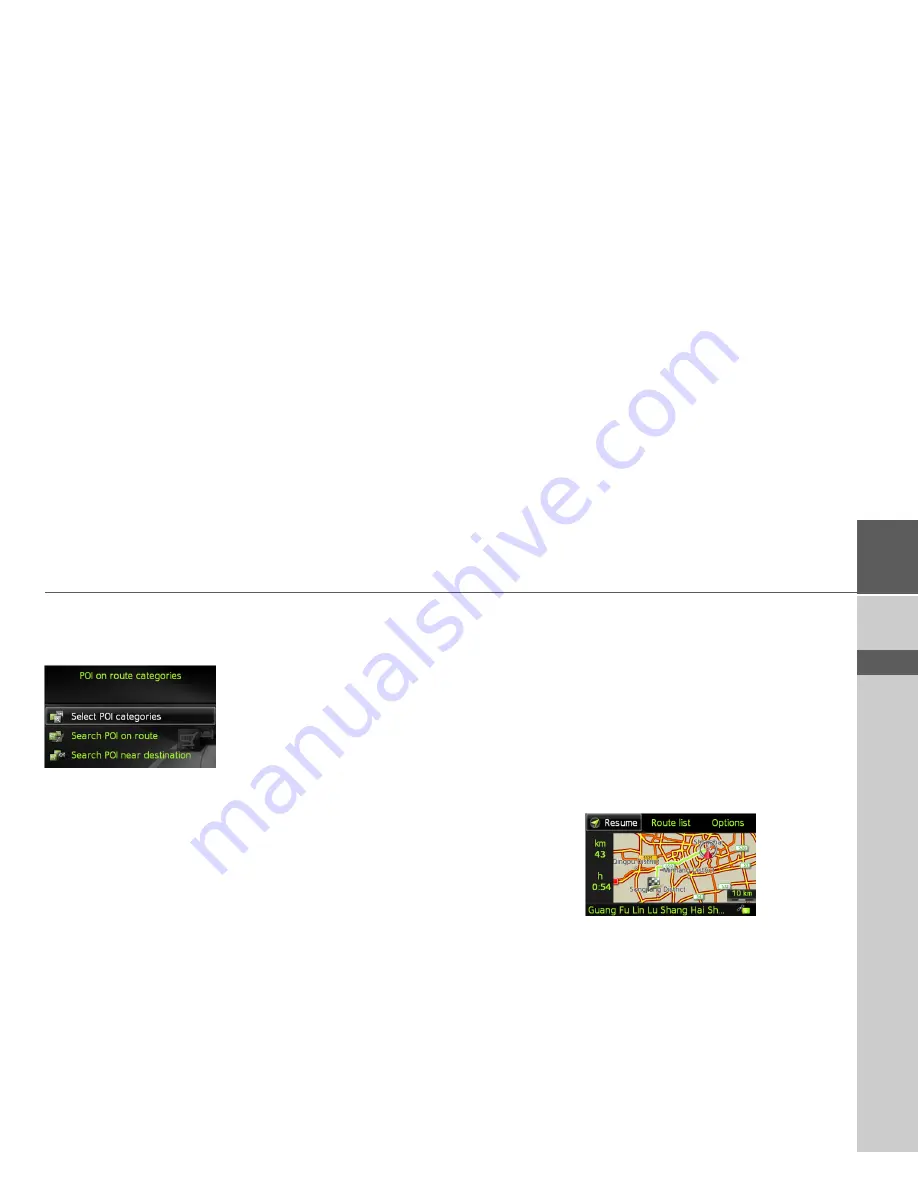
37
NAVIGATION MODE
>>>
> ZH
> EN
Point of interest near destination/on
complete route
>
Select
More...
.
>
Select
Search POI on route
.
or
>
Select
Search POI near destination
.
>
Select the desired category.
>
Then select the desired point of interest.
>
Start navigation to the selected point of
interest.
Setting route options
You can modify the route options (route
selection etc.) during route guidance.
>
In the route guidance menu, select
Route options
.
>
Set the route options as described under
“Route options” on page 43.
After a change, the route is recalculated.
Displaying the entire route
You can display the entire route to the
destination on the map. You also have the
option of displaying the complete direc-
tions and blocking particular sections/
roads of the route permanently. As a fur-
ther option you can display the various
routes that you can set in the route op-
tions and also select them if you wish.
>
In the My Route menu, select
Show
route
.
The entire route is displayed.
On the left-hand side you can see the dis-
tance to be travelled and estimated jour-
ney time. The destination address appears
at the bottom of the display.
Select
Resume
to continue route guid-
ance.






























