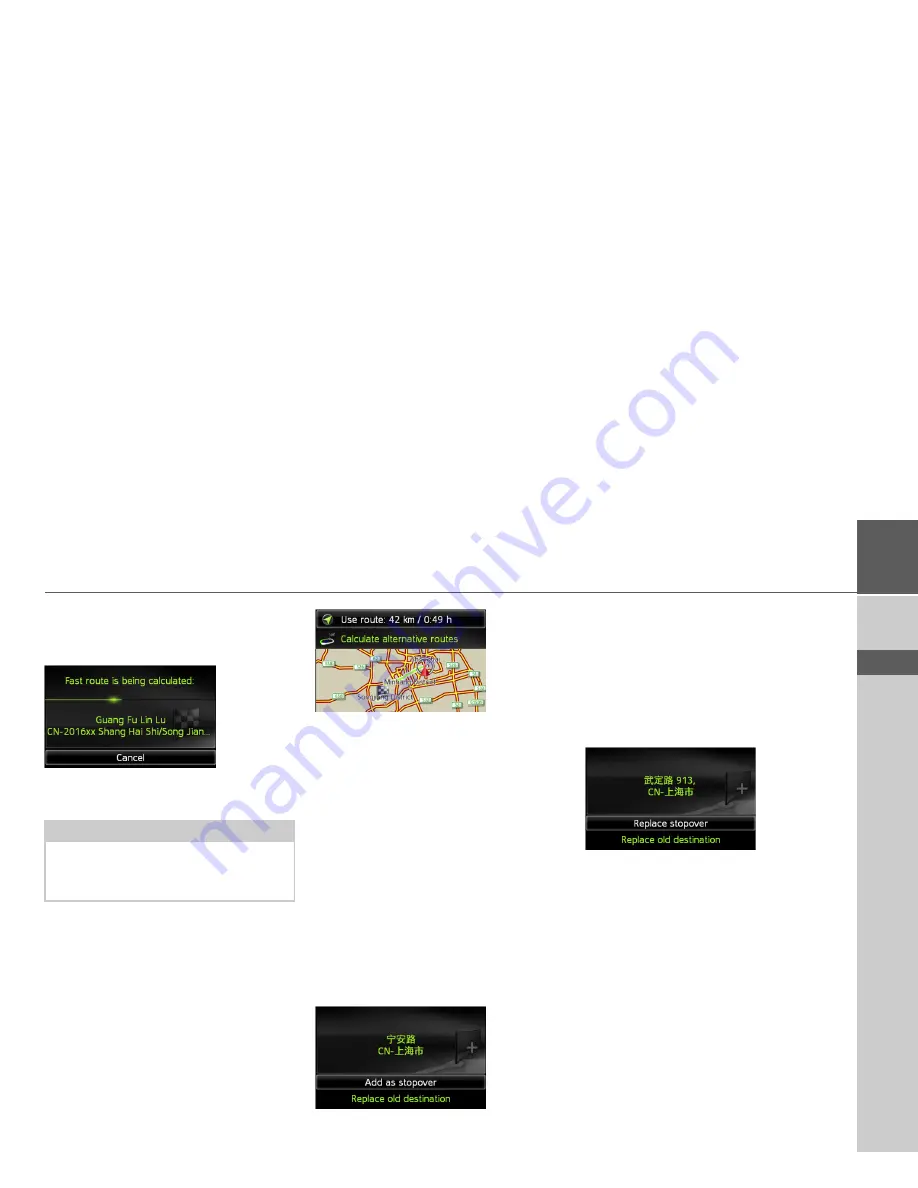
23
NAVIGATION MODE
>>>
> ZH
> EN
Starting route guidance
>
In the address input menu, select
Start
guidance
to start route guidance.
All data entered thus far is processed when
calculating the route.
Is so far no active route guidance and the
function for automatic alternative route
selection is enabled (See “Route options”
on page 43.), you have in the following
menu the option to calculate alternative
routes.
>
Select
Calculate alternative routes
for
the alternative route calculation. Then
select one of the displayed routes.
or
>
Select
Use route:
to apply the displayed
route.
The map will then be displayed and the
route guidance will begin.
If the route guidance is already running,
you have no option to select alternative
routes. You will be asked whether the new
destination should replace the old destina-
tion or if the new destination should be re-
garded as a stopover.
>
Select
Add as stopover
or
Replace old
destination
.
If the route guidance is already running
and a stopover has already been entered
you will be asked whether the new desti-
nation should replace the old destination
or the stopover.
>
Select
Replace stopover
or
Replace
old destination
.
Note:
The symbols above the address refer to
restrictions that you may have activated
(e.g. unpaved roads, toll roads).






























