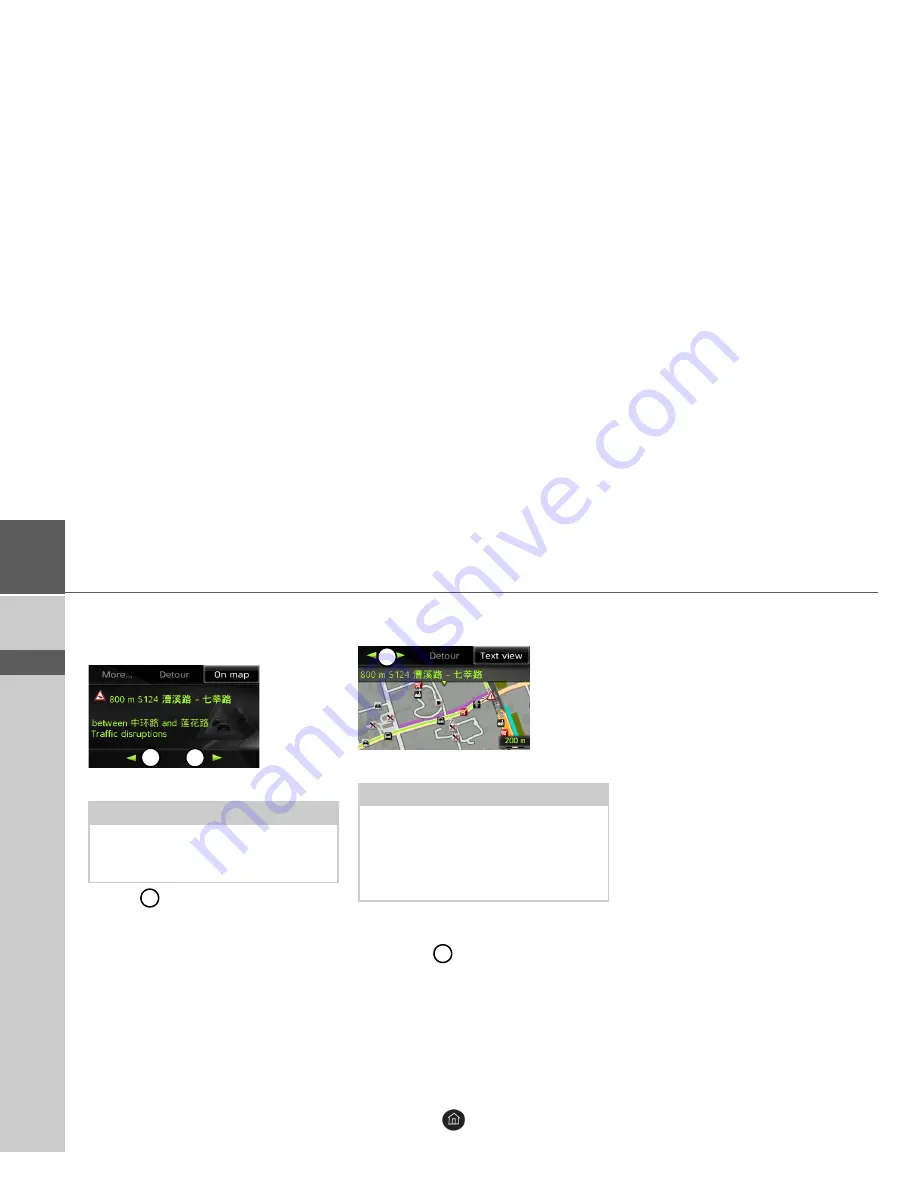
30
>>>
NAVIGATION MODE
> ZH
> EN
Reading a message
>
Select the desired message in the mes-
sage list.
The message display appears.
>
Select
to scroll through the received
messages.
By selecting
Detour
you can specify
whether or not a message is to be taken
into account in the route calculation.
Displaying the relevant road in the map
>
Select
On map
in the message display.
The relevant road can be seen in the map.
By selecting
Text view
you can return to
the message display.
By selecting
you can scroll through all
the messages in the message list and show
them on the map.
By selecting
Detour
you can specify
whether or not a message is to be taken
into account in the route calculation.
You can zoom the map view. Push the
MINI joystick down. You can now zoom
the map by turning the MINI joystick.
Pressing the
button will leave the
zoomed map.
Taking announcements into con-
sideration when calculating
routes
Your Becker® TRAFFIC STAR
NAVIGATION can take traffic an-
nouncements into consideration when
calculating a route. You have the option of
setting this function to automatic, manual
or never under “TMC settings” on
page 47.
Automatic recalculation
If your route is affected by a traffic prob-
lem, the Becker® TRAFFIC STAR
NAVIGATION checks whether a diver-
sion to bypass the problem is feasible. If a
diversion is feasible, a detour is calculated
and you are guided via the detour.
Note:
If the entire message does not fit in the
display area, you can select
More...
to dis-
play the rest of the message.
1
1
1
Note:
In the map display, sections of your route
with obstacles in the trip direction are
displayed in purple. Sections not on your
route with obstacles are displayed in light
blue.
1
1






























