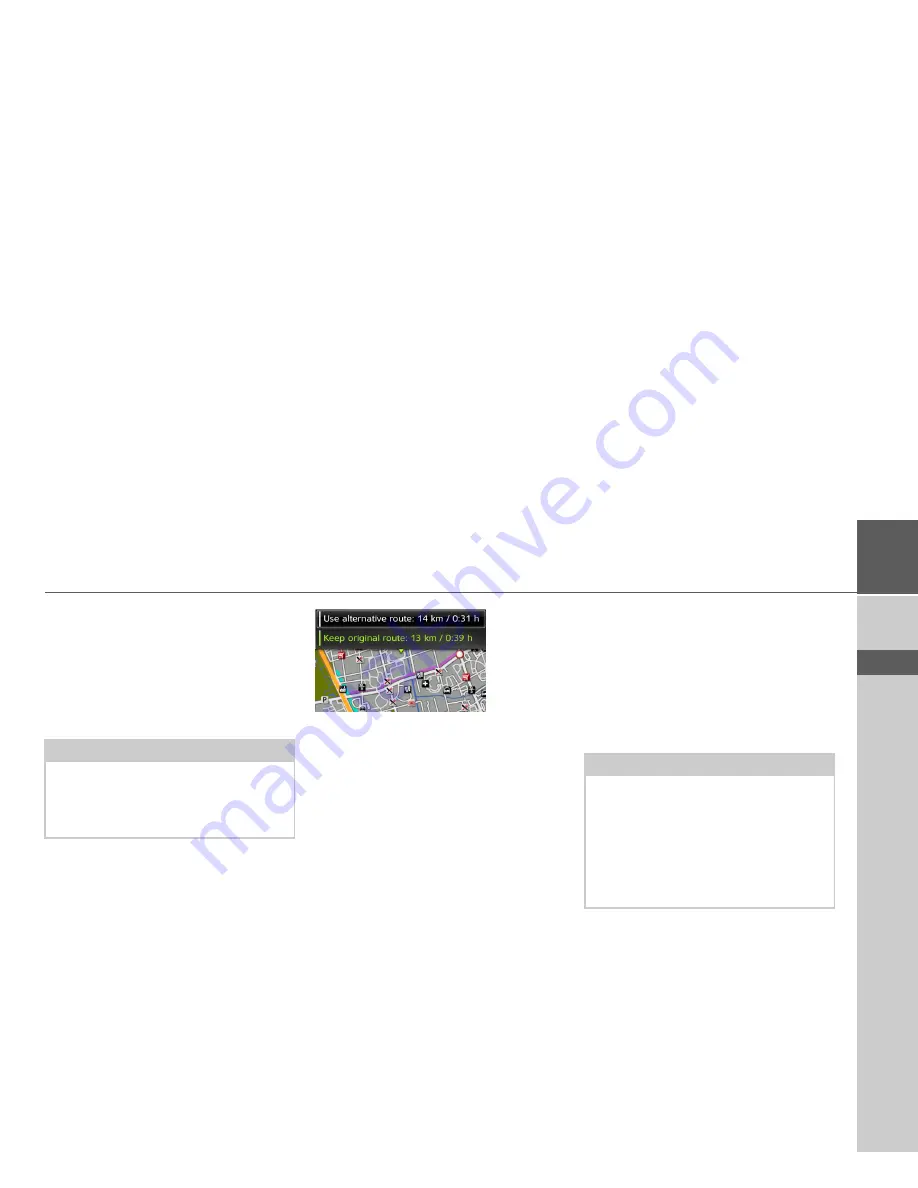
31
NAVIGATION MODE
>>>
> ZH
> EN
Manual recalculation
If a traffic announcement affects your
route, a window with detailed informa-
tion on the traffic announcement appears.
By selecting
Detour
you can specify
whether or not the message is to be taken
into account in the route calculation.
You can change your chosen setting at any
time in the message list.
If after the selection of
Detour
the
Becker® TRAFFIC STAR
NAVIGATION determines that an expe-
dient alternative route is possible, the fol-
lowing display appears.
The display provides you with an over-
view of the alternative route calculated.
The red route or route marked purple for
an obstruction shows the previous route.
The route marked green displays the alter-
native route calculated.
In the upper section of the display, you
can see for the previous route and the al-
ternative route the distance to be travelled
and the estimated journey time.
>
Select the desired route.
The map display
The map display is used primarily for
route guidance. However, you can also use
the map display without route guidance to
show your current position and, for exam-
ple, to receive warnings about exceeding
the speed limit.
Note:
A detour is not generally calculated when
you select
Detour
. This is only done
when it is feasible in terms of time savings
and the route to be driven.
Note:
The map display can show signs (e.g.
speed limits). Please note that this is ad-
ditional information in the map data.
The reality may differ from those signs.
The traffic situation and the local road
signs take precedence over the navigation
system information.
















































