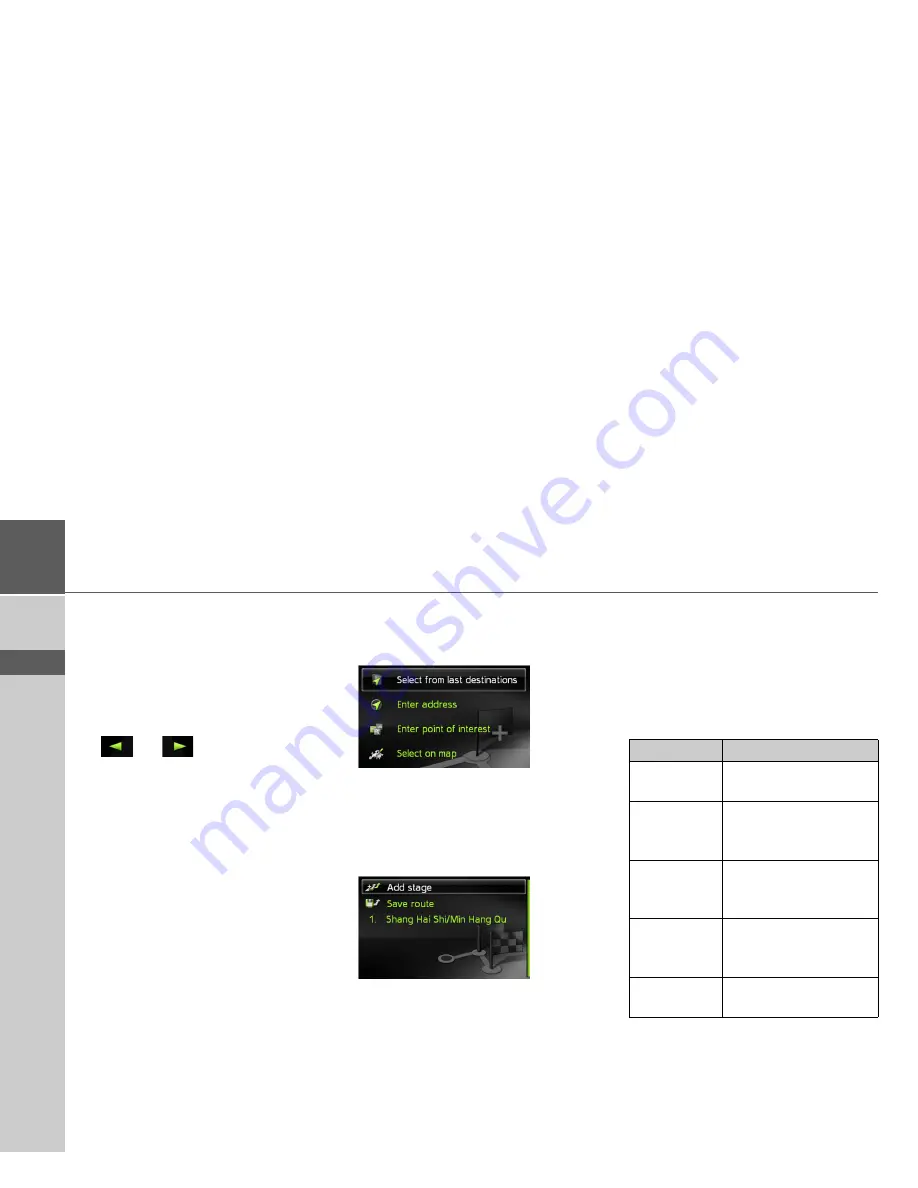
28
>>>
NAVIGATION MODE
> ZH
> EN
•
Route list
Displays a list of the individual stages.
•
Options
Calls up further options. You can then
simulate the route, optimise the route
(order of the destinations to be travelled
to) and call up the route options.
•
and
Scrolls through the individual stages in
the route.
Creating a new route
>
Select
Create new route
from the route
menu.
You can now enter a stage destination as
described under “Destination input” on
page 19. You also have the option of se-
lecting a destination in the last destina-
tions using
Select from last destinations
.
>
Select
Add stage
to enter further stage
destinations as described above.
>
When you have entered all stage desti-
nations, select
Save route
. Assign the
route a name.
Editing a route
>
Select the route you wish to edit.
>
Highlight the stage that you wish to ed-
it.
>
Push the MINI joystick to the right.
The edit menu will be displayed. The fol-
lowing options are available:
Option
Meaning
Start
guidance
Start route guidance
from the selected stage.
Show details
The data relating to the
stage destination is dis-
played.
Move up
/
Move down
The stage is moved for-
wards/backwards by one
position.
Replace
stage
You can replace the se-
lected stage with another
stage destination.
Delete stage
The stage is deleted from
the route.















































