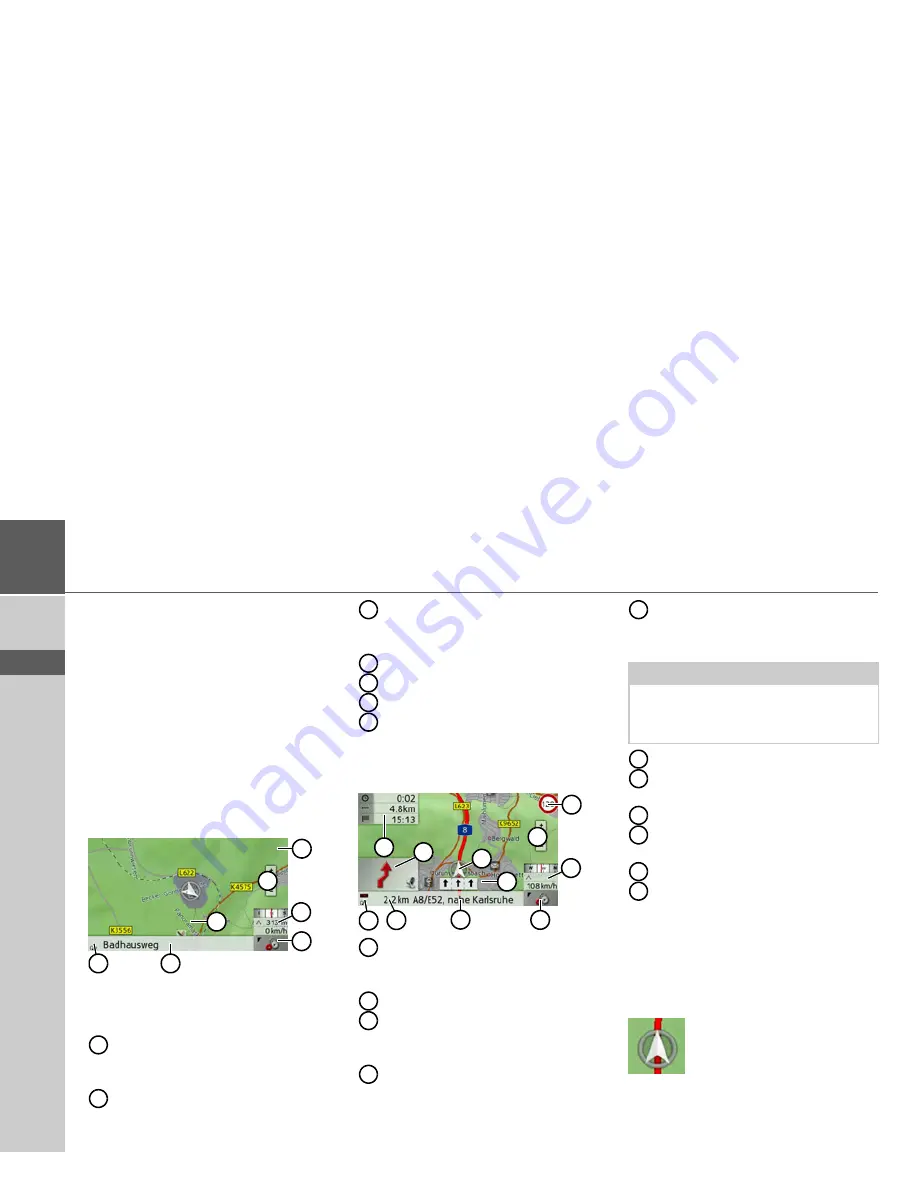
58
>>>
NAVIGATION MODE
> D
> GB
> F
> I
> E
> P
> NL
> DK
> S
> N
> FIN
> TR
> GR
> PL
> CZ
> H
> SK
The map display will then appear and, if
GPS reception is available, will show your
current position.
If route guidance is already active, the
map will be displayed with route guid-
ance.
Structure of the map display
The structure depends on whether route
guidance is active or not.
Map display without route guidance
If the navigation is not active, almost the
whole area of the touch screen will be tak-
en up by the map.
Speed limit on the road currently be-
ing driven on (display not available
for all roads)
Zoom buttons
Information box showing compass,
vehicle speed and altitude above sea
level
Button for calling up the options
Current road
Vehicle position
Display power level / Display TMC
setting
Map display with route guidance
Speed limit on the road currently be-
ing driven on (display not available
for all roads)
Zoom buttons
Information box showing compass,
vehicle speed and altitude above sea
level
Button for calling up the options
Traffic lane recommendation (only
appears on some multi-lane roads;
black arrows = recommended lanes)
Vehicle position
Current road, or road to which the
next driving manoeuvre leads
Distance to next driving manoeuvre
Display power level / Display TMC
setting
Next driving manoeuvre
Estimated time of arrival, remaining
journey time and remaining distance
to destination
When navigation is active, your current
position is displayed on the map via the
position icon.
1
2
3
6
4
5
7
1
2
3
4
5
6
7
1
2
6
5
10
3
7
11
8
4
9
1
2
3
4
Note:
Following the traffic lane recommenda-
tions allows you to perform the next driv-
ing manoeuvre without changing lanes.
5
6
7
8
9
10
11
Содержание Traffic Assist Z 201
Страница 1: ...Operating instructions...
















































