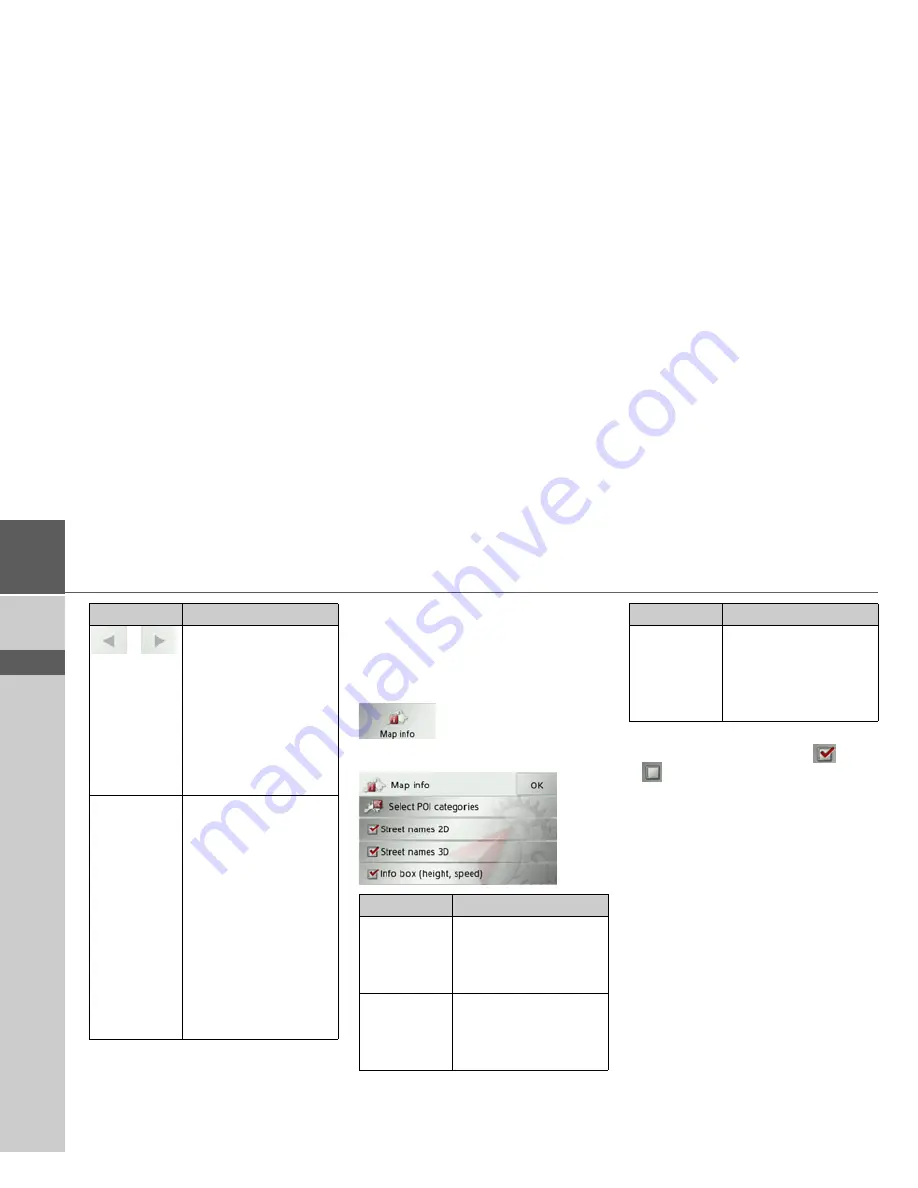
50
>>>
NAVIGATION MODE
> D
> GB
> F
> I
> E
> P
> NL
> DK
> S
> N
> FIN
> TR
> GR
> PL
> CZ
> H
> SK
>
Confirm your settings by pressing the
OK
button.
The Map info button
In the
Map info
settings window, you can
configure settings for additional informa-
tion in the map display.
>
Press
Map info
in the settings menu.
The
Map info
settings window appears.
>
Press the required option to turn the
corresponding function on
or off
.
You can also decide whether symbols
should be displayed on the map to repre-
sent points of interest and which ones to
use.
>
Press the
Select POI categories
button.
Press the arrow buttons
to activate the automatic
station search. The cur-
rently tuned TMC sta-
tion is displayed in the
adjacent field. This can
only be set if the
Auto-
select station
function is
switched off.
Rerouting
This button allows you
to choose whether the
route change should be
made
Never
,
Automatically
or
Manually
. (See “Taking
announcements into
consideration when cal-
culating routes” on
page 57.) The setting
Never
is equivalent to
switching off the TMC
function.
Setting
Meaning
Setting
Meaning
Street names
2D
When you switch this
option on, all street
names are displayed on
the map in 2D mode.
Street names
3D
When you switch this
option on, all street
names are displayed on
the map in 3D mode.
Info box
(height,
speed)
When you switch this
option on, the vehicle
speed and the altitude are
displayed in a small box
on the map.
Setting
Meaning
Содержание Traffic Assist Z 201
Страница 1: ...Operating instructions...
















































