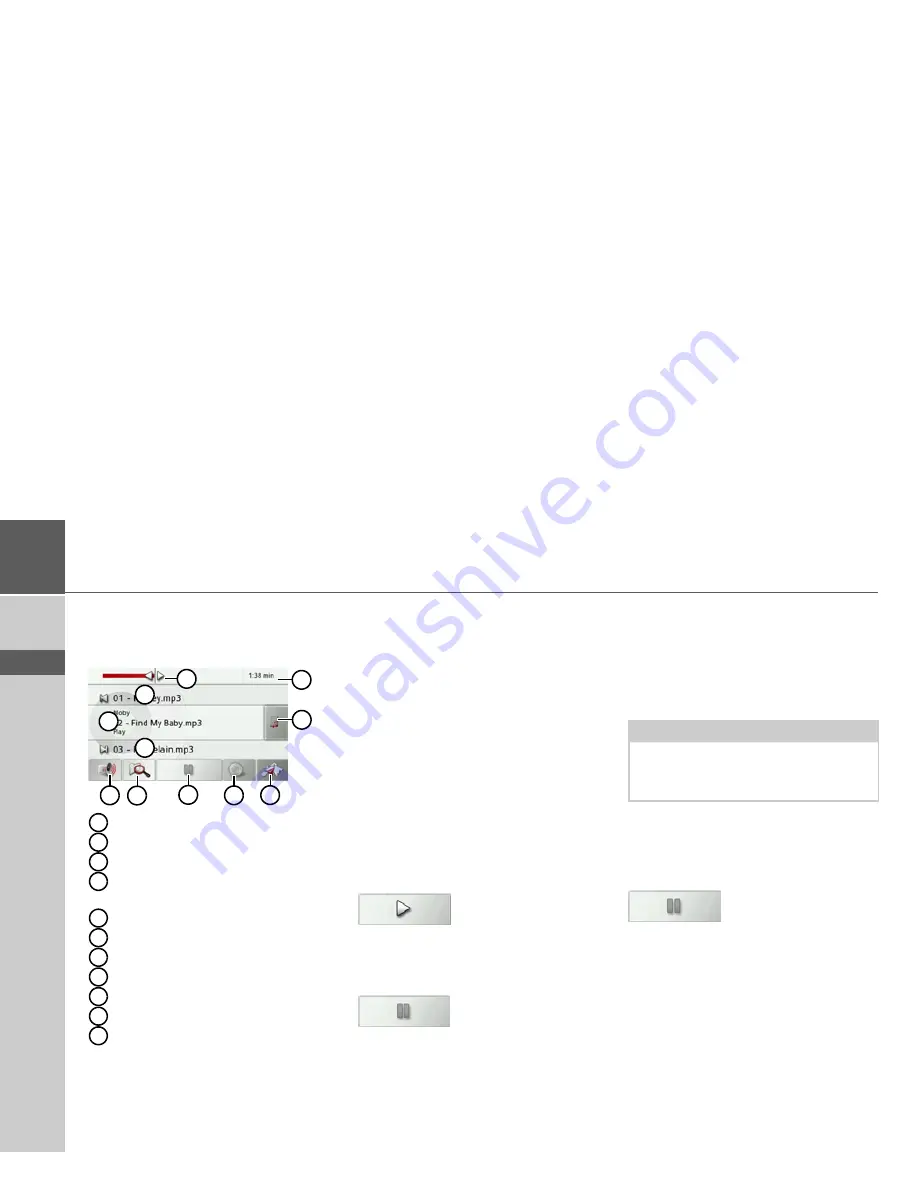
72
>>>
MEDIA
> D
> GB
> F
> I
> E
> P
> NL
> DK
> S
> N
> FIN
> TR
> GR
> PL
> CZ
> H
> SK
The playback menu
You can use the playback menu to control
the playback of the MP3 tracks.
Elapsed track time
Call up track list
Call up navigation mode
Switch between random play and
track repeat
Start/pause playback
Open folder overview
Volume setting
Display/button for next track
Current track
Display/button for previous track
Graphic display of the playing time /
fast forward/rewind
Track skip
The names of the next and previous track
are displayed above and below the current
music track.
>
Press a track.
The track in the track line is loaded.
• The track will not be played until the
playback button is pressed.
• If a track is already being played, this is
interrupted and playback of the new
track begins.
Playback
To play the music track displayed in the
track line, press the following button:
>
Press the button with the play icon.
The MP3 player starts playback. The but-
ton display changes to the pause icon.
At the top right of the display, you can see
the elapsed time. Next to that, the elapsed
time is displayed in the form of a bar. By
pressing and moving the arrow at the end
of the bar, you can move to a different
place in the current track.
Interrupting playback
You can pause and resume playback at any
time.
>
Press the button with the pause icon.
Playback is interrupted. The current track
is still displayed in the track line. The but-
ton display changes to the playback icon.
Playback is continued by pressing again.
1
5
7
3
2
10
9
8
4
6
11
1
2
3
4
5
6
7
8
9
10
11
Note:
The displayed times may differ from real
time, depending on the bit rate (com-
pression) of the MP3 file.
Содержание Traffic Assist Z 201
Страница 1: ...Operating instructions...
















































