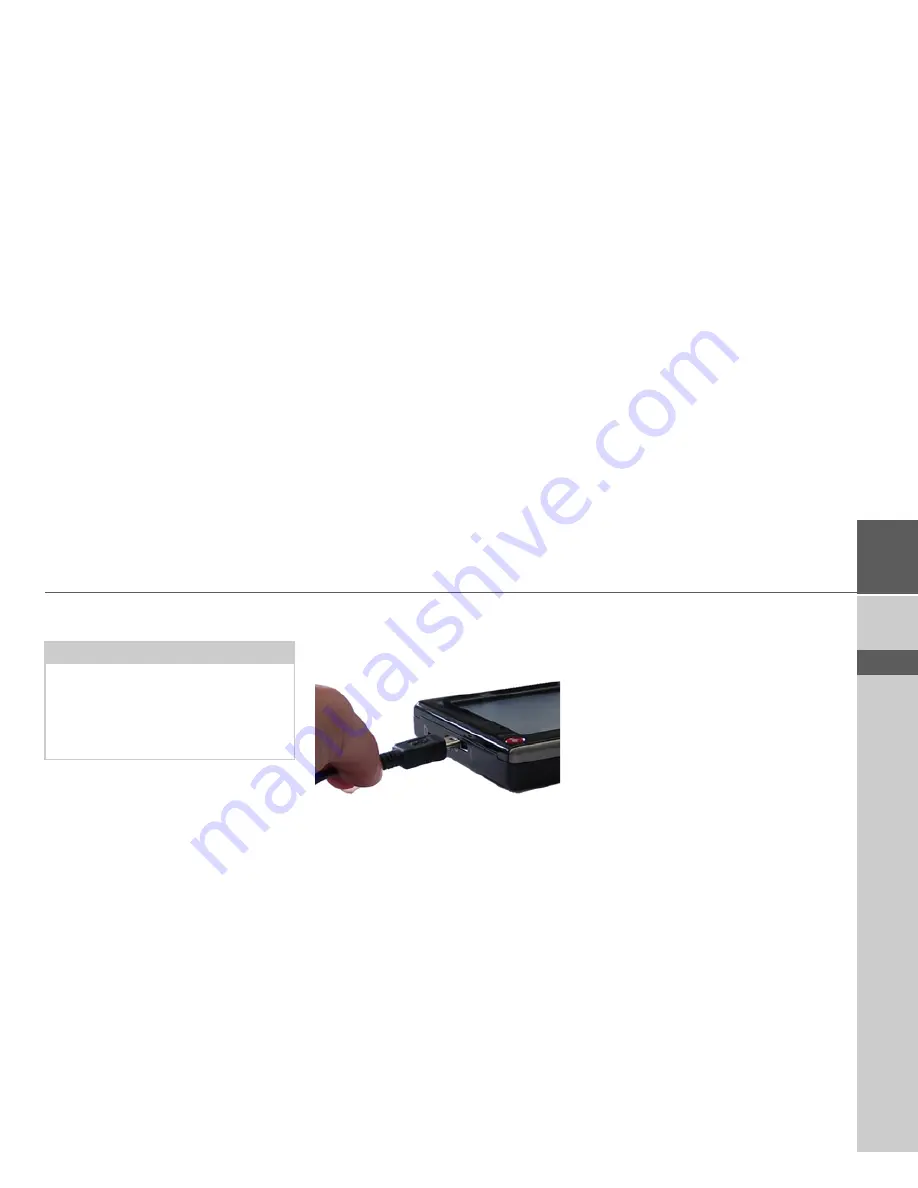
27
GENERAL OPERATION
>>>
> D
> GB
> F
> I
> E
> P
> NL
> DK
> S
> N
> FIN
> TR
> GR
> PL
> CZ
> H
> SK
Transferring files
Installation program
There is a map installation program on
the map DVD. Once the DVD is inserted
in a personal computer's DVD drive, this
program will usually start up automatical-
ly. The program guides you through the
installation process.
Otherwise, you will have to start the pro-
gram manually.
>
Open Windows
®
Explorer.
>
Select your DVD drive folder.
>
Double click on the "Setup.exe" file.
Transferring using the USB port
The USB port is used to link the Traffic
Assist directly to a personal computer.
The link then involves several steps:
>
Switch off Traffic Assist.
>
Link the Traffic Assist and computer
using the USB cable.
>
Switch on Traffic Assist again (do not
press the screen after the unit is
switched on).
After a short time, the Traffic Assist is dis-
played as a removable storage medium on
the computer.
Transferring maps
The installation software from the DVD
should be used for the transfer. This in-
volves the following stages:
>
switch off Traffic Assist.
>
remove memory card and plug into an
SD card reading device or the use the
USB cable to connect the Traffic Assist
to the computer.
>
boot up the computer and insert the
DVD.
>
use the installation program to transfer
the map required.
>
slide the memory card back into the
Traffic Assist or correctly remove the
USB cable.
>
switch the Traffic Assist back on. The
new map is available right away
Note:
Only the maps supplied in the Traffic As-
sist may be used. The installation or
transfer of files or programs which limit
or modify the function of the Traffic As-
sist is prohibited!
Содержание Traffic Assist Z 201
Страница 1: ...Operating instructions...






























