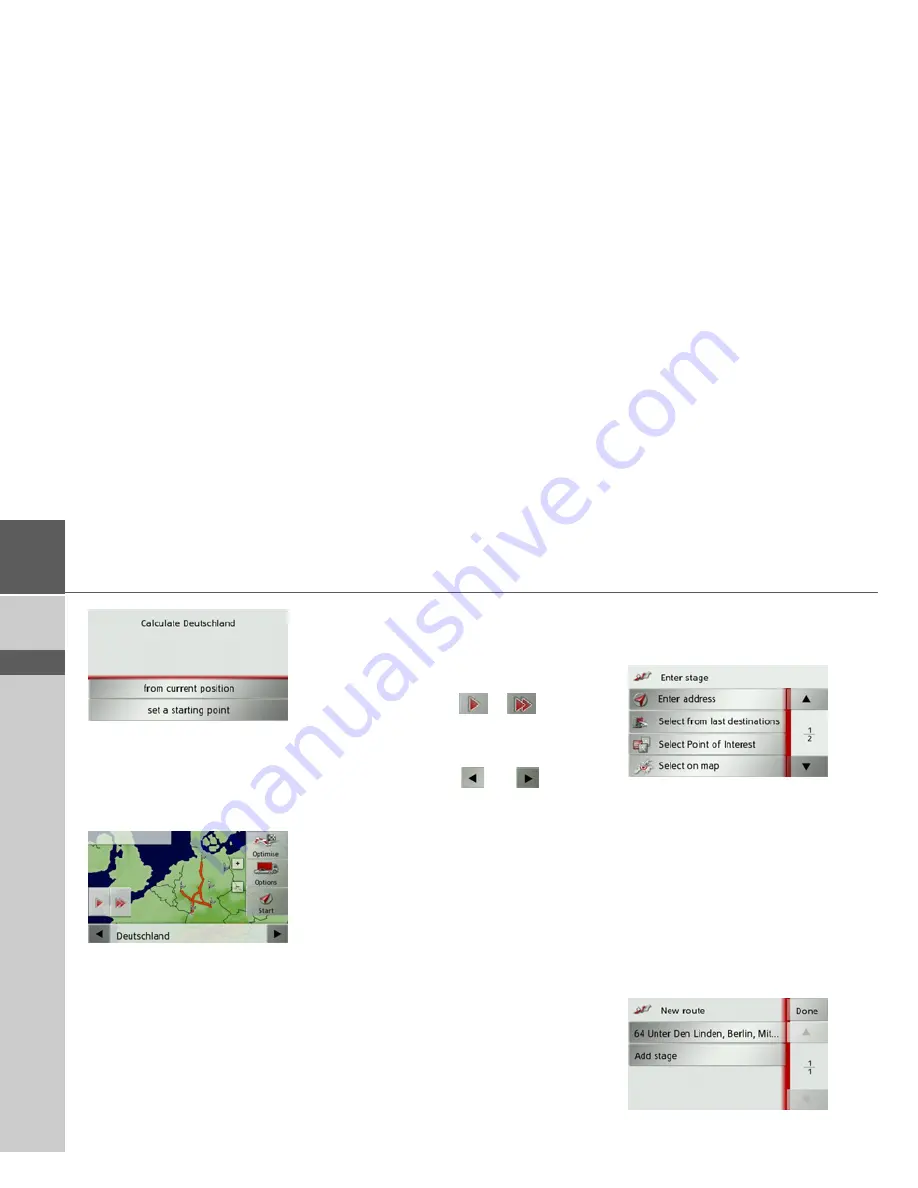
44
>>>
NAVIGATION MODE
> D
> GB
> F
> I
> E
> P
> NL
> DK
> S
> N
> FIN
> TR
> GR
> PL
> CZ
> H
> SK
>
Select the start point or your current
position as the start point for route
guidance.
The individual stages are calculated.
A map of the stages will then be displayed.
>
Press the
Start
button to start guidance
for this route.
You can call up the route options using
the
Options
button.
You can optimise the order of the destina-
tions to be travelled to by pressing the
Optimise
button.
By pressing the
or
button you
can simulate the entire route quickly or
slowly. You can stop the simulation by
tapping the screen.
You can use the
and
buttons in
the bottom line to scroll through the indi-
vidual stages in the route. As you scroll,
each stage is shown.
Creating a new route
>
In the route menu, press
Create new
route
.
You can now enter an intermediate desti-
nation as described under “The destina-
tion input menu” on page 32 (
Enter
address
,
Select Point of Interest
,
Select
on map
or
Enter geo-coordinates
). You
also have the option of quickly selecting a
destination using the
Select from last
destinations
button.
>
In the input menu, press the
Add
but-
ton to accept the relevant intermediate
destination.
Содержание Traffic Assist Z 201
Страница 1: ...Operating instructions...
















































