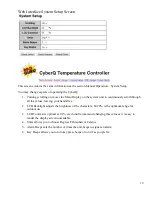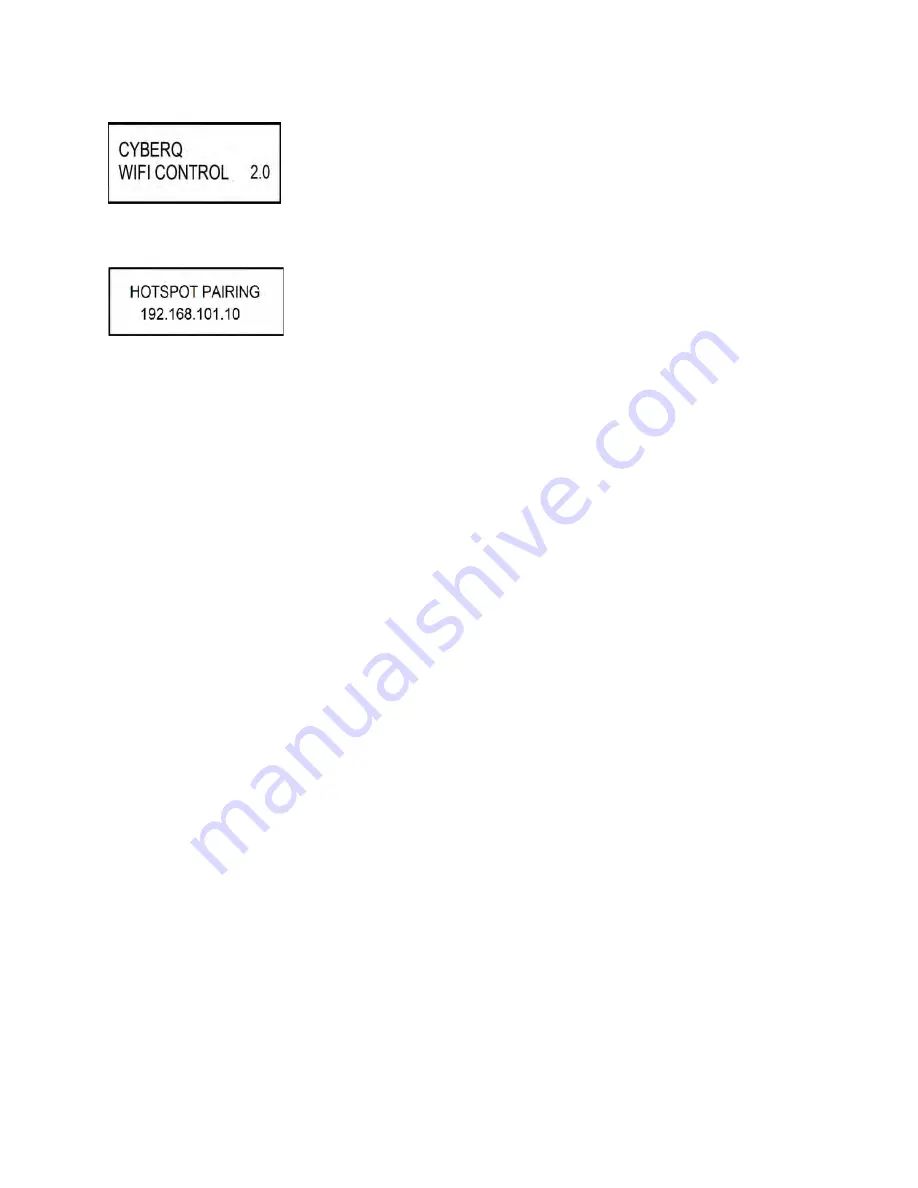
6
6. Powering up
After plugging in the unit, the following screen will display:
Then the IP address, Hotspot or infrastructure (INFS), will be displayed for 5 seconds as follows:
See section 8 and 9 for more details on this screen.
TURNING OFF -
To turn the CyberQ Wi-Fi off, press and hold the M/E key for 4 seconds.
TURNING ON -
To turn CyberQ Wi-Fi on, press and hold the M/E key for 2 seconds.
Because of the internal EEPROM memory, if there is a power interruption at any time while cooking
with your CyberQ Wi-Fi, once power is restored the unit will automatically restart and continue to
control your grill/smoker at the same settings you originally set. If you are operating in infrastructure
mode on your network, the network service should not be interrupted. If you are operating in hotspot
mode, you may need to reset power to the CyberQ Wi-Fi, then reconnect your PC or mobile device to
the network.
7. Manual Operation
Main Screen
When the main screen is displayed, using the UP and DOWN keys will scroll the display up and down
through the list of options. Two lines are displayed, and are scrolled through one line at a time. If
scrolling is turned on, the main screen items are indexed through automatically. An arrow appears on
the display next to the parameter that can be modified. The only main screen parameter that cannot be
changed in the example below is “OUTPUT: 15 % *” since this is just reporting the fan’s output
percentage.
To change a value, scroll to the value you wish to modify using the UP/DOWN keys. The line will be
denoted with an arrow. Select the value using the M/E key. Navigate to the value you wish to modify
using the LEFT/RIGHT keys. Modify the value using the UP/DOWN keys, then press the M/E key to
save. The labels COOKTEMP, FOOD1, FOOD2, FOOD3 may be changed via the web interface, but
will always remain the same on the controller.
If a food or cook sensor is unplugged or damaged (open), it will show OPEN next to the corresponding
item.