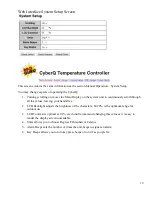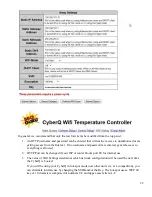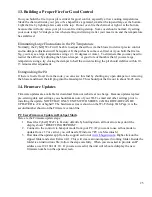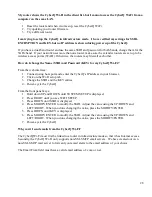13
8. Connecting to a Wi-Fi Network in Infrastructure Mode
To set up a link from scratch, proceed with the following steps:
1.
Power up the CyberQ and wait until the display shows Pairing in Hot-spot Mode.
2.
Press and hold down the UP and DOWN arrows together to enter SYSTEM SETUP mode.
3.
When >SYSTEM SETUP is displayed, push the RIGHT arrow to enter WIFI SETUP mode
4.
Scroll down to >SCAN WI-FI and push the RIGHT arrow.
5.
When you see Networks Found followed by as number, scroll to your Wi-Fi Network and then
press the CENTER button.
6.
Press the LEFT arrow to go back to WIFI SETUP.
7.
Scroll down until you see SSID: (Your Network Name should be selected)
8.
Continue to scroll down to KEY: then push the CENTER button.
9.
Enter your Wi-Fi Network password using the directional arrows (UP for numbers and upper
case, DOWN for lower case, RIGHT to move to the next character). Leave the cursor on the
final character.
10.
Press the CENTER button to save the password.
11.
Unplug the unit and plug it back in. The display will show IP ADDRESS INFS
CONNECTING.
12.
The unit should now connect to your network and will briefly display the CyberQ’s Network
IP Address.
13.
To find this IP Address again, press and hold down the UP and DOWN arrows together to
enter SETUP mode.
14.
When >SYTEM SETUP is displayed push the Right arrow.
15.
Scroll down to just below the >SCAN WI-FI and you will see the CyberQ’s Network IP
Address. (This should look something like 192.168.1.XX or 10.0.0.XX)
Enter this address into a web browser on a device that is connected to the same Wi-Fi network
and you should see the CyberQ Temperature Controller status screen. Note that most browsers
will automatically add
http://www
. to the address. You just need to enter the IP numbers without
the www in the browser address window.
9. Pairing other devices to the CyberQ in Hot-spot mode
The most basic way to use the CyberQ’s features is by directly pairing it with one or more Wi-Fi devices
in hot-spot mode. While this method doesn’t enable all the CyberQ’s features, direct connection can be
useful. If you are at a competition where there is no Wi-Fi or AC power, or if you are tailgating or
camping, for example, taking control with a portable device is handy. Nearly any device with Wi-Fi
capability and a Web browser will work.
If you have previously linked your CyberQ to a network in infrastructure mode, please perform a system
reset by holding down all 4 directional arrows until your display reads: RESETTING EEPROM
1.
Wait until the display shows Pairing in Hot-spot Mode or IP ADDRESS INFS CONNECTING.
2.
Press and hold down the UP and DOWN arrows together to enter SYSTEM SETUP mode.