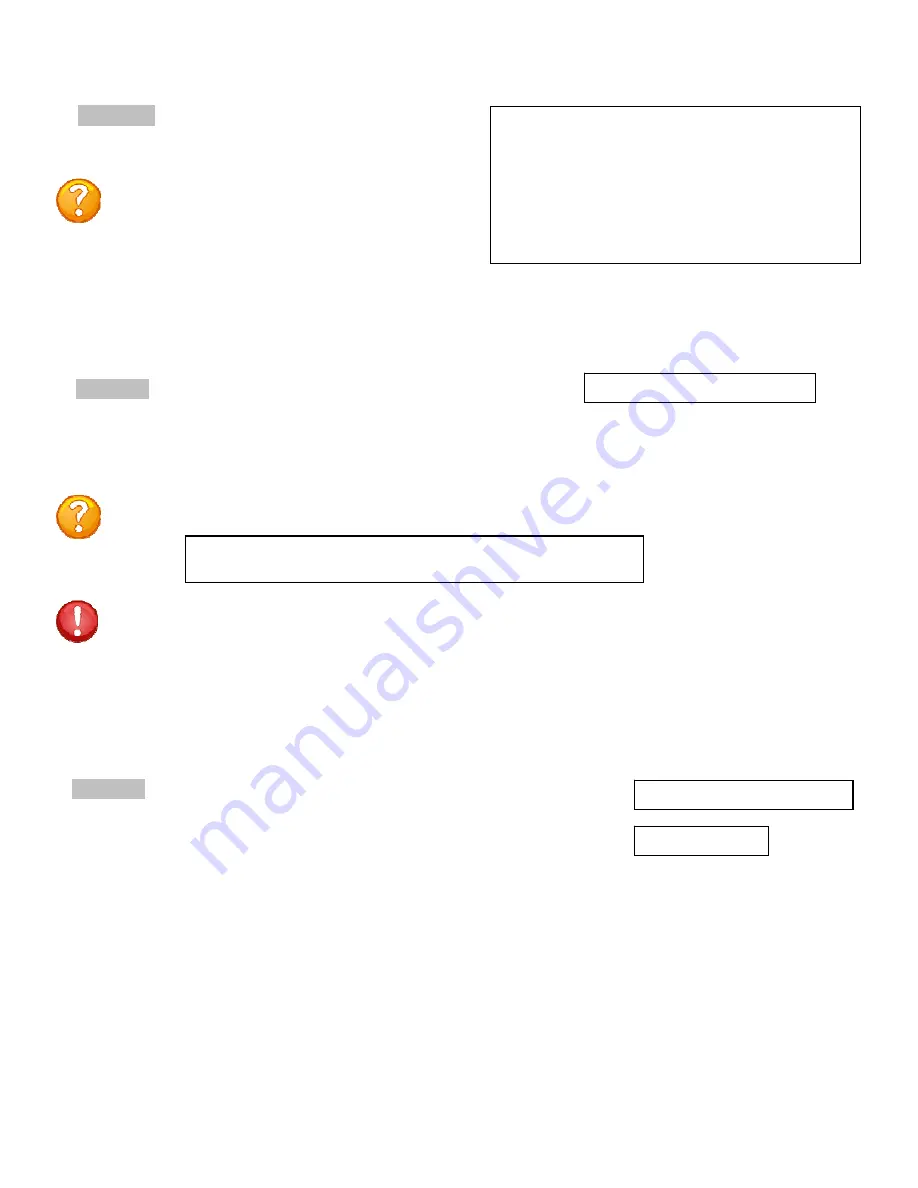
Page
14
Delete a User
Rename a User
Select A),
to add a user. The unit will
prompt for a user name.
Type the user name and press ‘Enter’.
NOTE:
User name is case sensitive. The unit
will display the User Menu with the added user
name. Even thou the unit may have more than
one outlet, internally; the unit sees only one
output.
----------------------
| User | |
| | 1 |
----------------------
1)...Dave | N |
----------------------
A)...Add User
D)...Delete User
R)...Rename User
Enter user number to assign Outlets, A, D or R.
Enter Request:
Select D),
to delete a user. The unit will prompt for a user name.
Enter number for user to delete:
Type the number of the user to be deleted, followed by <cr>. The ATS will display the User Menu minus
the deleted user.
NOTE:
If you delete the user in the first position, the ATS will display the following:
You are deleting the current admin user. The next user will become
the admin user, do you want to continue. (Y/N)?
IMPORTANT:
The unit must have had a power cycle or unit reset command performed
recently prior to deleting the user in the first position. This action will prevent the unit
from having
No Admin
user assigned even though the first position user was deleted
and there is a second user assigned. If the
No Admin
condition occurs, you must reset
the unit to factory default.
Select R),
to change the name of a user. The unit prompts for the user
number.
Type the number of the user to be renamed, press ‘Enter’. The unit will
prompt for the new name. Once accepted the unit displays the User menu
with the new name.
Enter user number to rename:
Enter user name:














































