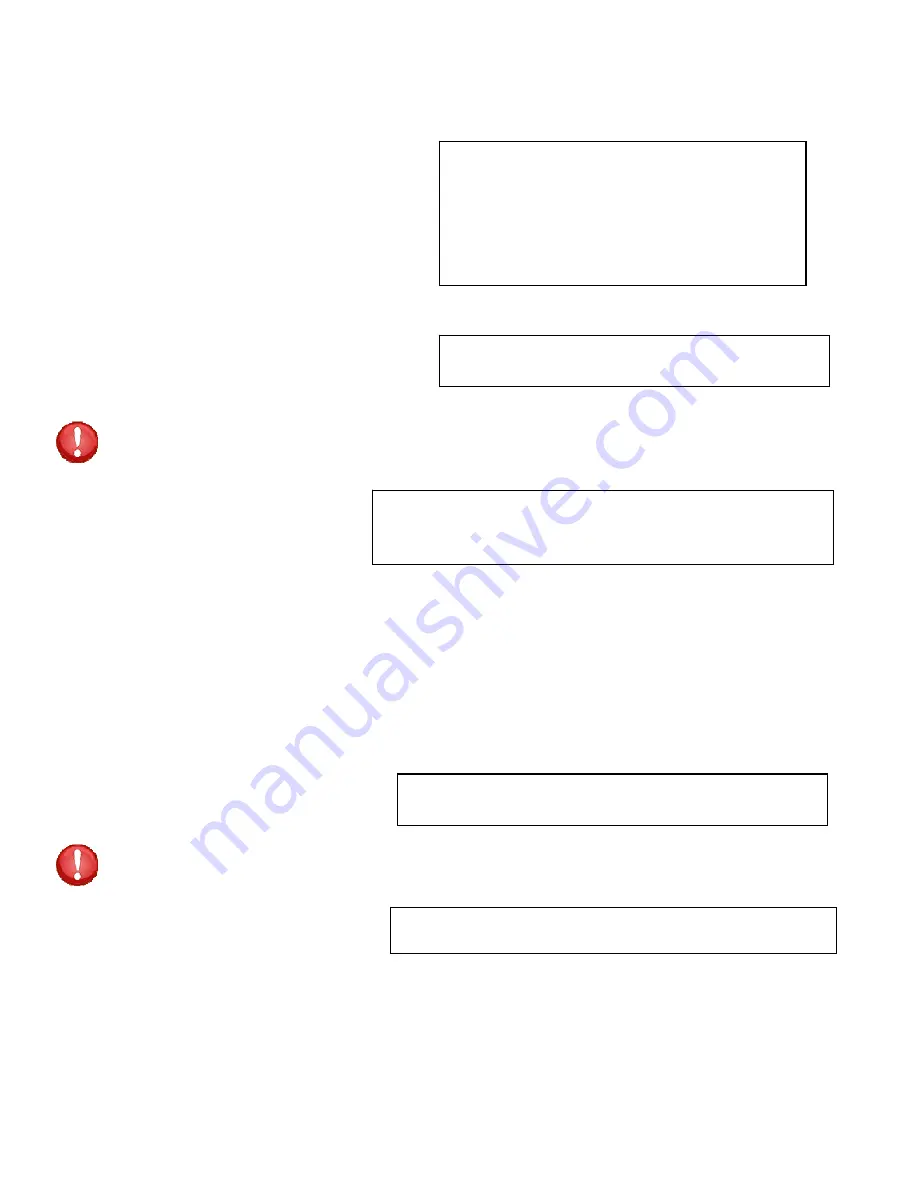
Page
48
Firmware/Config Download
Menu 5: Network Firmware/Config Download
Enable Firmware Upgrade
Enable SSL Cert Upload
Select 1),
to enable the upgrade of the
firmware via FTP. The unit will display the
following,
Default is Disabled
:
Enabling this will allow the firmware to be updated via ftp
Enable Firmware Upgrade ? (Y/N)
IMPORTANT:
Do not type
“Y”
unless you have received the instructions and firmware from
Baytech’s Technical Support. If you typed
“Y”
and see the following below, turn power off than
back on to the unit to close the firmware upgrade.
Waiting to receive compressed image file
------------------------------------------------
----------------------------
Selecting
“Y”
for yes the unit will
display the following as it waits for
the firmware file,
At this point follow the FTP program instruction to transfer the firmware into
the unit.
Select 2),
to allow the admin to upload an SSL Certificate to the unit via FTP. The filename of the
certificate must be (ssl.pem). An SSL certificate is used by the unit to create secure web
connections. The unit is shipped with a default SSL certificate. This certificate should be replaced
with one that better suits the user’s environment. The file format is checked after download to insure
that the certificate is valid.
Enabling this will allow the SSL Certificate to be updated via ftp
Enable SSL Certificate Upload? (Y/N)
The unit will display the following:
IMPORTANT:
If you type
“Y”
, the unit will display the following. To stop this function power-
cycle the unit to close the SSL Certification Upload.
Waiting to receive ssl.pem SSL certificate file
--------------
Selecting
“Y”
for yes the unit will
display the following as it waits for
the certificate.
At this point follow the FTP instruction to transfer the ssl.pem file into the module.
Enable Firmware Upgrade...........1
Enable SSL Cert Upload............2
Enable Configuration File Upload..3
Restore Configuration Defaults....4
Get Current Configuration File....5
Display Configuration Error Log...6
Enable Rel Ctl. Firmware Upgrade..7
Exit..............................X,CR
Select 11), from the Network
Configuration Menu,
to upgrade the
firmware for IP Network, Outlet controller,
Uploaded SSL Certificates, and
Configuration file.























