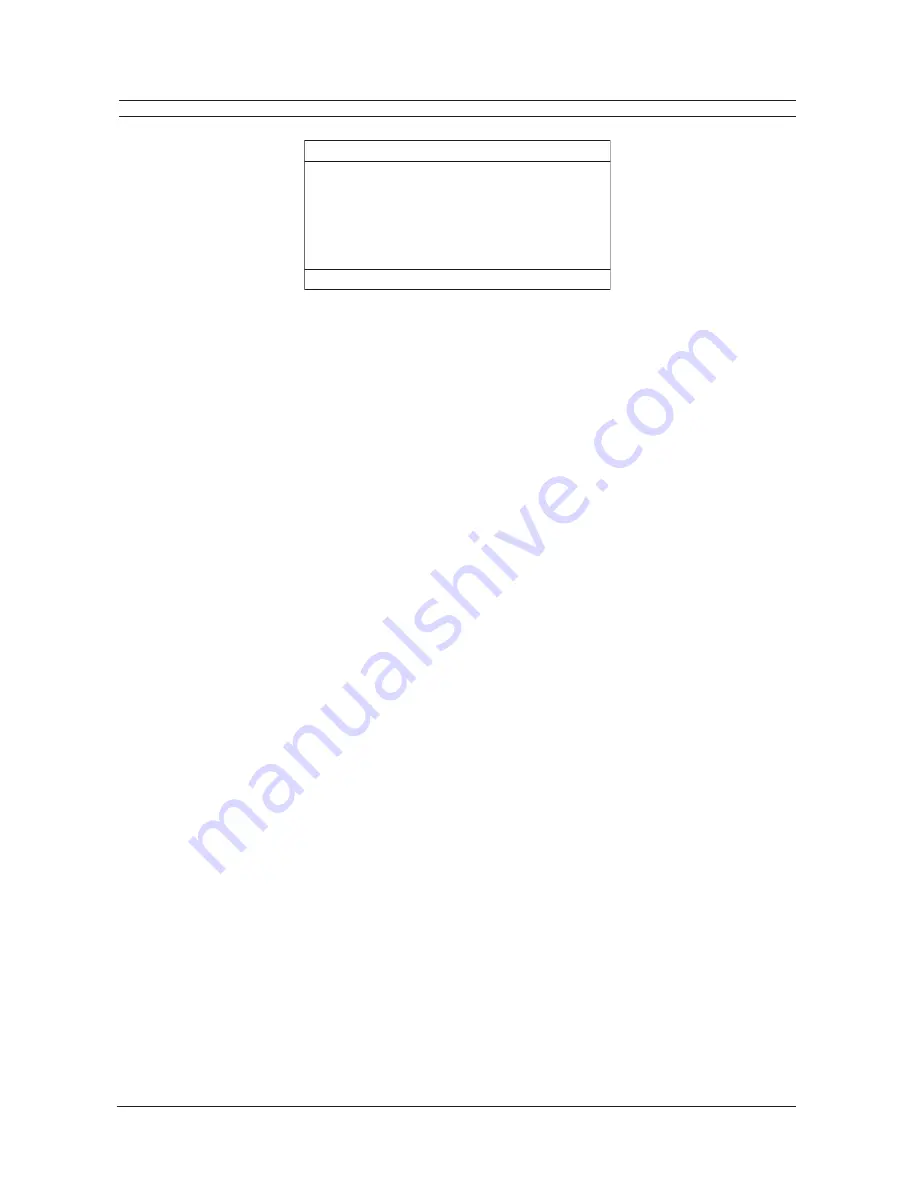
Page 21
User Manual
DTL-960e Single Colour Channel Digital Video Recorder
TIMER SETTINGS
DATE START STOP SPD(pps) QUALITY ON/OFF
31 16:45 17:05 20 High On
Sat 07:55 08:10 10 Med Off
Mon-Fri 09:56 11:05 60 Low On
Sat-Sun 14:23 14:50 60 High On
Mon-Sun 02:23 03:34 20 Med Off
-- --:-- --:-- –- –- --
[OK]
EDIT Mode Hit “ENTER” to Toggle EDIT Mode
This menu item allows the user to program a timed-recorded event. Use this menu to specify:
The date, or days on which the recording will occur.
The start and stop time.
The record speed.
The record quality.
Whether the event is enabled.
Creating a Timed Recording
1. Using the
Jog/Shuttle
to navigate, highlight the
DATE
parameter of the last line item (indicated with double dash
marks).
2. Press the
Enter
button to enter the Edit mode.
EDIT MODE
will appear on-screen, in the lower left-hand corner of the
Timer Settings menu. The user may press the
Enter
button to exit Edit mode at any time.
3. Use the
Jog
to change the values of the
DATE
setting. The values available are:
Date (Day of the Month) -
1 through 31
Day of the Week -
Monday through Sunday
Range of Days -
All Weekdays (Monday-Friday), All Weekend Days (Saturday-Sunday), Monday-Sunday (Everyday)
4. Use the
Shuttle
to navigate to the
START
setting.
5. Use the
Jog/Shuttle
to enter the time the recording will begin. The hours and minutes are edited separately. The
start and stop times are always configured in a 24-hour clock.
6. Use the
Shuttle
to navigate to the
STOP
setting.
7. Use the
Jog/Shuttle
to enter the time the recording will end. Entering a time before the start time will cause the unit
to record until the indicated stop time on the next day.
8. Use the
Shuttle
to navigate to the
SPD
setting.
9. Use the
Jog
to enter the record speed in pictures per second. The
PAL Record Speeds
available are 50, 25, 17, 10,
5, 3, 2, 1, 0.5, 0.2, 0.1 and 0.0 (where 0.0 is alarm event recording).
10. Use the
Shuttle
to navigate to the
QUALITY
setting.
11. Use the
Jog
to enter the record quality (Low, Medium, or High). Higher record quality settings use more disk space.
12. Use the
Shuttle
to navigate to the
ON/OFF
setting.
13. Use the
Jog
to Activate, Deactivate or Delete the recording.
14. When finished, press the
Enter
button to exit the Edit mode. Use the
Jog / Shuttle
to navigate to
[OK]
, then press the
Enter
button to complete the selection.
All manuals and user guides at all-guides.com
all-guides.com






























