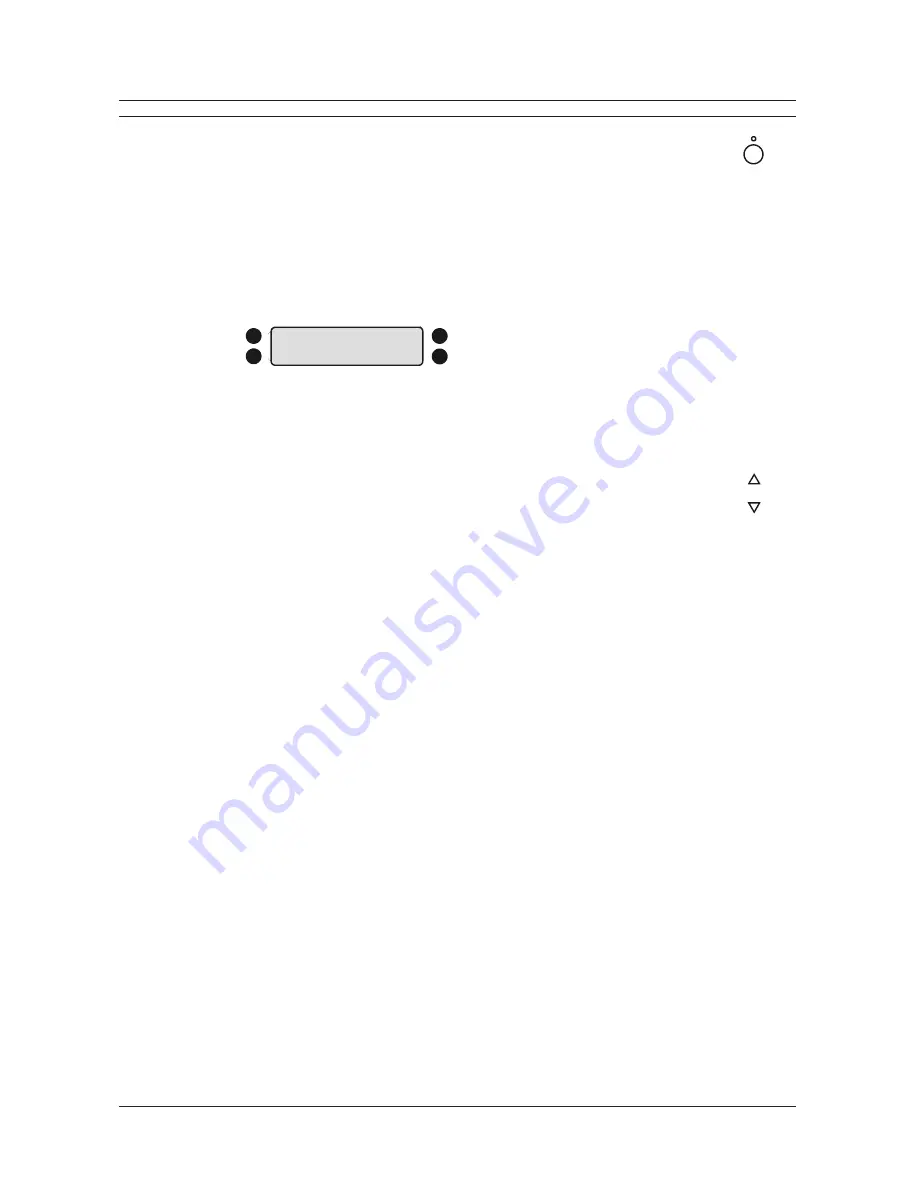
Page 14
DTL-960e Single Channel Colour Digital Video Recorder
User Manual
RECORDING
To begin recording, press the
Record
button.
RECORD
will be indicated for three seconds, near the
upper left hand corner of the primary monitor. The unit always starts recording at the end of the
previously recorded data.
Recording will continue until:
Another mode is selected (Play mode, Stop mode, Fast Forward, Etc.).
The disk is full (in No Overwrite and Overwrite Once modes). See page 29 for details regarding
Disk Overwrite modes.
Videoloss is detected. In the event of videoloss,
VIDEOLOSS
will be indicated near the upper left
hand corner of the primary monitor.
Normal Record Speed
The unit records at the normal record speed until an alarm condition is detected. The normal record
speed is indicated on the LCD, and can be altered using the
Up/Down Record Speed
buttons, or in
the menu system. The normal record speed can be altered while the unit is recording.
For information about altering the normal record speed using the menu system, see page 23.
Alarm Record Speed
When an alarm condition is detected, the unit automatically switches to the alarm record speed. The alarm condition is
indicated in several ways:
With the word
ALARM
, displayed on the primary monitor, near the upper left hand corner of the screen.
With the LED Alarm Indicator on the front panel of the unit.
With the internal buzzer (if activated in the menu system). For information about activating the internal buzzer during
alarms, see page 20.
By an external device, connected to the alarm output of the unit (if the unit is installed that way).
The alarm record speed cannot be changed using the
Up/Down Record Speed
buttons on the front panel. This must be
carried out using the menu system. For information about altering the alarm record speed and incident recording in
general, see page 23.
During an alarm condition, the front panel LCD does not change and continues to display the normal record speed,
although the unit is recording at alarm record speed. The unit returns to the normal record speed when the alarm
condition ends.
Note:
If a teletext alarm is received from the multiplexer, the DTL-960e must be in Record mode in order to automatically
switch to alarm record speed. See page 20 for more information on the teletext alarm.
Disk Full Notification
When the disk is full, a message will appear on the primary monitor to indicate that the unit has stopped recording,
because there is no space to do so.
In No Overwrite mode:
The user must acknowledge the on-screen message by pressing the
Enter
button. The unit will
not record over previously recorded data. To continue recording, the data must be erased (or deleted) using the
Disk
Maintenance
feature. For more details on this feature, see page 30.
In Overwrite Once mode:
The user must acknowledge the on-screen message by pressing the
Enter
button. The unit
will continue recording again when the user presses the
Record
button.
RECORD
Record
Button
REC/PLAY
SPEED
Record Speed
Buttons
Figure 8 - LCD Display in Record mode
A.
Current time
B.
Current date
C.
Record mode indicated
D.
Normal record speed in pictures per second
10:55:45A
REC
19/05/01
0.2p
A
B
C
D
All manuals and user guides at all-guides.com





























