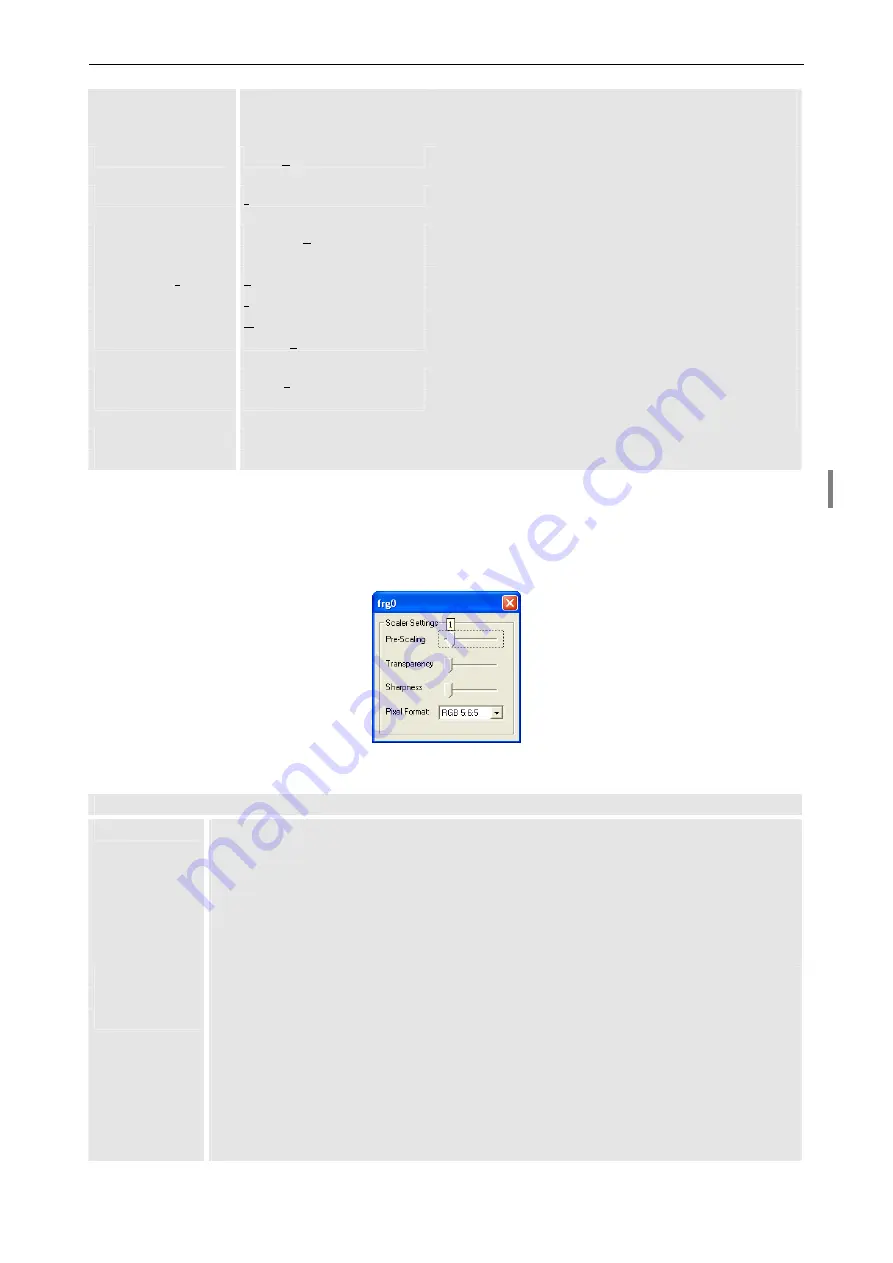
4. Operating
Barco – TransForm A - Workstation for Windows – DOC-3266-2 – Revision 16 – August 2007
____________________________________________________________
4-17
the cropped portion of the video.
Cropping is a prerequisite for usage of the zoom func-
tion of the mouse, please see below!
Enable Keyboard Shortcuts
Frequently used commands can be entered with the
keyboard as well as with the mouse; please see below.
Left Click Pauses
Left click in the video window results in freeze / return
to play
List Source Names
In the input list the source names are listed
Resize immediately
Video is resized while the video window is resized
Video Window Title
Device
The device name is displayed in the video window title
Source
The source name is displayed in the video window title
Window Size
The window size is displayed in the video window title
Window Position
The window position is displayed in the video window
title
Scaling Factor
The scaling factor is displayed in the video window title
Show Clock
Display a digital clock positioned on the video.
Only enabled after starting video with the option
/b
Board settings
Only applicable for Streaming Video Cards: Open the dialog to edit the board settings
Scaler Settings
Open the dialog to edit output settings of the O
MNI
S
CALER
Table 4-6
Menus in the control panel
Scaler settings dialog box
In the
Scaler Settings
dialog box the settings for video processing in the O
MNI
S
CALER
can be set.
Figure 4-5
Scaler Settings dialog box
Scaler Settings
Pre-Scaling
sets the pre-scale factor: video data is in the input card downscaled with the set factor and
up-scaled accordingly in the O
MNI
S
CALER
.
0
16 of 16 pixels in x and y direction remain -> no prescaling, default
1
15 of 16 pixels in x and y direction remain
…
8
8 of 16 pixels in x and y direction remain -> ¼ of the whole amount of pixels remains
…
15
1 of 16 pixels in x and y direction remains
Transparency
defines the transparency of graphic objects on the RGB window, e.g the clock, default is 0
Sharpness
adjustment of sharpness factor, default is 0
Pixel Format
For video sources:
YUV 4:2:2 (16 bpp) – Default, optimal video quality and bandwidth efficiency
RGB 5:6:5 (16 bpp) or RGB 8:8:8 (24 bpp) – should not be selected (only for test purposes)
For sources of D
UAL
DVI
I
NPUT
C
ARD
:
YUV 4:2:2 (16 bpp),
RGB 5:6:5 (16 bpp) or RGB 8:8:8 (24 bpp) – Default depending on source type
For source of D
UAL
RGB
I
NPUT
C
ARD
:
RGB 5:6:5 (16 bpp) – Default, optimal bandwidth efficiency
RGB 8:8:8 (24 bpp) – high color depth image, but bandwidth demanding
















































