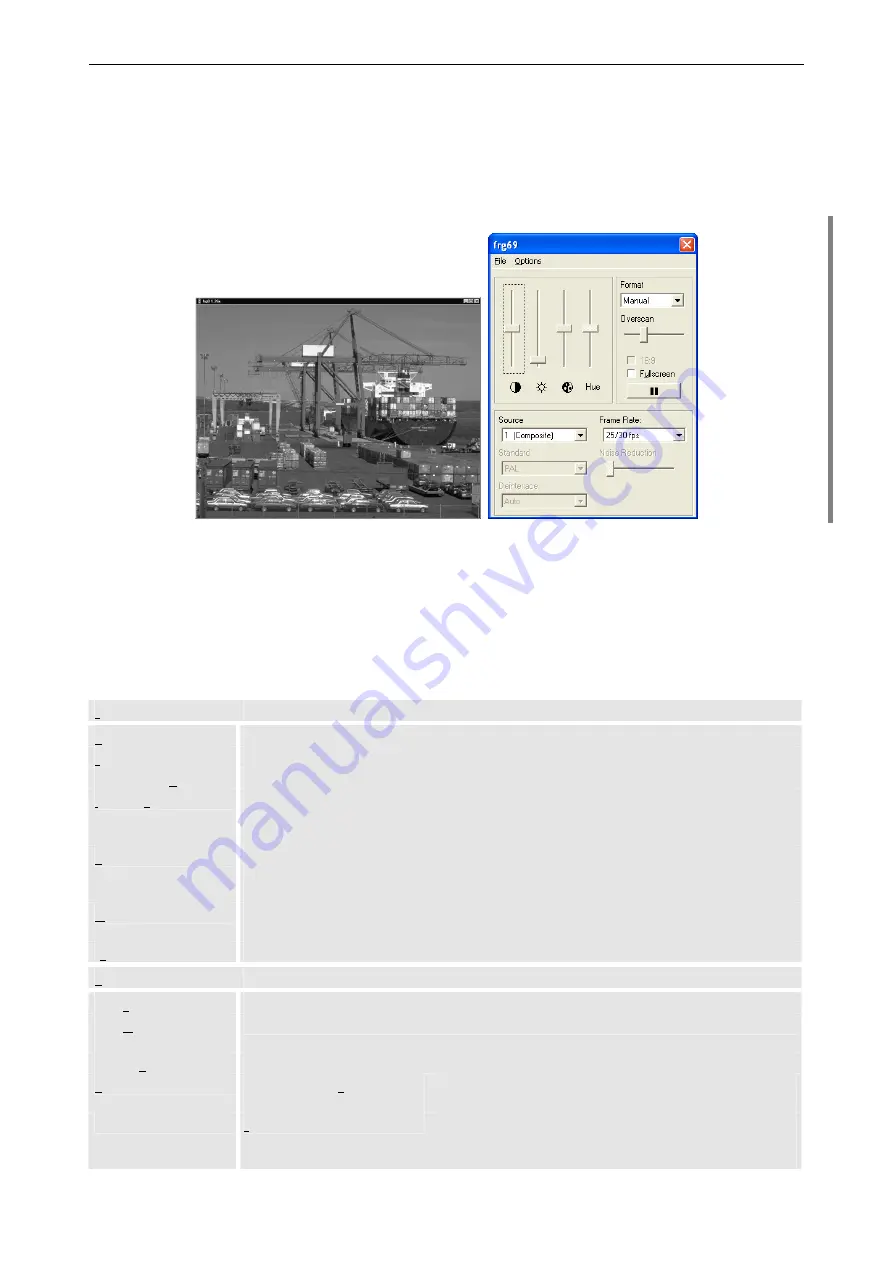
4. Operating
Barco – TransForm A - Workstation for Windows – DOC-3266-2 – Revision 16 – August 2007
____________________________________________________________
4-16
4.3.3
Video software
With a right click on a window its control panel can be opened. The control panel differs to a greater or lesser
extend depending on the type of the input card and the signal type, please refer to section
and the following. Most properties of the video can also be controlled by means of key-
board shortcuts. The menu structure offers access to additional functionality.
Figure 4-4
Video window and dialog box
Menus in the video dialog box
The
File
and
Options
menus allow the administration of
configuration files
and
preset files
.
Settings
can be
stored in configuration files for later program calls.
Also, the module related display of video i.e. not within the window but on one or several projection modules or
on the whole display wall can be controlled.
File
Open Settings …
Load a set of settings from a configuration file.
Save Settings
Save current settings in a configuration file.
Save Settings As …
Save current settings under a different name.
Import / Export Presets
Only applicable for RGB channels:
Import or export a preset file;
please refer to section
4.3.10 Configuration of analog RGB and YUV input
Read EDID Prom
Only applicable for D
UAL
DVI
I
NPUT
C
ARD
:
read EDID data from the EDID PROM and save it to a file
please refer to section
4.3.8 Displaying sources of Dual DVI Input Card
Write EDID Prom
Only applicable for D
UAL
DVI
I
NPUT
C
ARD
:
read EDID data from a file and write it to the EDID PROM
Exit
Quit the video software.
Options
Save Settings on Exit
Settings are saved on exit.
Save Window Position
on Exit
Position of video window is saved on exit.
Restore Defaults
Return to the original settings of a configuration.
User Interface
Fullscreen Means Channel
Video
In full-screen mode the video is displayed on all projec-
tion cubes, which display currently a part of it.
Enable Cropping
Dragging a border of the window inwards cuts the
window. The video/RGB image is cropped accordingly.
Dragging then the lower left corner outwards enlarges






























