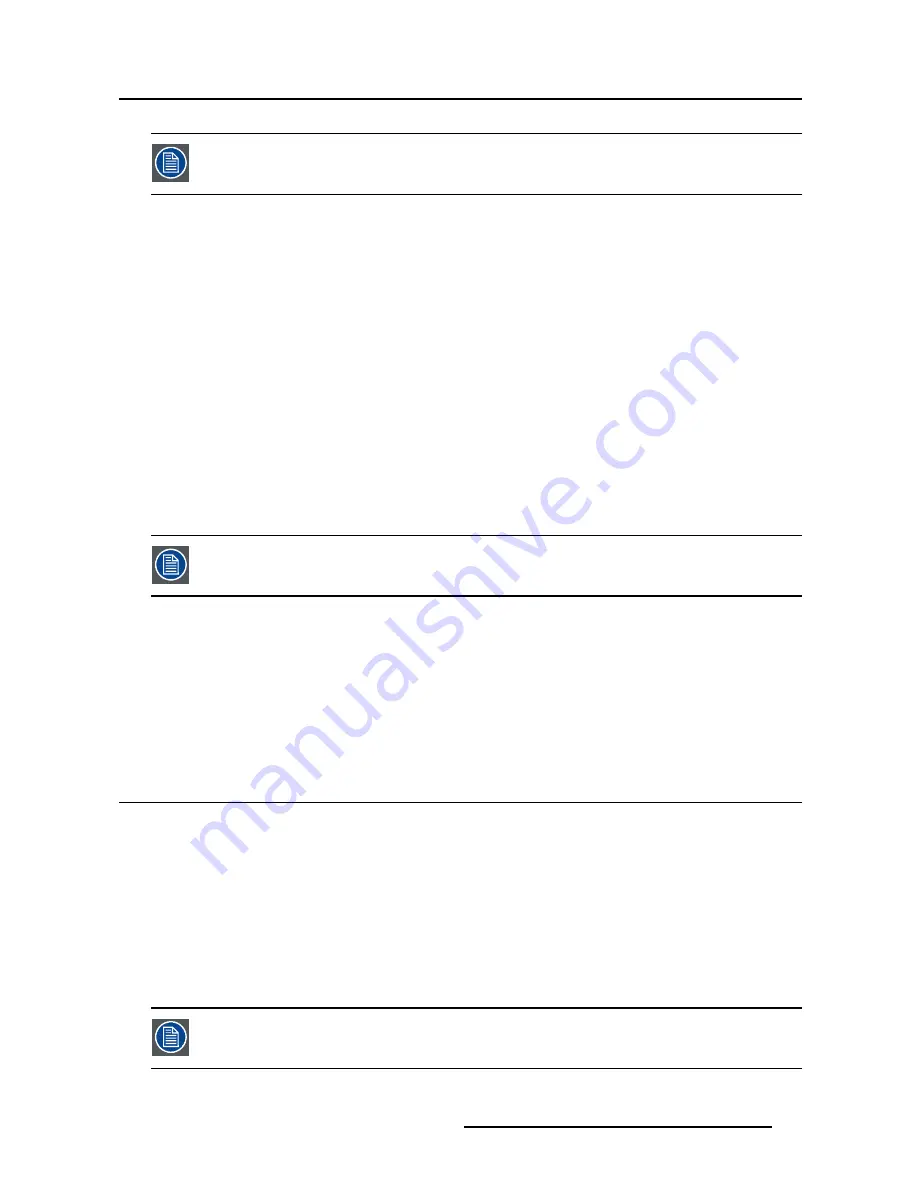
5. Advanced operation
In both Aspect and Native, the image may be displayed with black bars on top/bottom
or left/right.
To select the image size
1. Bring up the OSD main menu.
2. Navigate to the
Picture Advanced
menu.
3. Enter the
Image Size
submenu.
4. Select one of the available image sizes and con
fi
rm.
5.2.4
Image Flip
About image
fl
ip
This function allows you to
fl
ip the image on your display.
The available options are:
•
Disabled (no image
fl
ip applied)
•
Mirror (
fl
ips the image horizontally, making the left content appear on the right and vice versa)
•
Rotation (rotates the image 180°)
When image rotation is selected, the latency will increase with 20 msec. Image mirroring
does not cause any latency increase.
To enable/disable horizontal
fl
ip
1. Bring up the OSD main menu.
2. Navigate to the
Picture Advanced
menu.
3. Enter the
Image Flip
submenu.
4. Select one of the available options and con
fi
rm.
5.3
Input select menu
5.3.1
Main Source
About main sources
The available main sources for your display are:
•
DVI
•
SDI
•
DisplayPort
•
Nexxis (MDSC-8255 MNA version only)
Available main source options may differ depending on display model.
K5902133 (451920612482) MDSC-8255 23/11/2017
25






























