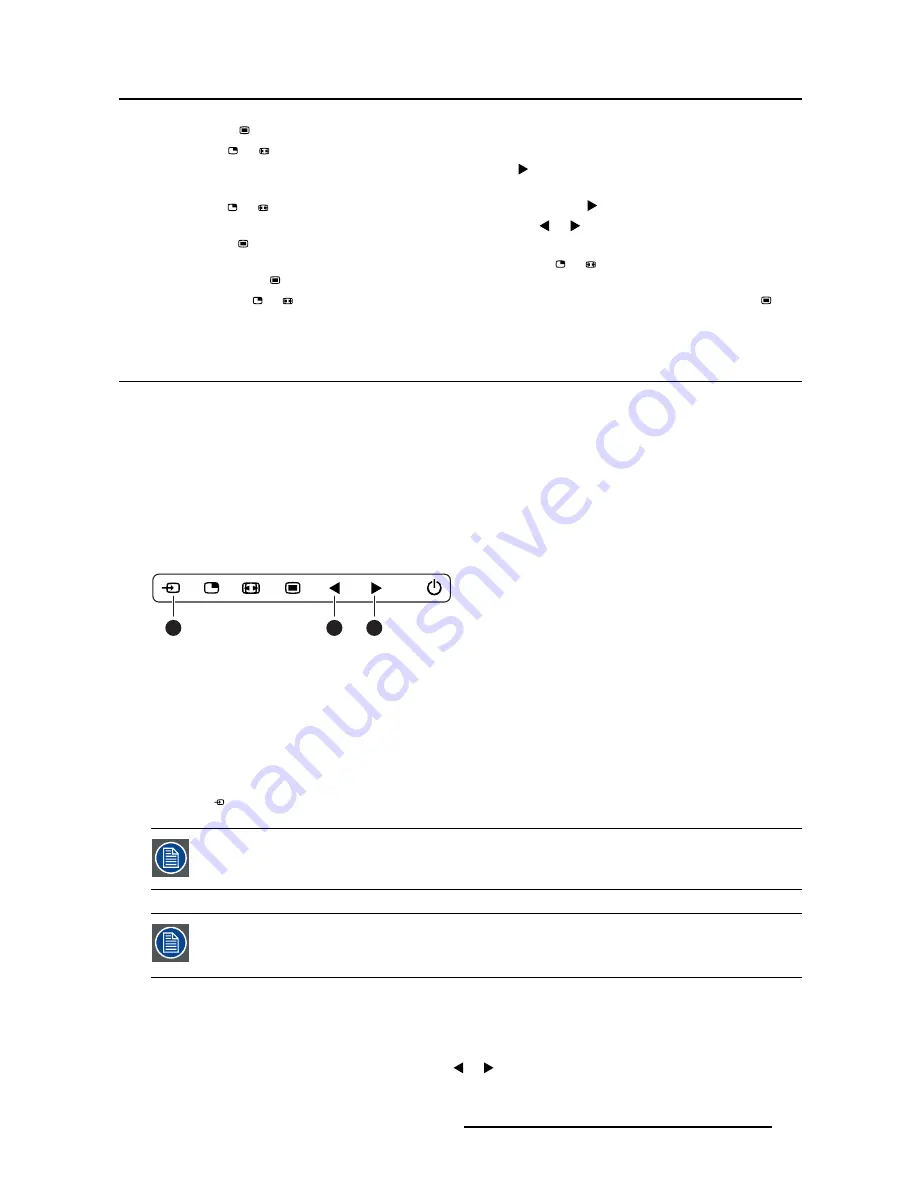
4. Daily operation
•
Press the
key to open the OSD menu.
•
Use the
or
key to scroll to the desired menu page.
•
When the desired Menu page is highlighted, press the
key to select the top menu item that will be
highlighted.
•
Use the
or
keys to move to other Menu Items, then press the
key to select it.
•
If the selected menu item is controlled by a slider use the
or
keys to adjust the item value, then
press the
key to con
fi
rm.
•
If the selected menu item is a multiple choices menu use the
or
keys to select the desired option
then press the
key to con
fi
rm.
•
Press again
or
key to select other Menu items or exit from the Menu page by pressing the
key.
4.5
Shortkey functions
About shortkey functions
The concept of shortkey functions is to present a selection of commonly used functions immediately avail-
able without the need to navigate through the OSD menu.
The different available shortkey functions are:
•
Main source selection
•
Brightness adjustment
Overview of shortkeys
1
2
3
Image 4-3
1. Main source selection
2. Brightness decrease
3. Brightness increase
4.5.1
Main source selection
To quickly select the main source
Press the
key to scroll through all the possible input signals and quickly select the main source.
Available main source options may differ depending on display model.
The main source shortkey function can be disabled in the OSD menus to avoid unwanted
or accidental switching of the main input source (see "Source shortkey (Main source
selection)", page 29).
4.5.2
Brightness adjustment
To quickly adjust the brightness
While no OSD menu is on the screen, press the
or
key to adjust the brightness as desired.
K5902133 (451920612482) MDSC-8255 23/11/2017
19






























