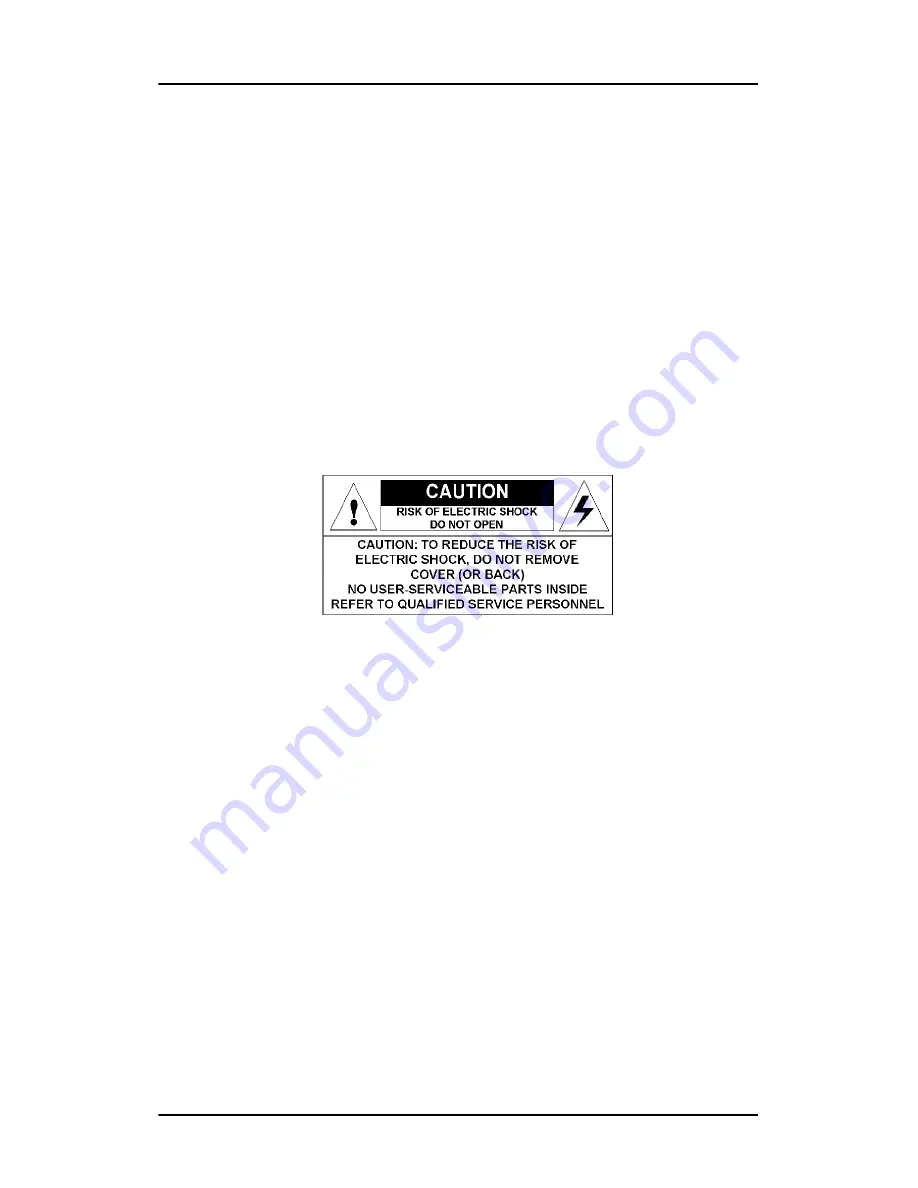
Safety Instructions
13
Safety Instructions
General Recommendations
Read the safety and operating instructions before operating the
display.
Retain safety and operating instructions for future reference.
Adhere to all warnings on the display and in the operating
instructions manual.
Follow all instructions for operation and use.
Electrical shock
Type of protection (electrical):
Display with external power supply: Class I equipment
Degree of safety (flammable anesthetic mixture):
Equipment not suitable for use in the presence of a flammable
anesthetic mixture with air or with oxygen or nitrous oxide.
Non-patient care equipment
Equipment primarily for use in a health care facility that is intended
for use where contact with a patient is unlikely.
Power connection - display with external power supply
• Power requirements: The display must be powered using the
delivered medical approved 24 VDC SELV power supply.
Содержание LCD Display
Страница 1: ...Getting Started Guide Nio Fusion...
Страница 2: ...This page intentionally left blank 2 This page intentionally left blank...
Страница 7: ...Preface 7 Preface...
Страница 20: ...Recommendations for using your display system This page intentionally left blank 20...
Страница 21: ...Display controller installation 21 Display controller installation...
Страница 30: ...Display Controller Installation This page intentionally left blank 30...
Страница 31: ...Display installation 31 Display installation...
Страница 42: ...Connecting the signal cables 42 Figure 15 Control panel...
Страница 48: ...Cleaning instructions This page intentionally left blank 48...
Страница 49: ...Software installation 49 Software installation...
Страница 57: ...Where to get more information 57 Where to get more information...
Страница 59: ...Where to get more information 59...
Страница 60: ...Where to get more information This page intentionally left blank 60...
Страница 61: ...Troubleshooting 61 Troubleshooting...
Страница 66: ...Configuring Windows This page intentionally left blank 66...
Страница 67: ...Technical specifications 67 Technical specifications...
Страница 70: ...Technical specifications This page intentionally left blank 70...
Страница 71: ...Warranty Statement 71 Warranty Statement...
Страница 77: ...Warranty Statement 77...
Страница 78: ...Warranty Statement 78...
Страница 79: ...Warranty Statement 79...














































