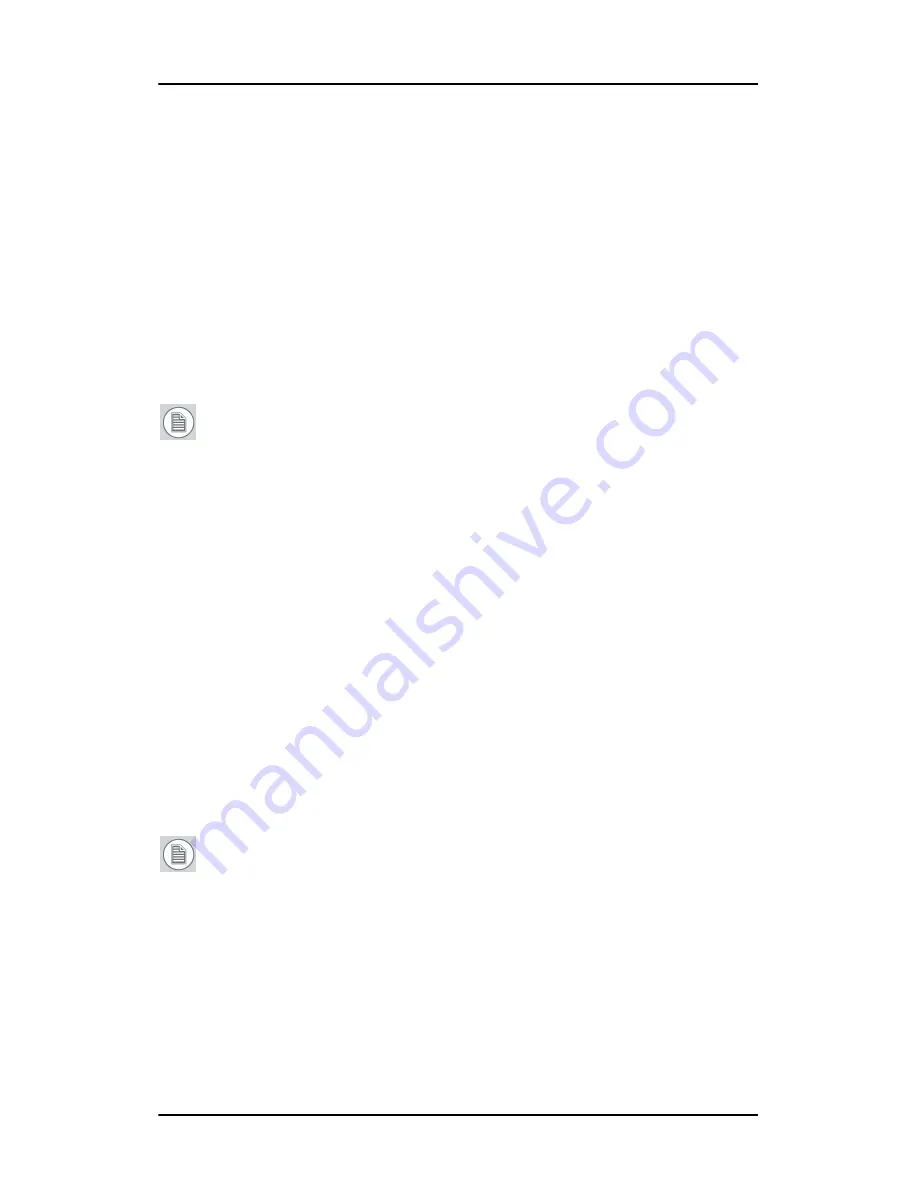
Configuring Windows
65
To set the resolution of the second display attached to the
B
ARCO
MXRT display controller you are working with, go back to
the “Settings” tab of the “Display Properties Control Panel”. If
necessary attach the second display you detached in step 2
above, by right clicking on the rectangle that represents it and
selecting
Attached
.
Now repeat steps 5-8 above for this display.
If you are using a Quad-Head Configuration repeat all of the
above steps for the two displays on the second display
controller.
Note:
If you have a single display configuration and you have
enabled DualView, Windows will not allow you to attach the
second head. This is normal and not a bug.
After enabling DualView and setting the resolutions in a Quad-
Head Configuration you may need to drag the heads into the
proper position in the window on the
“Settings”
tab, so that the
arrangement in the window on the
“Settings”
tab matches the
physical arrangement of your configuration.
Setting the Color and Palette Modes
(See
Barco Controller Control Panel Settings
section in this manual)
Configuring the Windows desktop
Note:
In order to configure the Windows Desktop of your B
ARCO
N
IO
F
USION
Display System you must be logged in using an
account with administrator privileges.
If you are using a color display in conjunction with your Barco
grayscale display(s) you should configure your desktop before setting
the resolution of the your Barco grayscale display(s).
Содержание LCD Display
Страница 1: ...Getting Started Guide Nio Fusion...
Страница 2: ...This page intentionally left blank 2 This page intentionally left blank...
Страница 7: ...Preface 7 Preface...
Страница 20: ...Recommendations for using your display system This page intentionally left blank 20...
Страница 21: ...Display controller installation 21 Display controller installation...
Страница 30: ...Display Controller Installation This page intentionally left blank 30...
Страница 31: ...Display installation 31 Display installation...
Страница 42: ...Connecting the signal cables 42 Figure 15 Control panel...
Страница 48: ...Cleaning instructions This page intentionally left blank 48...
Страница 49: ...Software installation 49 Software installation...
Страница 57: ...Where to get more information 57 Where to get more information...
Страница 59: ...Where to get more information 59...
Страница 60: ...Where to get more information This page intentionally left blank 60...
Страница 61: ...Troubleshooting 61 Troubleshooting...
Страница 66: ...Configuring Windows This page intentionally left blank 66...
Страница 67: ...Technical specifications 67 Technical specifications...
Страница 70: ...Technical specifications This page intentionally left blank 70...
Страница 71: ...Warranty Statement 71 Warranty Statement...
Страница 77: ...Warranty Statement 77...
Страница 78: ...Warranty Statement 78...
Страница 79: ...Warranty Statement 79...






























