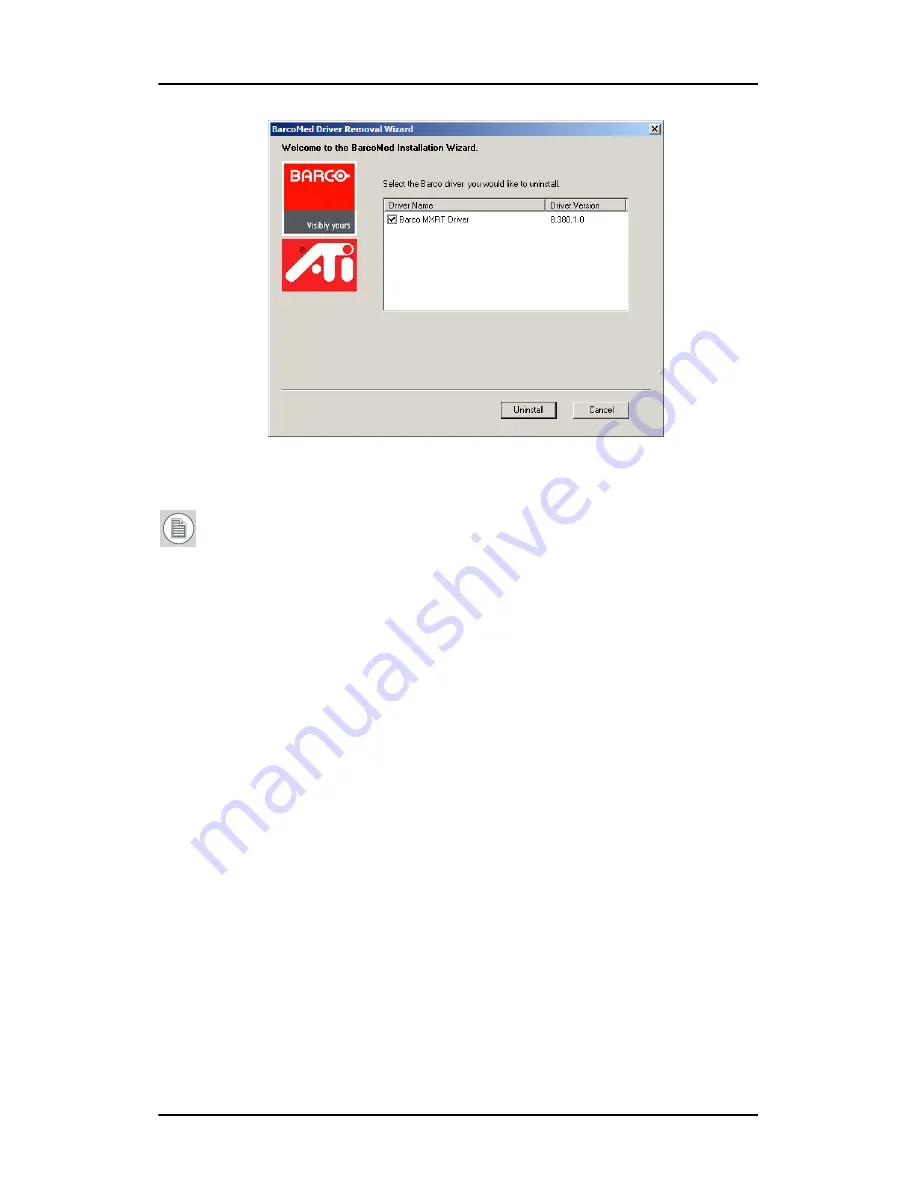
Driver and Software Installation
54
Figure 17: Barco MXRT Driver Removal Wizard (driver version may be different than what is
pictured)
Note:
Vista Only:
After uninstalling the driver, shutdown the
machine and remove the card. If you leave the card in the
system, Vista will automatically reinstall the driver.
If you are uninstalling the Barco MXRT drivers prior to doing a
driver upgrade, complete the Barco MXRT Driver Removal Wizard
as described, and reboot the system into Safe Mode. From Safe
Mode, run the Program Files\Barco\ MXRT_DriverCleaner batch
file to remove any remaining files. Then you can reboot into
regular Windows mode to install the new driver.
Command line (Silent) Install of Drivers and Software
(Not supported with Windows Vista)
Specifying the silent install option causes most of the GUI associated
with the installer to disappear. A background progress window will
still be visible, but no user input will be required.
The silent install behavior is dictated by the
SETUP.INI
file. Each
application is allowed to have separate command-line parameters for
normal and silent installs.
Содержание LCD Display
Страница 1: ...Getting Started Guide Nio Fusion...
Страница 2: ...This page intentionally left blank 2 This page intentionally left blank...
Страница 7: ...Preface 7 Preface...
Страница 20: ...Recommendations for using your display system This page intentionally left blank 20...
Страница 21: ...Display controller installation 21 Display controller installation...
Страница 30: ...Display Controller Installation This page intentionally left blank 30...
Страница 31: ...Display installation 31 Display installation...
Страница 42: ...Connecting the signal cables 42 Figure 15 Control panel...
Страница 48: ...Cleaning instructions This page intentionally left blank 48...
Страница 49: ...Software installation 49 Software installation...
Страница 57: ...Where to get more information 57 Where to get more information...
Страница 59: ...Where to get more information 59...
Страница 60: ...Where to get more information This page intentionally left blank 60...
Страница 61: ...Troubleshooting 61 Troubleshooting...
Страница 66: ...Configuring Windows This page intentionally left blank 66...
Страница 67: ...Technical specifications 67 Technical specifications...
Страница 70: ...Technical specifications This page intentionally left blank 70...
Страница 71: ...Warranty Statement 71 Warranty Statement...
Страница 77: ...Warranty Statement 77...
Страница 78: ...Warranty Statement 78...
Страница 79: ...Warranty Statement 79...
















































