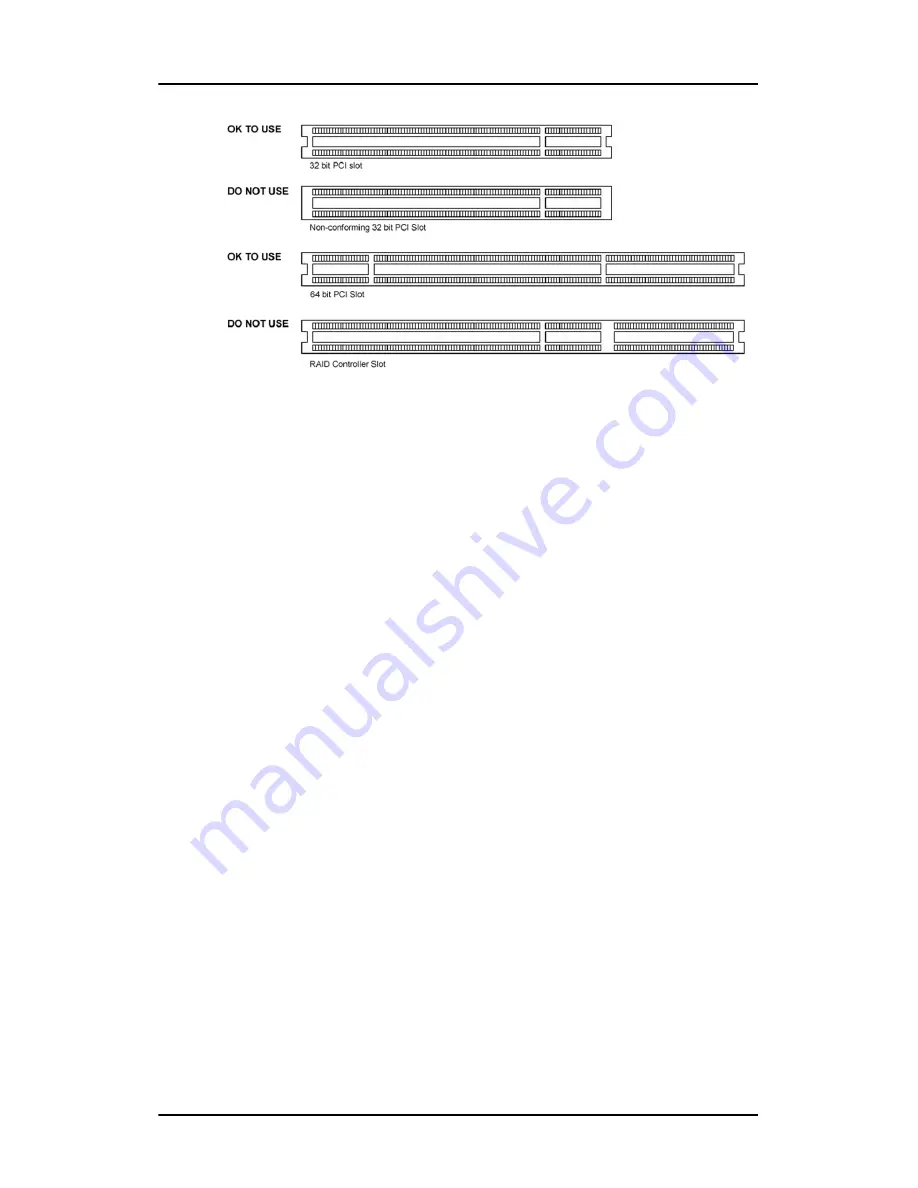
BarcoMed C
ORONIS
display controller installation
17
Figure 3: PCI and RAID Controller Slots
Install the BarcoMed C
ORONIS
controller in your computer
following these steps:
1. Turn off the power to your computer and disconnect the
power cord, however make sure that the computer chassis is
still grounded
.
2. Remove the chassis cover according to the manufacturer’s
instructions. Be sure to observe safety warnings.
3. If you have decided to use the on-board VGA capabilities of
the BarcoMed C
ORONIS
(see
Using the VGA capabilities of
the BarcoMed C
ORONIS
on page 16), you
must now remove
any VGA display controller(s) that are currently installed in
the computer or
disable
any VGA controllers that are
integrated into your PC’s motherboard.
4. Install the BarcoMed C
ORONIS
Controller into a free PCI slot,
either 64-bit or 32-bit (see figure 3, for examples of slots).
Be sure that the display controller is seated firmly in the slot.
5. Secure the card to the chassis with the PC’s I/O panel
mounting screw, and replace the chassis cover.
6. Connect the primary display (left most display in a linear
configuration, top most in a vertical configuration) to the
uppermost connector on the BarcoMed C
ORONIS
(the output
farthest from the motherboard –
“Head 1”
in figure 4
Содержание Coronis 3MP
Страница 1: ...Installation User Manual Coronis 3MP ...
Страница 2: ...2 Coronis 3MP This page intentionally left blank ...
Страница 11: ...11 Display Controller Installation ...
Страница 12: ...Display Controller Installation 12 This page intentionally left blank ...
Страница 19: ...19 Display Installation ...
Страница 20: ...Display Installation 20 This page intentionally left blank ...
Страница 33: ...33 Software Installation ...
Страница 34: ...Software Installation 34 This page intentionally left blank ...
Страница 40: ...Single Source Master 40 ...
Страница 41: ...41 Display Controller Tools ...
Страница 42: ...Display Controller Tools 42 This page intentionally left blank ...
Страница 43: ...43 BarcoMed Control Panel Settings ...
Страница 44: ...Single Source Master This page intentionally left blank 44 This page intentionally left blank ...
Страница 51: ...51 Display Operation ...
Страница 52: ...Display Operation 52 This page intentionally left blank ...
Страница 71: ...71 MediCal Software Installation and Operation ...
Страница 72: ...MediCal Software Installation and Operation 72 This page intentionally left blank ...
Страница 75: ...75 Troubleshooting ...
Страница 76: ...Troubleshooting 76 This page intentionally left blank ...
Страница 80: ...www barco com B4100520 02 March 2007 ...
















































