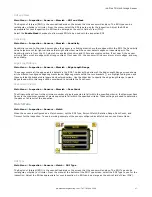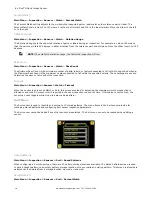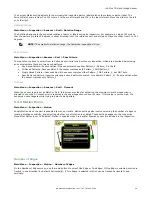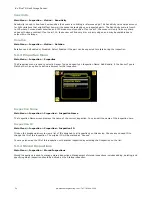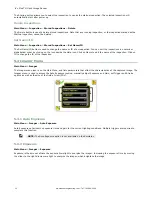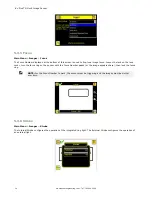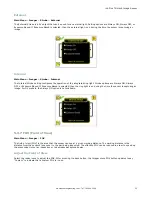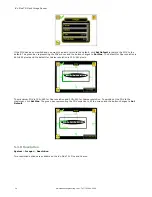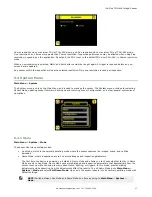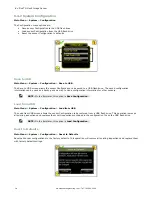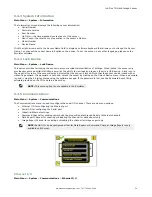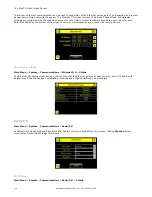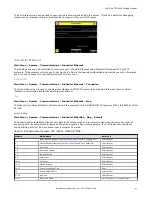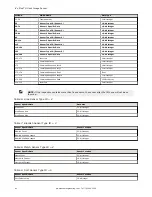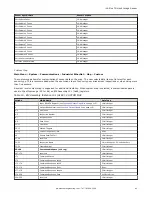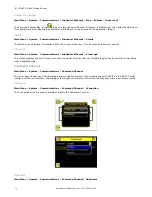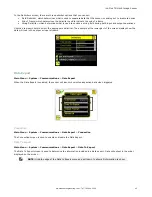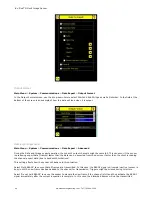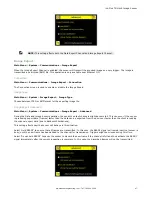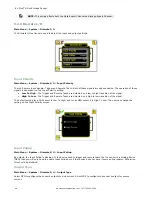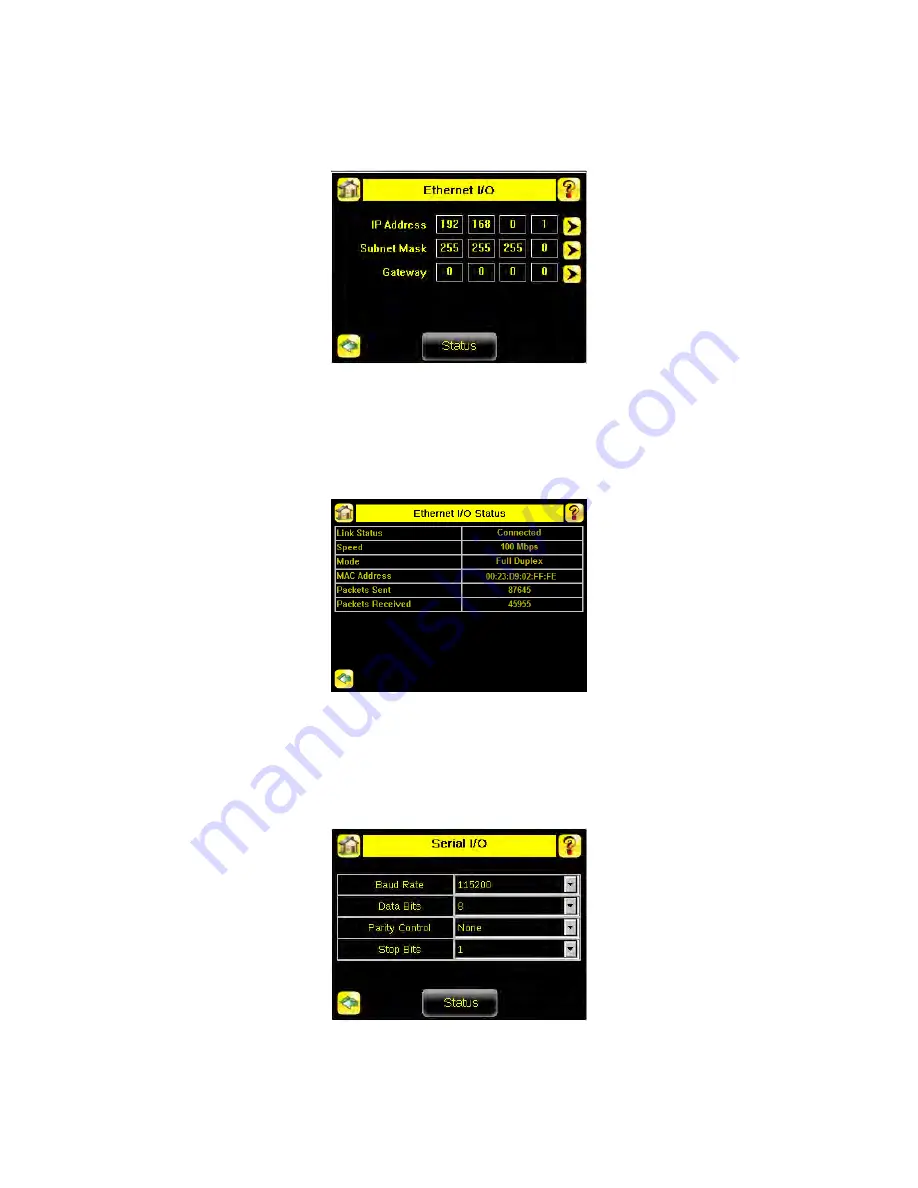
The sensor's Ethernet communications can be used to send data out the Ethernet port as part of an inspection, and remote
devices can communicate with the sensor. The Ethernet I/O screen is where IP Address, Subnet Mask, and Gateway
settings are configured. Use the expand arrow next to each field to display a software keypad to enter values for each
field. Click Status at the bottom of the screen to verify communications as you connect to remote devices.
Ethernet I/O Status
Main Menu > System > Communications > Ethernet I/O > Status
The Ethernet I/O Status screen can be used to verify that the Ethernet wiring has been correctly set up. In addition to
determining if the link has been established, incoming and outgoing traffic can be monitored.
Serial I/O
Main Menu > System > Communications > Serial I/O
Set Serial I/O settings for Baud Rate, Data Bits, Parity Control and Stop Bits on this screen. Clicking Status displays
recent bytes transmitted through this channel.
Port Status
Main Menu > System > Communications > Serial I/O > Status
iVu Plus TG Gen2 Image Sensor
40
www.bannerengineering.com - Tel: 763.544.3164