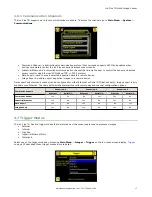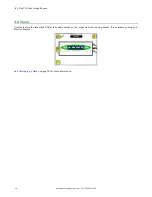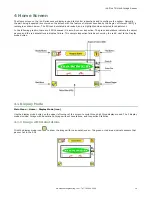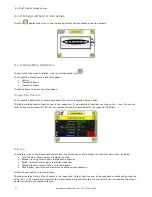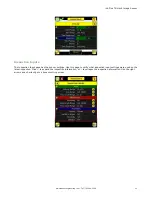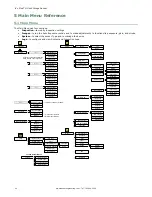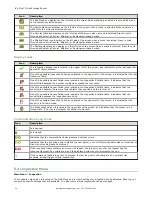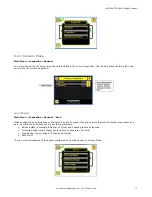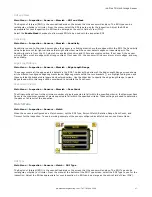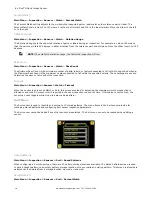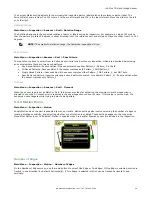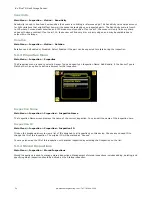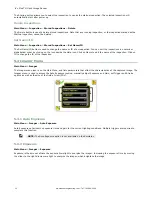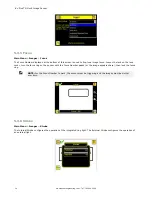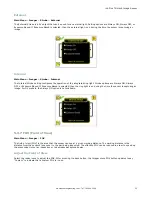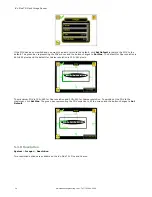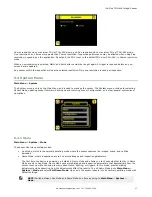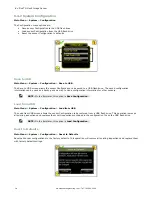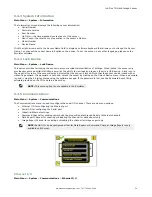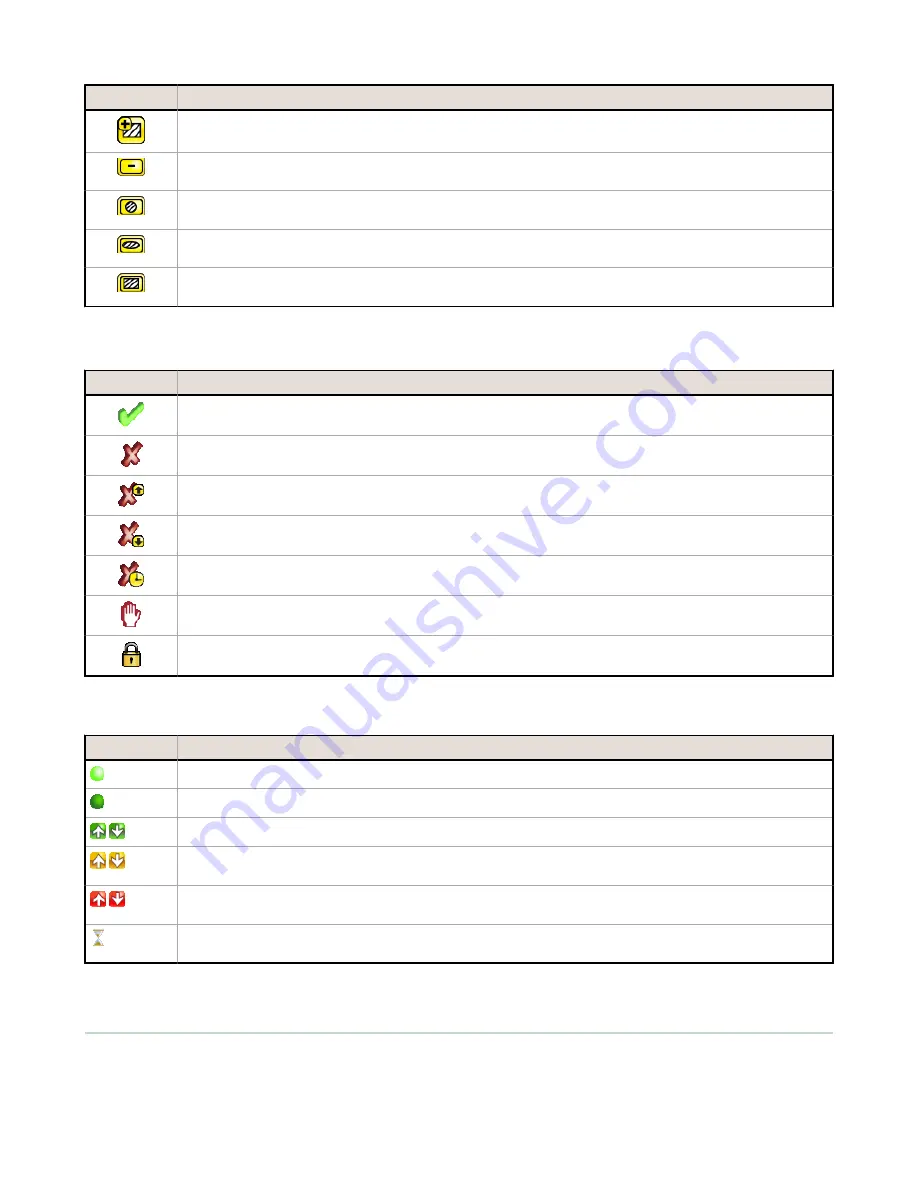
Icon
Description
The Add Mask icon displays on the left side of the screen when masking is enabled. Press to add a mask
to the currently selected sensor.
The Delete Mask icon displays on the left side of the screen when a mask is selected. Press to delete a
mask from the currently selected sensor.
The Circular Mask icon displays on the left side of the screen when a mask is selected. Press to cycle
through and select a Circular, Elliptical, or Rectangular-shaped mask.
The Elliptical Mask icon displays on the left side of the screen when a mask is selected. Press to cycle
through and select a Circular, Elliptical, or Rectangular-shaped mask.
The Rectangular Mask icon displays on the left side of the screen when a mask is selected. Press to cycle
through and select a Circular, Elliptical, or Rectangular-shaped mask.
Display Icons
Icon
Description
The Inspection Passed icon is located in the upper-left of the screen, and indicates that the last inspection
passed its test conditions.
One of the possible Inspection Failed icons located in the upper-left of the screen, it indicates that the last
inspection failed.
One of the possible Sensor Failed icons located in the Inspection Statistic table, it indicates that the
sensor failed because the number of objects exceeded the test count.
One of the possible Sensor Failed icons located in the Inspection Statistic table, it indicates that the
sensor failed because there were fewer objects than specified by the test count.
One of the possible Sensor Failed icons located in the Inspection Statistic table, it indicates that the
sensor failed because the inspection timed out.
One of the possible Inspection Failed icons located in the upper-left of the screen, it indicates that the
sensor is in fail hold mode.
The Sensor Locked icon is located in the upper-left of the screen, and indicates that the sensor is in a
locked state. If no icon is displayed, the sensor is unlocked.
Communications Log Icons
Icon
Description
Port opened.
Port closed.
Indicates that the command has been processed without errors.
Indicates that the incoming entry is stalled (no new bytes), or end-of-frame delimiter was not received, or
client is not reading data on ethernet.
If the response frame contains an error or is dropped, the log entry icons for the request and the
response frames will be colored red, and the displayed error count will increment by one.
If the command takes a long time to process, the last long entry will change to an hourglass (for
example, during trigger of long inspections).
5.2 Inspection Menu
Main Menu > Inspection
The Inspection menu icon is located on the Main Menu and is where settings for inspection can be adjusted. Each type of
sensor has specific settings that are available. It is also where stored inspections can be managed.
iVu Plus TG Gen2 Image Sensor
24
www.bannerengineering.com - Tel: 763.544.3164