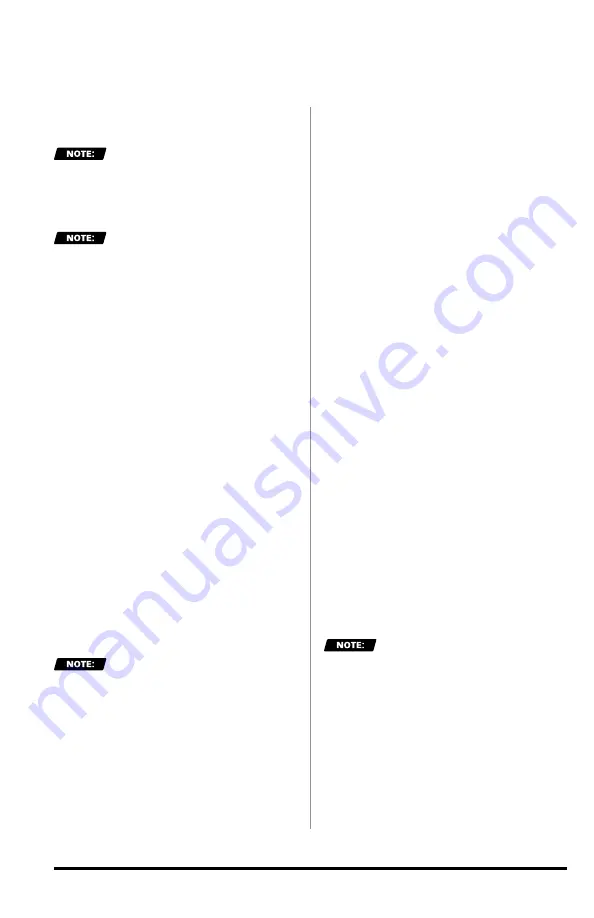
54
97654 v.7
3.
Select "
Auto-Dimming
" to toggle
ON
or
OFF
. See
Figure 12-1, B
&
C.
The "
Brightness
" menu will
change depending on the status of
"
Auto-Dimming
."
12.2.2 Sensitivity Level
Only available when "
Auto-
Dimming
" is "
ON
."
See
Figure 12-1, B.
This controls how sensitive the iDash
device is to changes in ambient light.
If the sensitivity level is set to high, the
display brightness will change often
and at low sensitivity, it will change
slowly.
To adjust auto-dimming
sensitivity:
1.
Select
"Settings"
from the main
"
MENU
."
2.
Select
"Brightness."
See
Figure 12-1, A.
3.
Select
"Sensitivity Level."
See
Figure 12-1, B.
4.
Adjust the sensitivity level ("
Low
,"
"
Medium
," or "
High
") and select the
desired setting to save.
12.2.3 LCD Brightness
Upper/Lower Limit
Only available when "
Auto-
Dimming
" is "
ON
."
See
Figure 12-1, B.
The brightness of the display can be
limited to a defined low brightness
setting and high brightness setting
for Auto-Dimming to adjust between
these limits.
To adjust the LCD Brightness
Upper/Lower Limit:
1.
Select
"Settings"
from the main
"
MENU
."
2.
Select
"Brightness."
See
Figure 12-1, A.
3.
Select
"LCD Lower Limit."
See
Figure 12-1, B.
A.
Scroll
UP
or
DOWN
to adjust the LCD screen
brightness for dark conditions
(0-100%). The screen will
display the brightness value
shown.
B.
Select the desired value to
save the setting.
4.
Select
"LCD Upper Limit."
See
Figure 12-1, B.
A.
Scroll
UP
or
DOWN
to adjust the LCD screen
brightness for bright
conditions (0-100%). The
screen will display the
brightness value shown.
B.
Select the desired value to
save the setting.
5.
Return to the
Gauge Screen
when
finished.
12.2.4 Button Brightness
Upper/Lower Limit
Only available when "
Auto-
Dimming
" is "
ON
."
See
Figure 12-1, B.
To adjust the Button Brightness
Upper/Lower Limit:
1.
Select
"Settings"
from the main
"
MENU
."
2.
Select
"Brightness."
See
Figure 12-1, A.
3.
Select
"Button Lower Limit."
See
Figure 12-1, B.
SETTINGS,
CONTINUED






























