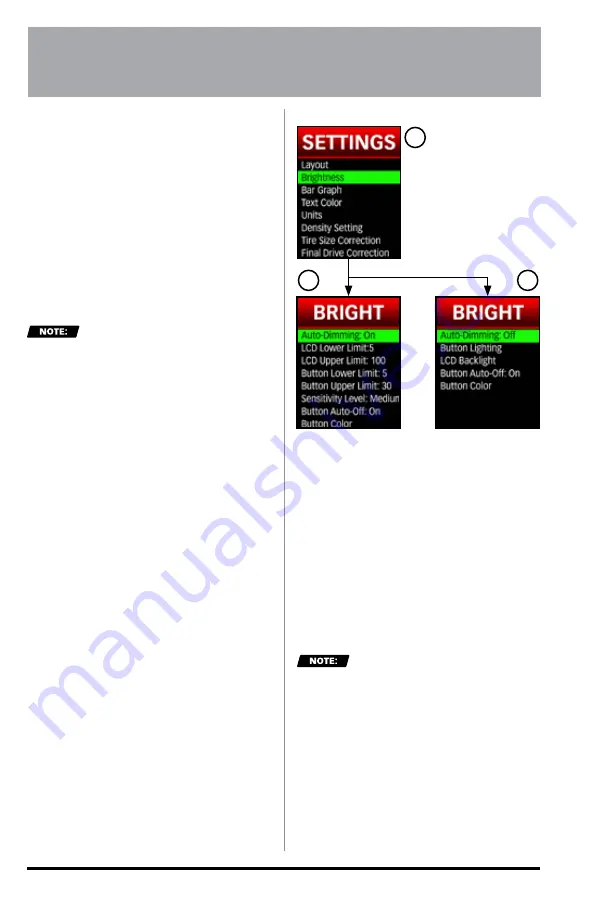
97654 v.7
53
The iDash 1.8 features many
customizable settings allowing
for personalization. Most user
configurable settings can be adjusted
in the "
Settings
" menu.
12.1 Layout
This menu allows you to set up the
number of gauges to display.
1.
Go to "
MENU
" and select
"Settings"
2.
Select
“Layout.”
The "
Layout
" menu can also
be accessed in the "
Settings
" menu.
See
"4.1 Layout Selection" on page
28.
3.
Select the desired layout and you
will automatically be returned to the
"Gauge Screen."
12.2 Brightness
In this menu, customizing the
brightness of your Dash 1.8's buttons
and LCD screen is made easy.
All iDash 1.8 come with an "
Auto-
Dimming
" feature that senses the
ambient light conditions and adjusts
the brightness of the buttons and LCD
screen.
If you purchased the iDash 1.8,
"
Hardware Rev: 2
," you will have the
additional feature of changing button
color. To check if you have this model,
follow the instructions in
"Section:
13, SYSTEM INFORMATION" on
page 65
to look at the "
Hardware
Rev: #
."
12.2.1 Auto-Dimming
"
Auto-Dimming
" can be configured
to limit the range of brightness and
its sensitivity to changes in ambient
conditions.
If you do not desire to use this feature,
"
Auto-Dimming
" can be deactivated.
The LCD and button brightness can
still be set to one constant brightness
no matter what the ambient light
conditions are.
Brightness settings saved will
not reset when switching between
"
Auto-Dimming
" disabled and
enabled.
To enable/disable "Auto-
Dimming":
1.
Select "
Settings
" from the main
"
MENU
."
2.
Select "
Brightness
."
See
Figure 12-1, A.
SECTION: 12
SETTINGS
Figure 12-1
A
B
C






























