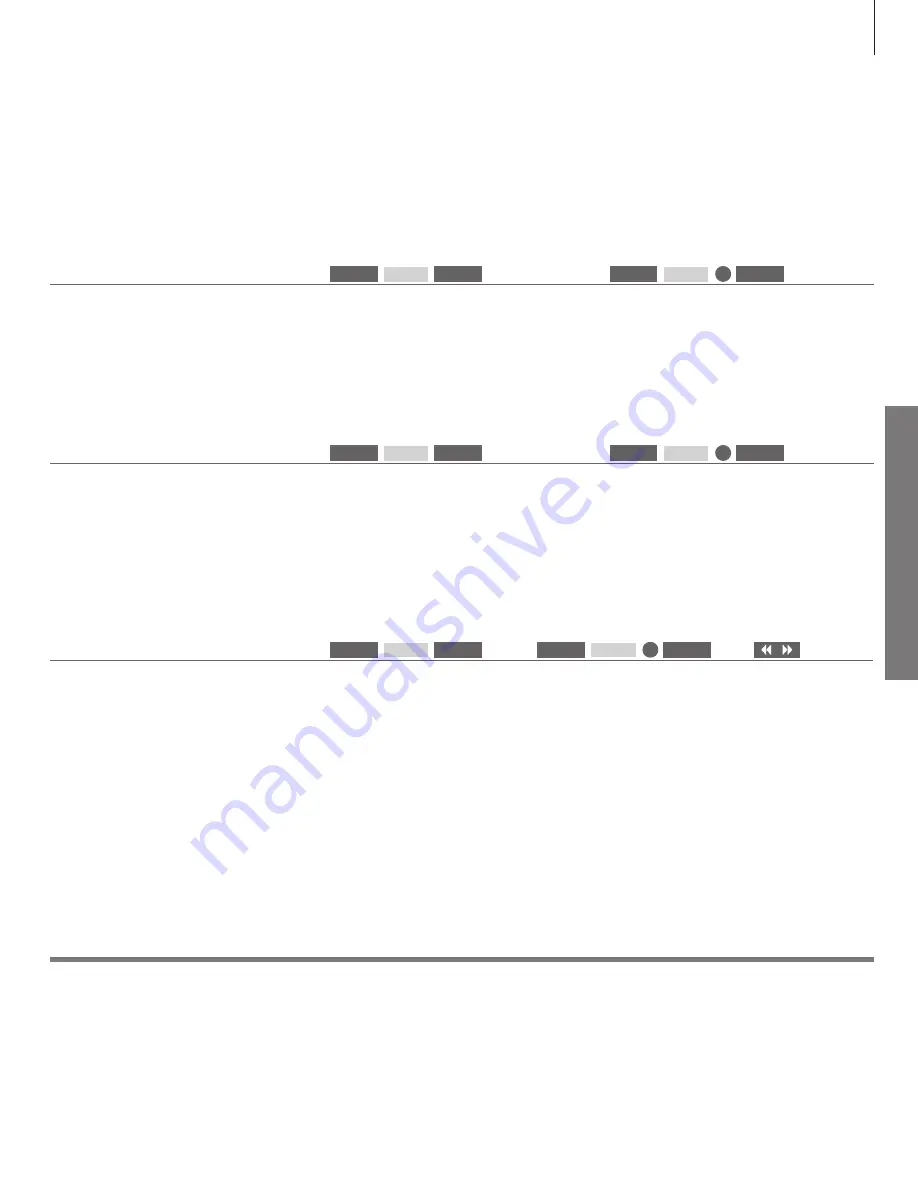
D
ai
ly u
se
1
*Beo4 LIST
In order to display
SOUND
or
PICTURE
on Beo4, you must first add them to the Beo4 list of functions,
see page 19.
Change picture and sound settings
While you watch television, you can adjust the sound and picture settings. See the
online guide on
www.beoplay.com/v1/support
for more information about these
settings.
Information
Select picture format
In the SOURCE LIST SETUP menu, you can, for
each source, set up a picture format to be used
each time you activate this source. You can also
select a different picture format temporarily.
Note that you cannot change picture format,
when Digital Text is enabled and an MHEG
application is shown on the screen. For more
information about Digital Text, see the online
guide.
To reduce black bars in top
and bottom, the picture is
scaled and stretched
horizontally to fill out as much
of the screen as possible
The source determines the
picture format
To reduce black bars in top and
bottom, the picture is scaled
without changing the picture
geometry. However, if a 4:3 source
signals a wrong aspect ratio, the
picture will be stretched
horizontally
SOURCE FORMAT
(select
3
)
AUTO WIDE
(select
2
)
AUTO
(select
1
)
Select between picture formats
1–3 if you remember the number
of the format you want
Select picture modes
You can activate different picture modes to use for
different types of programmes. When you select a
picture mode for a source, it is only saved until
you switch off the television or switch to a
different source.
In the SOURCE LIST SETUP menu, you can, for
each source, set up a picture mode to be used
each time you activate this source.
Select sound modes
The television has several sound modes optimised
for different types of programmes.
In the SOURCE LIST SETUP menu, you can, for
each source, set up a sound mode to be used
each time you activate this source.
Bring up sound modes on the television screen
and select mode
Bring up picture modes on the television screen
and select mode
Select between picture modes 1–3 if
you remember the number of the mode
you want*
1
Select between sound modes 1–9 if
you remember the number of the
mode you want*
1
or
or
Bring up picture formats on the
television screen and select
format
or
Swap between
formats
LIST
LIST
LIST
1–3
1–9
SOUND
PICTURE
LIST
SOUND
LIST
PICTURE
1–9
1–3
1–3
FORMAT
LIST
FORMAT
1–3
17








































