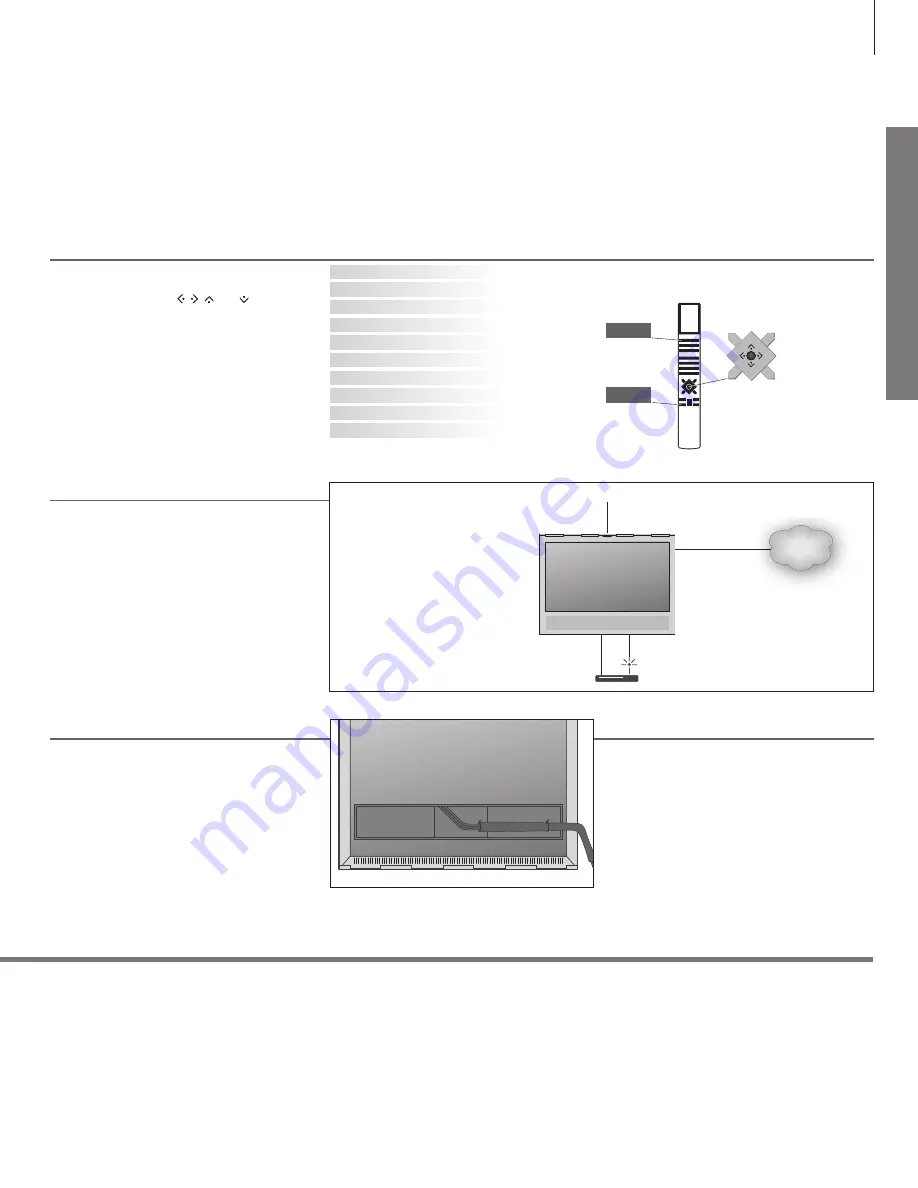
Set
ting
up
You can fasten the cables to either sides or in the
middle, depending on stand or wall bracket
placement. For safety reasons, secure the cables
with the enclosed cable ties.
When you have made all the connections, mount
the connection cover.
6. Run cables
If you have a wall bracket, make sure that there is
enough slack in the cables to allow the TV to turn
before you fasten the cables with cable ties to
make a neat bundle.
Follow on-screen instructions. When available, press the
blue
button
for help texts.
MENU LANGUAGE
SOFTWARE UPDATE (USB)
COUNTRY
LANGUAGE
NETWORK SETTINGS
SOFTWARE UPDATE (INTERNET)
SPEAKER SETTINGS
ACCESS CONTROL
INPUTS (TV TUNING)
NICE TO KNOW
4. First-time setup
You will be guided through a number of menus
where you must make different settings. Use the
Beo4 navigation button
,
,
and
, and press
in the middle to select settings. In some
submenus, press
BACK
to return to first-time
setup.
You can change the settings again later if you
wish. If you receive your TV signal via a set-top
box, select NONE in INPUTS. Set up your set-top
box as illustrated below.
The illustration here is only one example of many
possible setups.
When you connect external equipment, for
example a set-top box, to the HDMI IN socket on
the television (see next pages), you are prompted
to configure the source. Follow on-screen
instructions.
For information on other setup options, PUC
tables and IR-transmitters, see the online guide
available on
www.beoplay.com/v1/support
.
5. Connect external equipment
For information on your Beo4 remote control, see page 12 or your Beo4 guide.
The indicator light flashes green shortly and the TV is ready to be used. To reduce start up time, see the online guide
regarding power settings.
The TV is in standby but leave it connected to the mains supply due to software downloads.
The TV has been disconnected from the mains supply and you must enter the pin code. See the online guide for more
information on the pin code system, available on
www.beoplay.com/v1/support
.
Do not disconnect the TV from the mains supply. Could be due to new software being activated or too many failed pin
code attempts.
The TV is in standby and you can disconnect it from the mains supply if you want. However, this activates the pin code
system.
Indicator light – Green
Solid red
Slowly flashing red
Quickly flashing red
Off
TV
BACK
7
INTERNET
PUC
HDMI
ETHERNET
It is possible to control non-Bang &
Olufsen equipment using the Beo4
remote control with a Peripheral
Unit Controller (PUC) table. For PUC
to work, an IR-transmitter must be
placed close to the IR-receiver on
the connected equipment. Check
the IR-signal before attaching the
IR-transmitter.
Indicator light






















